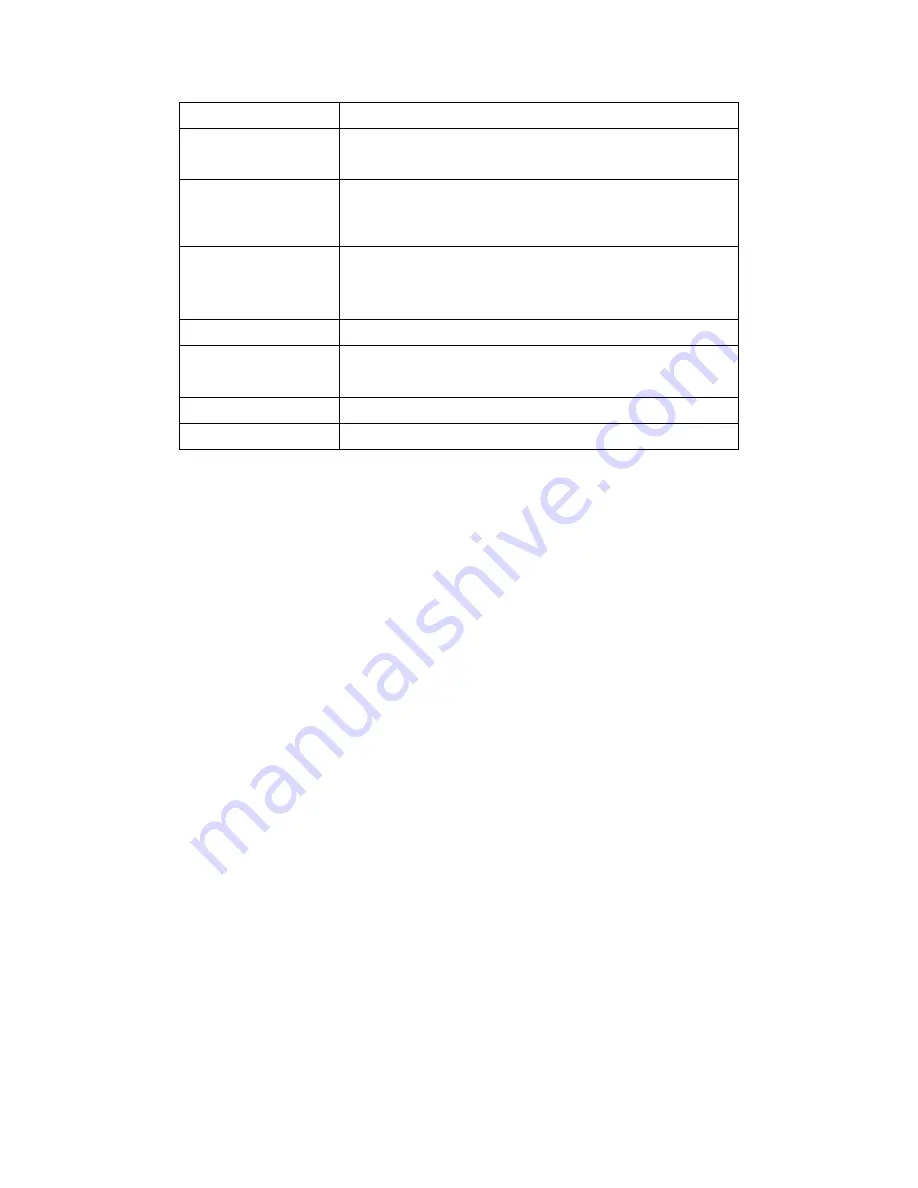
9
Antenna
Internal x 1, External x 1 (detachable)
Peak Gain of the
antenna
2dBi@ 2.45GHz
Transmitted Power
IEEE 802.11b: 19dBm +/- 2.0dBm (typical)
IEEE 802.11g: 16dBm +/- 2.0dBm (typical)
IEEE 802.11n: 14dBm +/- 1.5dBm (typical)
Receive Sensitivity
IEEE 802.11b: -83dBm +/- 2.0dBm
IEEE 802.11g: -70dBm +/- 2.0dBm
IEEE 802.11n (20MHz): -74dBm +/- 2.0dBm
IEEE 802.11n (20MHz): -74dBm +/- 2.0dBm
Dimension (L x W x H)
150 x 150 x 33mm (5.91 x 5.91 x 12.99inch)
Button
Reboot / Reset button
WPS button
Power Supply
Adapt AC 100 ~ 240V / DC 5V, 1.5A output
Certification
CE / FCC / RoHS
Chapter 2
System and Network Setup
The CBR-980 is an easy to setup and wireless device for various application and environment. It can
be used in conference room, hotel, even in transportation. The USB port could connect with USB
WiMAX / 3.5G dongle.
2.1
Build Network Connection
Administrator can manage the settings for WAN, LAN, Wireless Network, NTP, password, User
Accounts, Firewall, QoS, etc.
Summary of Contents for CBR-980
Page 1: ...1 CBR 980 Wireless N Broadband Router User Manual Version 1 0 Dec 2009...
Page 4: ...4 7 7 Support 115 7 8 Others 116 7 9 USB Device 116...
Page 12: ...12...
Page 14: ...14...
Page 16: ...16...
Page 18: ...18...
Page 25: ...25 2 Click Internet Gateway Device to enter the login page...
Page 29: ...29...
Page 50: ...50...
Page 53: ...53...
Page 72: ...72 4 The WDS AP List will show the WDS device MAC address after reboot...
Page 80: ...80 3 Click OK to starts process 4 Click PIN to start the WPS process with the wireless router...
Page 81: ...81 5 Click No then USB Dongle will select AP automatically 6 WPS is in processing...
Page 82: ...82 7 The following page shows the wireless card has already connected to the wireless router...
Page 105: ...105 Step 4 Please open the email sent from DynDNS Click on the link to confirm your account...
Page 108: ...108 Step 10 When the below window appears it means your hostname is created 1 2 3...










































