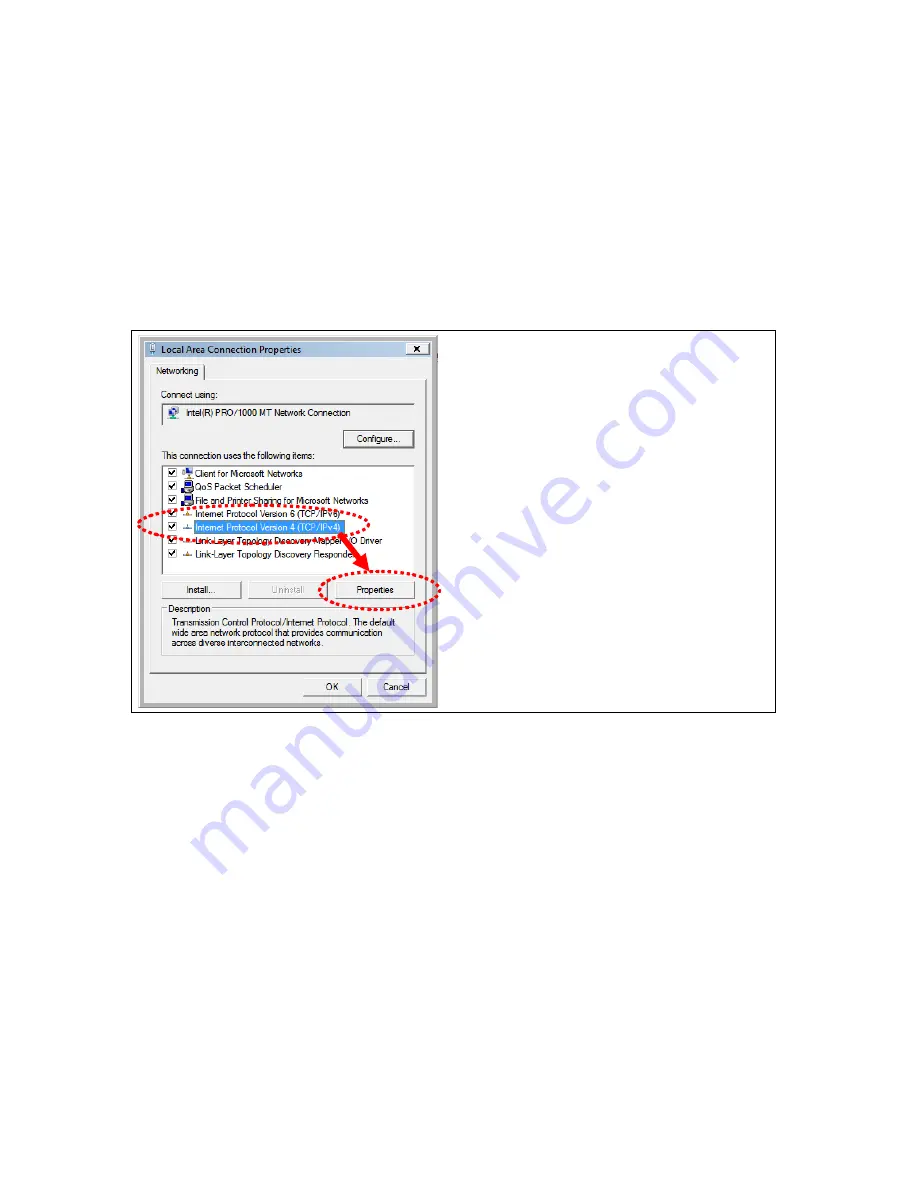
17
2.2.4
Windows Vista
1. Click ‘Start’ button (it should be located at lower-left corner of your computer), then click control
panel. Click
View Network Status and Tasks
, and then click
Manage Network Connections.
Right-click
Local Area Netwrok, then select ‘Properties’. Local Area Connection Properties
window will appear, select ‘Internet Protocol Version 4 (TCP / IPv4), and then click ‘Properties’.
2. Select ‘Obtain an IP address automatically’ and ‘Obtain DNS server address automatically’, then
click ‘OK’.
Summary of Contents for CBR-980
Page 1: ...1 CBR 980 Wireless N Broadband Router User Manual Version 1 0 Dec 2009...
Page 4: ...4 7 7 Support 115 7 8 Others 116 7 9 USB Device 116...
Page 12: ...12...
Page 14: ...14...
Page 16: ...16...
Page 18: ...18...
Page 25: ...25 2 Click Internet Gateway Device to enter the login page...
Page 29: ...29...
Page 50: ...50...
Page 53: ...53...
Page 72: ...72 4 The WDS AP List will show the WDS device MAC address after reboot...
Page 80: ...80 3 Click OK to starts process 4 Click PIN to start the WPS process with the wireless router...
Page 81: ...81 5 Click No then USB Dongle will select AP automatically 6 WPS is in processing...
Page 82: ...82 7 The following page shows the wireless card has already connected to the wireless router...
Page 105: ...105 Step 4 Please open the email sent from DynDNS Click on the link to confirm your account...
Page 108: ...108 Step 10 When the below window appears it means your hostname is created 1 2 3...
















































