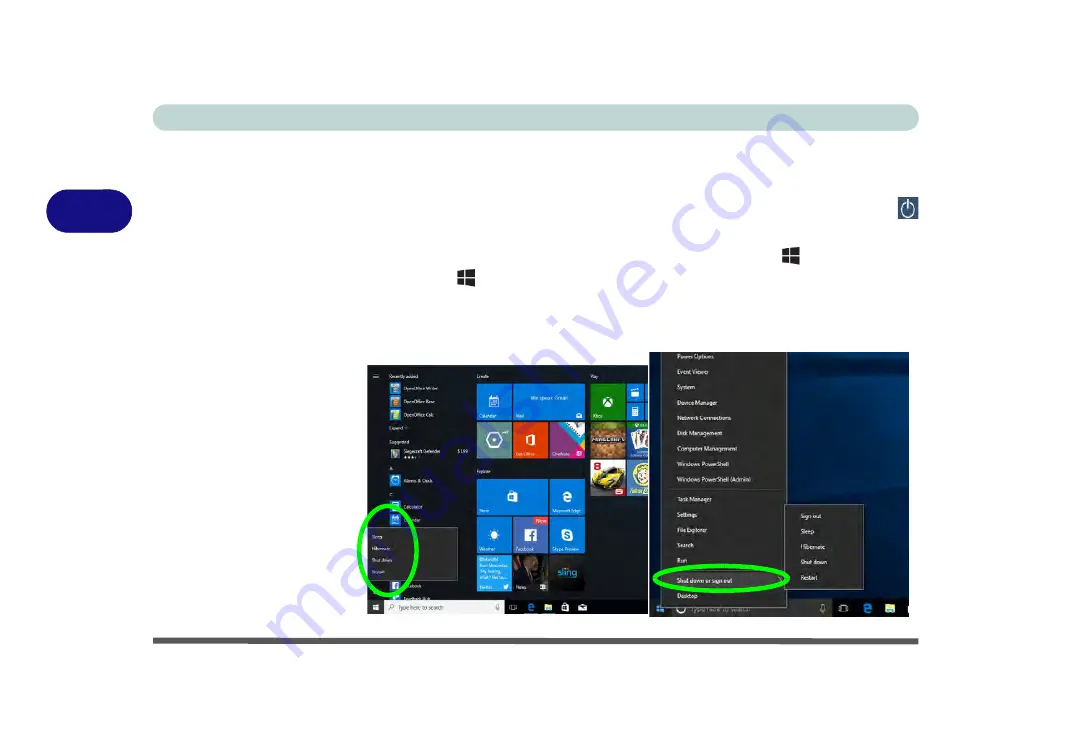
Power Management
3 - 4 Shutting the Computer Down
3
Shutting the Computer Down
Note that you should always shut your computer down by choosing the
Shut down
command as this will help prevent hard disk or system problems. Use the
Power
item in the
Start Menu
and select
Shut down
.
You can also use the
context menu
(right-click the Start Menu
icon or press the
Windows logo
+ X
key combination) to
Sign out, Sleep
,
Hibernate
,
Shut
down
, and
Restart
.
If you want to add Hibernate/Sleep to the Power Menu see
“Adding Hibernate/
Sleep to the Power Menu” on page 3 - 10
.
Figure 3 - 1
Shut Down/Restart
Summary of Contents for W950JU
Page 1: ...V17 1 00 ...
Page 2: ......
Page 20: ...XVIII Preface ...
Page 30: ...XXVIII Preface ...
Page 64: ...Quick Start Guide 1 34 1 ...
Page 110: ...Power Management 3 26 3 ...
Page 120: ...Drivers Utilities 4 10 4 ...
Page 170: ...Modules Options 6 34 6 ...
Page 184: ...Troubleshooting 7 14 7 ...
Page 188: ...Interface Ports Jacks A 4 A ...
Page 194: ...Control Center B 6 B ...






























