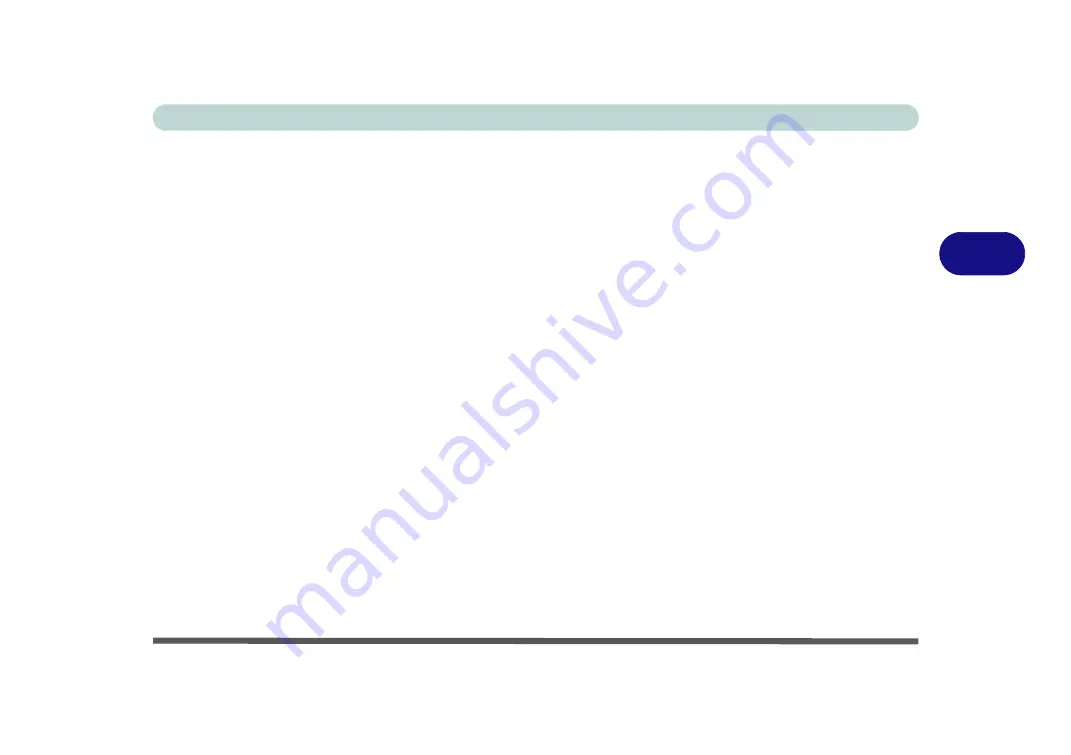
Drivers & Utilities
Driver Installation 4 - 7
4
Driver Installation Procedure
Insert the
Device Drivers & Uti User’s Manual
disc
and click
Install Drivers
(button).
Chipset
1.
Click
1.Install Chipset Driver > Yes
.
2. Click
Next
> Accept > Install.
3. Click
Restart Now
to restart the computer.
Video (VGA)
1.
Click
2.Install VGA Driver > Yes
.
2. Click
Next > Yes > Next > Next
.
3. Click
Finish
to restart the computer.
Note
: After installing the video driver go to the
Dis-
play
/
Display Settings
control panel to adjust the vid-
eo settings to the highest resolution.
LAN
Note: If the computer enters a deep sleep mode during
installation, you will be prompted to plug in a network
cable, and click
OK
, to continue installation. If a net-
work cable is not available, restart the system and re-
install the LAN driver.
1.
Click
3.Install LAN Driver > Yes
.
2. Click
Next > Install
.
3. Click
Finish
.
CardReader
1.
Click
4.Install Cardreader Driver > Yes
.
2. Click
Finish
.
Touchpad
1.
Click
5.Install Touchpad Driver > Yes
.
2. Click
Next
.
3. Click the button to accept the license agreement
and click
Next
.
4. Click
Finish > Restart Now
to restart the com-
puter.
Summary of Contents for W950JU
Page 1: ...V17 1 00 ...
Page 2: ......
Page 20: ...XVIII Preface ...
Page 30: ...XXVIII Preface ...
Page 64: ...Quick Start Guide 1 34 1 ...
Page 110: ...Power Management 3 26 3 ...
Page 120: ...Drivers Utilities 4 10 4 ...
Page 170: ...Modules Options 6 34 6 ...
Page 184: ...Troubleshooting 7 14 7 ...
Page 188: ...Interface Ports Jacks A 4 A ...
Page 194: ...Control Center B 6 B ...






























