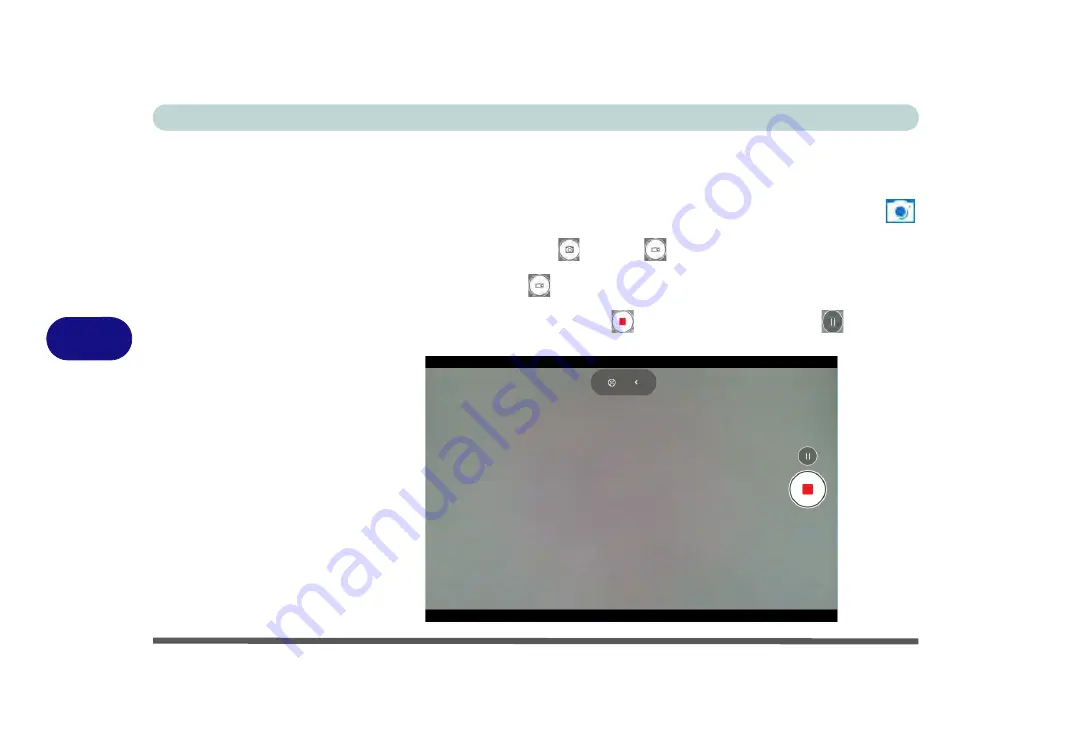
Modules & Options
6 - 22 PC Camera Module
6
Taking Pictures/Capturing Video
1.
Make sure the PC Camera is turned on by using the
Fn + F10
key combination (or
Control Center button
).
2.
Run the Camera app from the Start menu by clicking on the
Camera
app icon
(you can type “camera” into the search box to find the Camera app).
3.
Click to select either
photo
or
video
modes.
4.
Click the photo icon to take a picture.
5.
Click on the video icon
to start video capture (when video capture begins a
timer will appear at the bottom of the screen).
6.
To stop video capture click the stop
button (you can also pause
the video
capture).
Figure 6 - 17
Video Camera
Recording in
Process
Summary of Contents for W950JU
Page 1: ...V17 1 00 ...
Page 2: ......
Page 20: ...XVIII Preface ...
Page 30: ...XXVIII Preface ...
Page 64: ...Quick Start Guide 1 34 1 ...
Page 110: ...Power Management 3 26 3 ...
Page 120: ...Drivers Utilities 4 10 4 ...
Page 170: ...Modules Options 6 34 6 ...
Page 184: ...Troubleshooting 7 14 7 ...
Page 188: ...Interface Ports Jacks A 4 A ...
Page 194: ...Control Center B 6 B ...






























