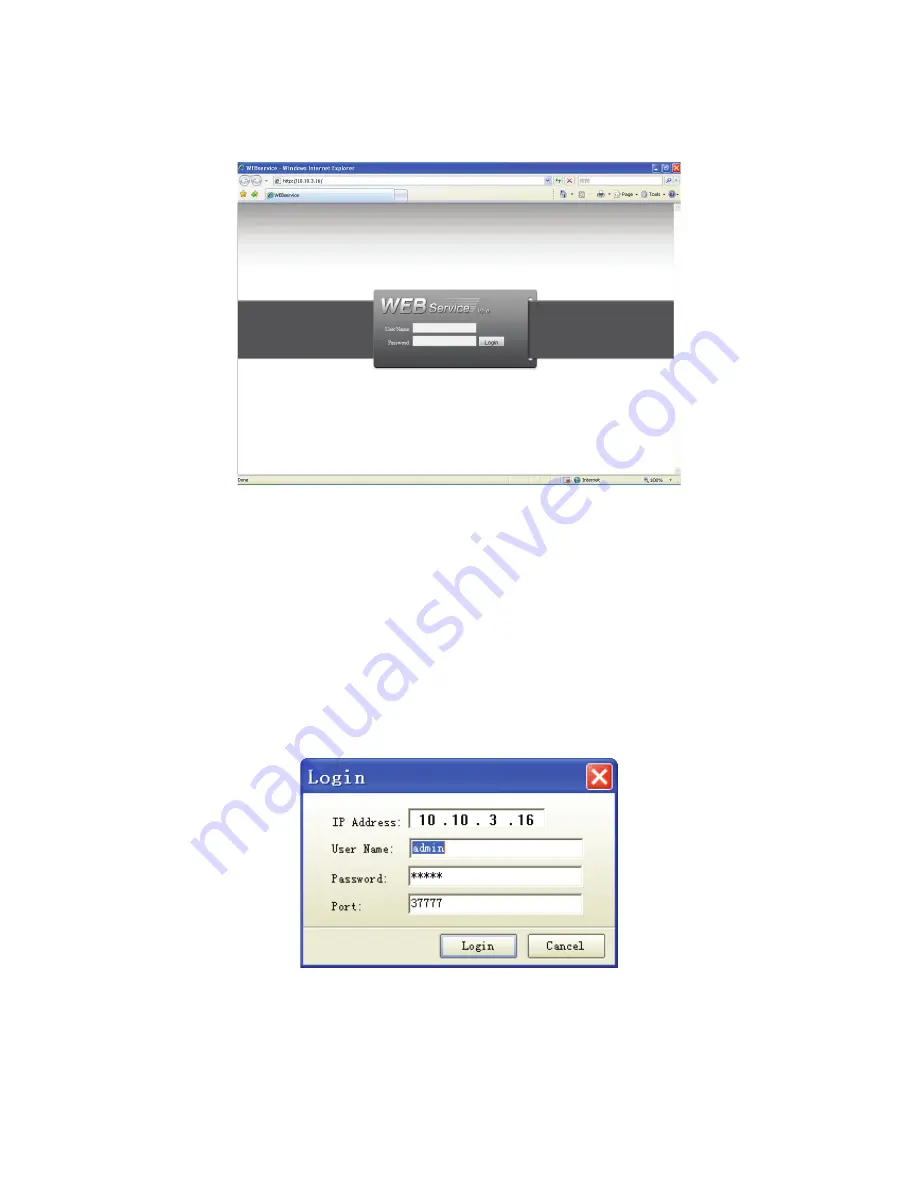
25
Figure 4-2
Select the “Open Device Web” item; you can go to the corresponding web login interface. See
Figure 4-3.
Figure 4-3
If you want to modify the device IP address without logging in the device web interface, you can
go to the configuration tool main interface to set.
In the configuration tool search interface (Figure 4-1), please select a device IP address and then
double click it to open the login interface. Or you can select an IP address and then click the
Login button to go to the login interface. See Figure 4-4.
In Figure 4-4, you can view device IP address, user name, password and port. Please modify the
corresponding information to login.
Please note the port information here shall be identical with the port value you set in TCP port in
Web Network interface. Otherwise, you can not login the device.
If you are use device background upgrade port 3800 to login, other setups are all invalid.
Figure 4-4
After you logged in, the configuration tool main interface is shown as below. See Figure 4-5.
Summary of Contents for PTZ Series
Page 1: ......
Page 2: ......
Page 3: ......
Page 4: ......
Page 5: ......
Page 6: ......
Page 7: ......
Page 8: ......
Page 9: ......
Page 10: ......
Page 11: ......
Page 12: ......
Page 13: ......
Page 14: ......
Page 15: ......
Page 16: ......
Page 17: ......
Page 18: ......
Page 19: ...Home Use IP Camera PTZ Series Quick Start Guide Version 1 2 ...
Page 30: ...8 Figure 2 4 ...
Page 33: ...11 Figure 3 5 ...
Page 38: ...Home Use IP Camera PTZ Series User s Manual Version 1 2 ...
Page 66: ...23 Figure 3 4 ...
Page 69: ...26 Figure 4 5 ...
Page 76: ...Home Use IP Camera PTZ Series Web Operation Manual Version1 2 ...
Page 98: ...20 Figure 3 11 Schedule Figure 3 12 Storage Set ...
Page 108: ...30 Figure 3 23 General Alarm Setup Figure 3 24 Wireless setup ...
Page 136: ...58 RJ RXW Click log out button system goes back to login interface See Figure 7 1 Figure 7 1 ...
Page 145: ......






























