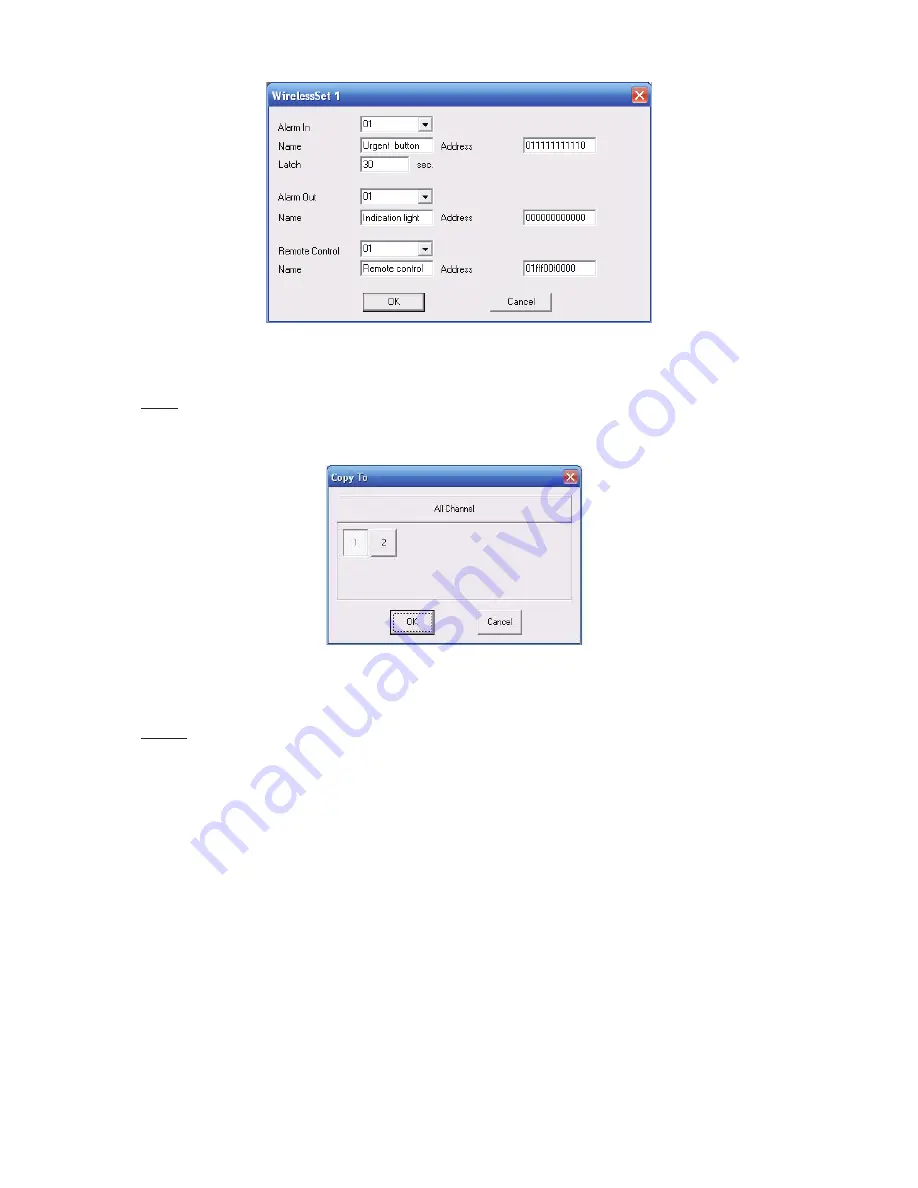
18
Figure 2-12
Copy
In Figure 2-11, click Copy button, you can see the following dialogue box. You can copy current
setup to more channel(s). See Figure 2-13.
Figure 2-13
Period
In Figure 2-11, click period set button and then click set button. You can select the corresponding
period(s) in the following interface. The front-end device can respond the wireless alarm in the
specified period you set below. See Figure 2-14.
Summary of Contents for PTZ Series
Page 1: ......
Page 2: ......
Page 3: ......
Page 4: ......
Page 5: ......
Page 6: ......
Page 7: ......
Page 8: ......
Page 9: ......
Page 10: ......
Page 11: ......
Page 12: ......
Page 13: ......
Page 14: ......
Page 15: ......
Page 16: ......
Page 17: ......
Page 18: ......
Page 19: ...Home Use IP Camera PTZ Series Quick Start Guide Version 1 2 ...
Page 30: ...8 Figure 2 4 ...
Page 33: ...11 Figure 3 5 ...
Page 38: ...Home Use IP Camera PTZ Series User s Manual Version 1 2 ...
Page 66: ...23 Figure 3 4 ...
Page 69: ...26 Figure 4 5 ...
Page 76: ...Home Use IP Camera PTZ Series Web Operation Manual Version1 2 ...
Page 98: ...20 Figure 3 11 Schedule Figure 3 12 Storage Set ...
Page 108: ...30 Figure 3 23 General Alarm Setup Figure 3 24 Wireless setup ...
Page 136: ...58 RJ RXW Click log out button system goes back to login interface See Figure 7 1 Figure 7 1 ...
Page 145: ......
















































