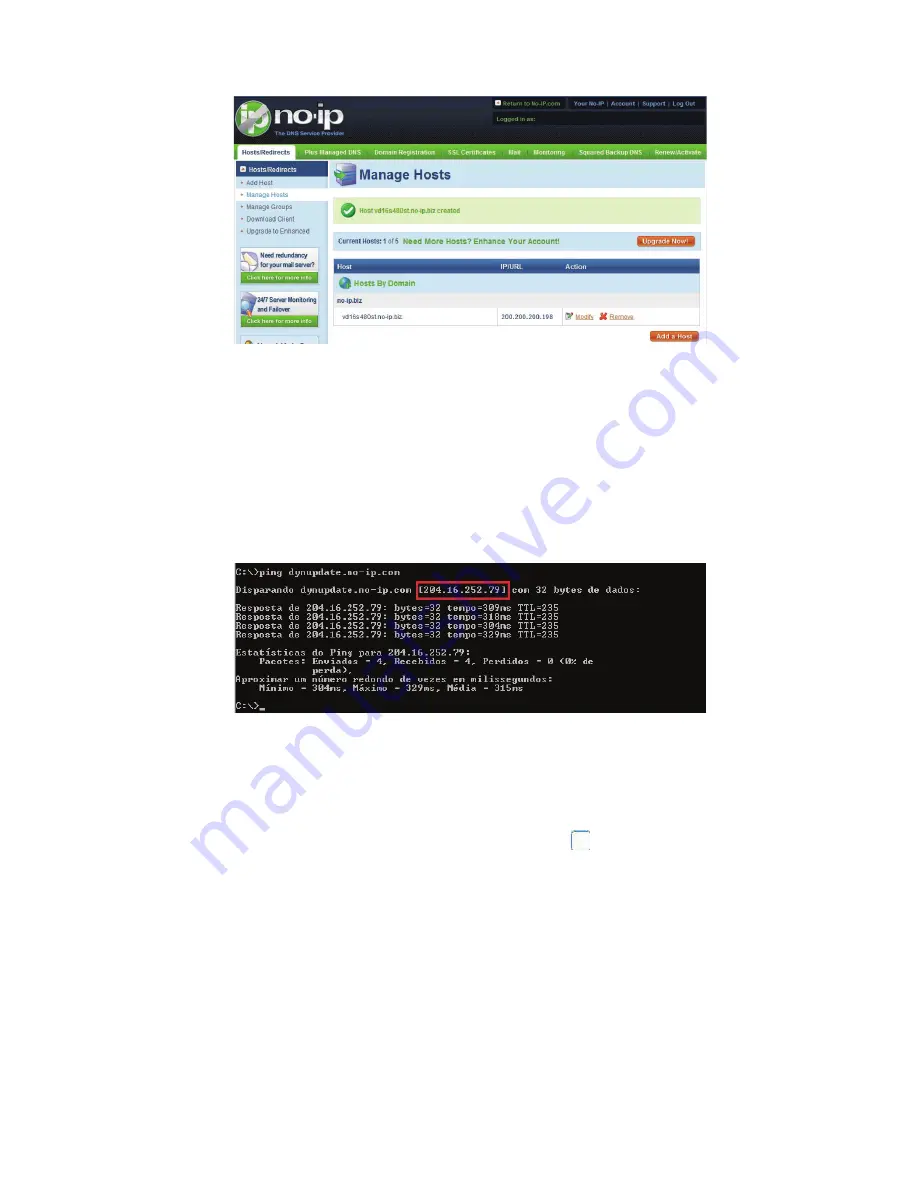
64
Figure 8-9
10.
Now you need to define the definition of the server's IP in IP-device able to access this service DDNS. To get DDNS
service, you need to have a computer connected to the Internet on the same network with device. Then please type
the command dynupdate. no ping-ip.com at the command prompt, Windows ®. The server's IP will be displayed on
the screen. See Figure 8-10. Your device can use this IP to find the No-IP server.
Figure 8-10
11.
Please go to the device and access the MAIN MENU> SETTING> NETWORK> DDNS. Input server IP you get in the
above step. Select the DDNS Type as No-IP DDNS and highlight the icon
in front of Enable to enable the DDNS
function. Now fill the fields as described below, and click OK to save current setup.
• Server IP:
Enter the IP noted in step 10.
• Port:
Enter the port 80.
Summary of Contents for PTZ Series
Page 1: ......
Page 2: ......
Page 3: ......
Page 4: ......
Page 5: ......
Page 6: ......
Page 7: ......
Page 8: ......
Page 9: ......
Page 10: ......
Page 11: ......
Page 12: ......
Page 13: ......
Page 14: ......
Page 15: ......
Page 16: ......
Page 17: ......
Page 18: ......
Page 19: ...Home Use IP Camera PTZ Series Quick Start Guide Version 1 2 ...
Page 30: ...8 Figure 2 4 ...
Page 33: ...11 Figure 3 5 ...
Page 38: ...Home Use IP Camera PTZ Series User s Manual Version 1 2 ...
Page 66: ...23 Figure 3 4 ...
Page 69: ...26 Figure 4 5 ...
Page 76: ...Home Use IP Camera PTZ Series Web Operation Manual Version1 2 ...
Page 98: ...20 Figure 3 11 Schedule Figure 3 12 Storage Set ...
Page 108: ...30 Figure 3 23 General Alarm Setup Figure 3 24 Wireless setup ...
Page 136: ...58 RJ RXW Click log out button system goes back to login interface See Figure 7 1 Figure 7 1 ...
Page 145: ......



















