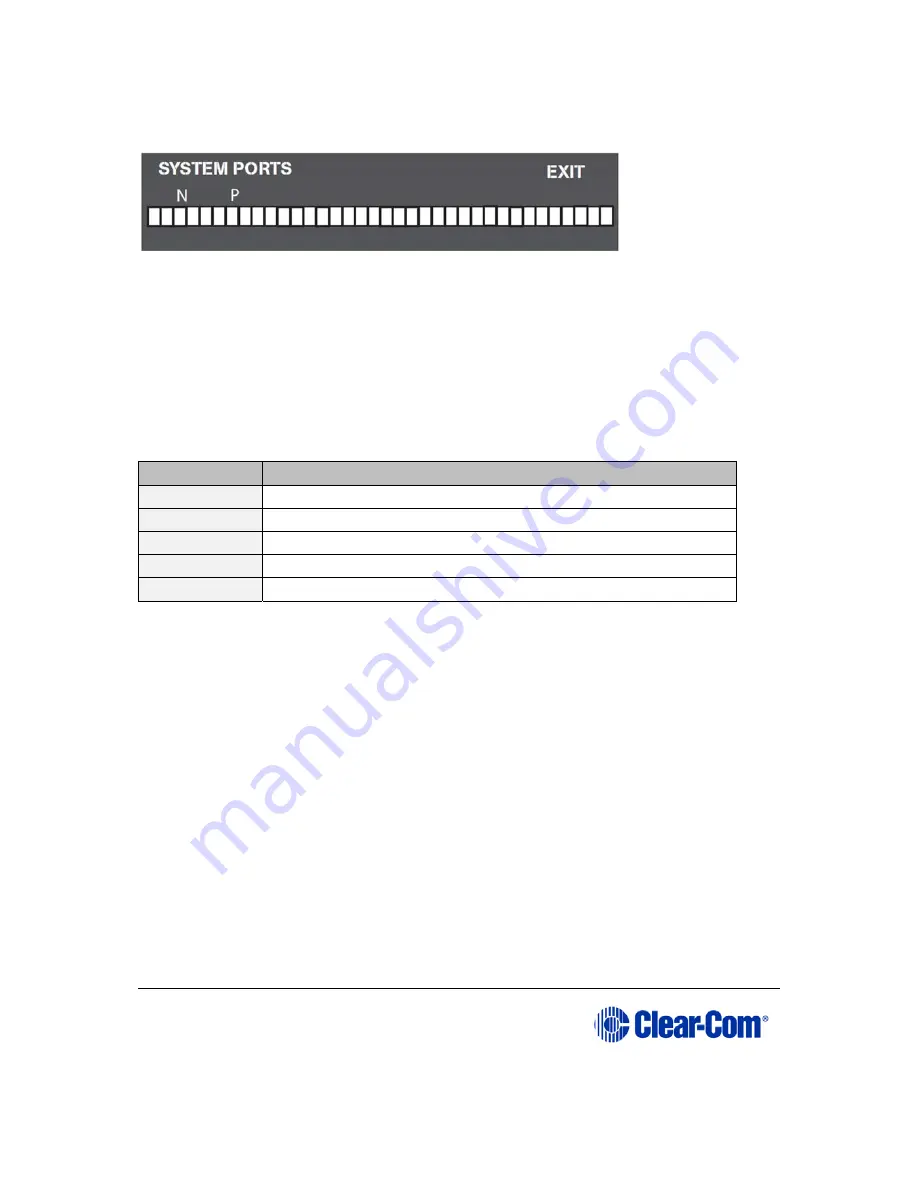
User Guide
|
Eclipse HX-PiCo
Page 48
Figure 18: System Ports menu display
Note:
A port connection represents one of the RJ-45 connectors on the rear panel of the
Eclipse HX-PiCo to which remote panels and / or interfaces have been connected
with shielded CAT-5 cable.
When an external device is connected to a port, the rectangle for that port first
displays a chequered pattern to indicate communications activity, then changes
to a solid light when the connected device is online and communicating with the
matrix.
In addition, a letter or number will appear above each rectangle to indicate the
type of connection:
Code
Description (type of connection)
R
2-way radio (requires the FOR-22 interface module)
4
four-wire audio
P
panel
N
four-wire network trunk
T
telephone (requires the TEL-14 interface module)
Table 13: Port status codes: Type of connection
Note:
Ports 33 through 36 do not show the chequered pattern to indicate communications
activity, but will light solidly to indicate an online connection to the matrix. In
addition, a letter or number will appear on the display above these port symbols to
indicate port function.
To exit from port status mode scroll to EXIT using the rotary control.
6.3
Adjusting audio levels
Both incoming and outgoing audio levels can be adjusted for an audio device
(intercom panel, interface, and so on) connected to an Eclipse HX-PiCo port.
To adjust audio levels for a device connected to an Eclipse HX-PiCo port
1)
From the Main menu, select Audio. The audio menu appears, as shown
Figure 19 below.






























