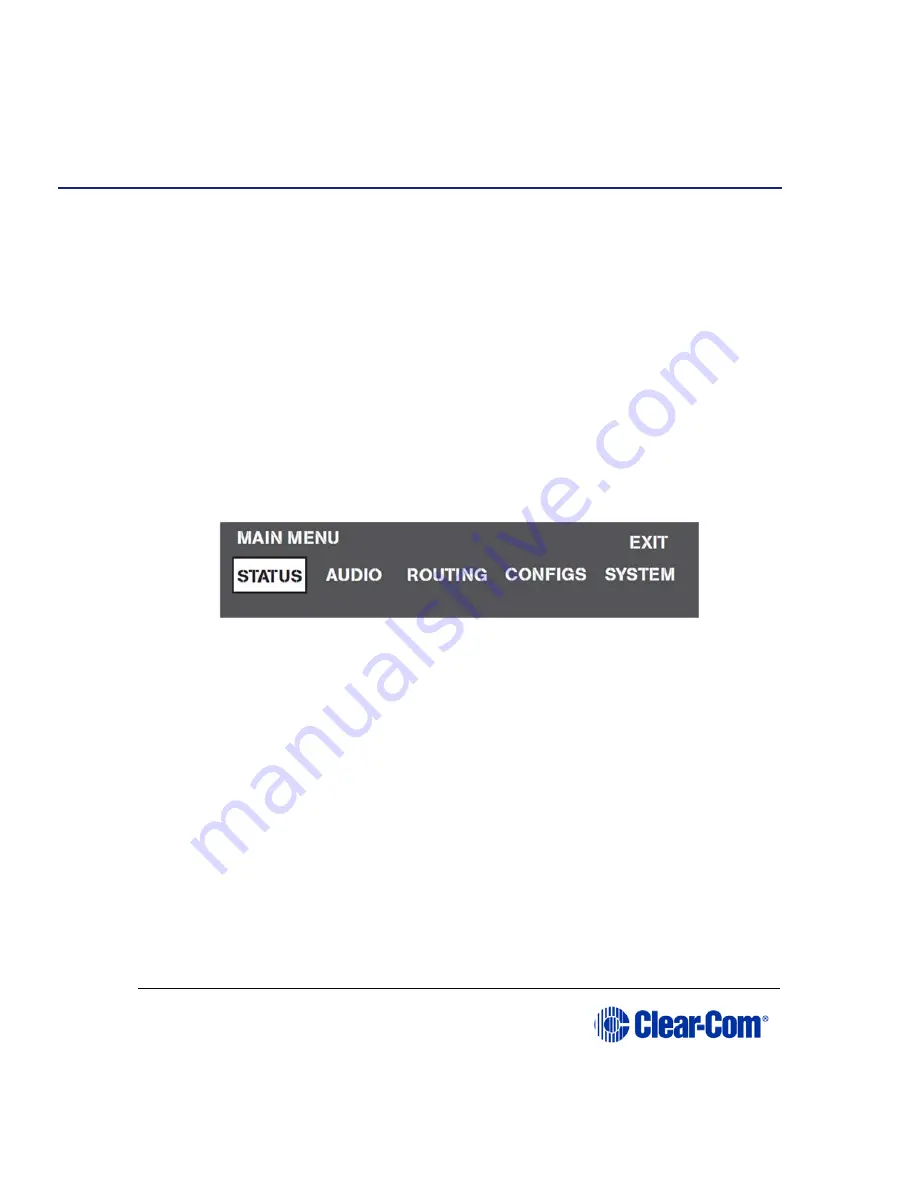
User Guide
|
Eclipse HX-PiCo
Page 47
6
Using the Eclipse HX-PiCo
The following chapter describes how to use the Eclipse HX-PiCo front panel controls
and menu system
Note:
It is easier to perform the majority of configuration and management tasks in EHX
configuration software. For more information, see your EHX documentation
(including EHX Help).
Note:
For an overview of the Eclipse HX-PiCo matrix frame, see 3. Overview.
6.1
Accessing the Eclipse HX-PiCo menu system
When the Eclipse HX-PiCo is first powered up, the Clear-Com Eclipse HX-PiCo
message is displayed in the display (menu) screen.
To view the main menu, press the Setup / Enter rotary control to the right of the
display screen.
Scroll to a menu item by turning the rotary control. When the desired menu item is
highlighted on screen, select the item by pressing the Setup / Enter rotary
control.
Figure 17: Main menu display
Note:
For the location of the display screen and the Setup / enter rotary control, see
Figure 2: Front panel controls and lights.
The Eclipse HX-PiCo display dims when the unit has not been used for three
minutes. Pressing any key causes the previously displayed screen to reappear.
6.2
Checking port status
To view the current status of the ports, navigate to Main menu > Status
> Ports.
Ports displays all of the available 36 port connections graphically (as
rectangles), together with their current status.






























