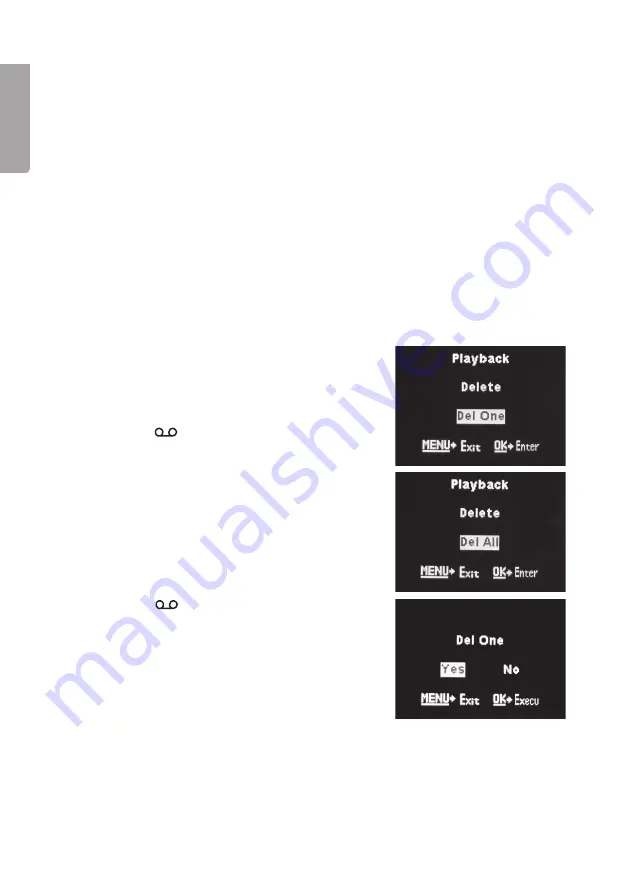
14
English
Taking a photo/video sequence manually to test the camera
Note:
• This function is an additional aid when positioning the camera. Take a photo or
a video sequence manually so that you can see the catchment area before
the camera is positioned permanently.
• Video
cannot
be shown in the camera display, only the start window of the video
is shown.
1. Set the function switch to the
TEST
mode.
2. Press [
▼
2 abc ] or [
▲
Cancel ] to select photo taking or video recording. A camera
or video camera symbol is shown in the top left hand corner of the display.
3. Press [
►
3 def ] to take a photo or a video sequence.
4. Press [ OK ] to display the image or start window of the video in the camera display.
5. If you have taken several photos or video sequences, toggle between these with
[
▼
2 abc ] or [
▲
Cancel ].
Delete a photo or video sequence
1. Show the photo or video sequence you want to
delete in the display.
2. Press [ Menu ].
3. Press [
▼
2 abc ] or [
▲
Cancel ] until “Delete” is
shown in the display.
4. Press [
◄
1
] or [
►
3 def ] to select
Del One
(delete the photo you are displaying)
or
Del All
(delete all on the card).
5. Press [ OK ] to confirm your selection.
6. Press [
◄
1
] or [
►
3 def ] to select
Yes
(delete) or
No
(cancel).





























