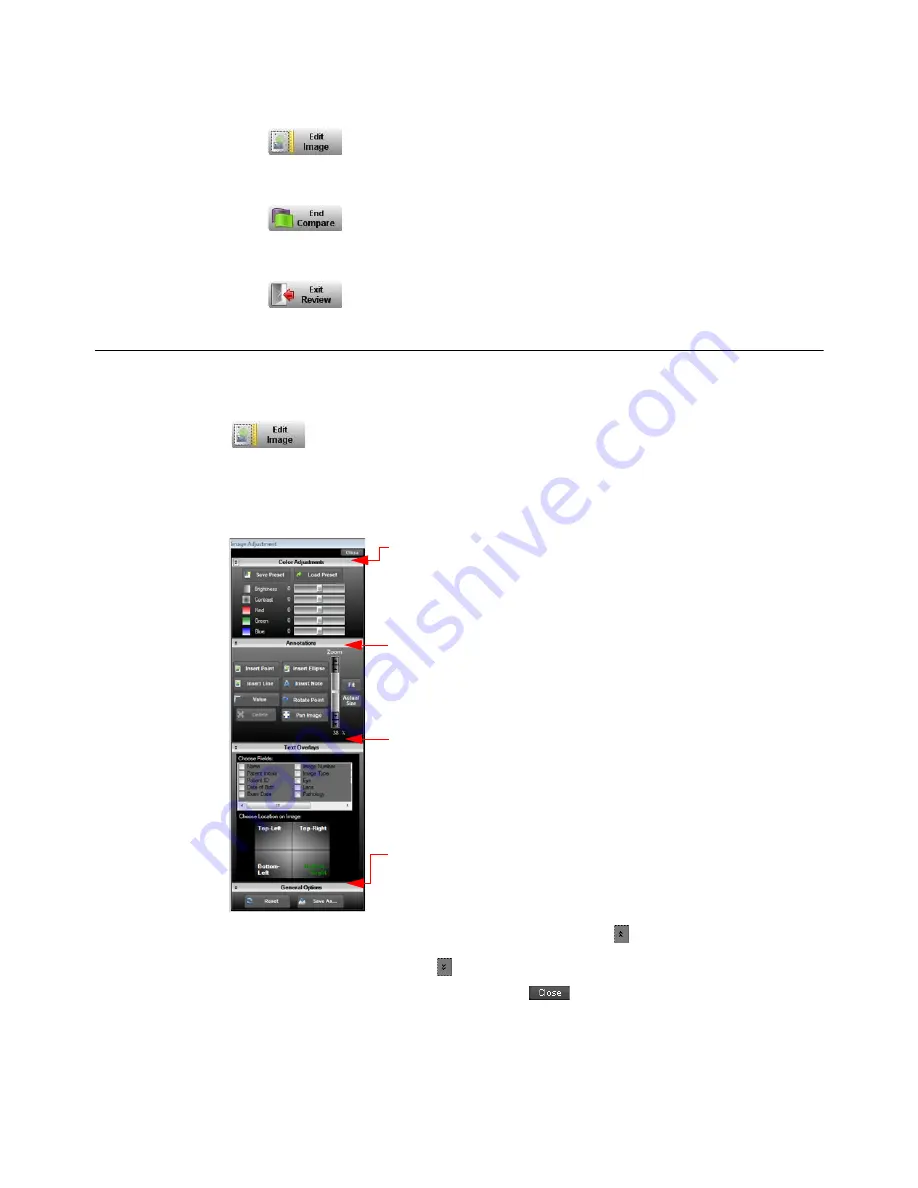
Review and Compare Images
105
RetCam 3 and RetCam Shuttle User Manual
PN 18-000393 Rev. A
Edit Image
Click to
display
the
Image Adjustment
window.
End Compare
Click
to return to the display of a single image.
Exit Review
Click
to return to the
Patients and Exams
screen.
Image Adjustment
To adjust an image, select the image from the
Exam Review
screen and click
.
The
Image Adjustment
window appears.
Figure 99
Image Adjustment Window
To hide any pane in the
Image Adjustment
window, click
at the top left of the pane.
To display a hidden pane, click
at the top left of the pane.
To exit the
Image Adjustment
window, click
in the upper right corner of the
window.
Use the slider bars in the Color Adjustments
pane to adjust the brightness, contrast, and
color of the image display.
Use the buttons in the Annotations pane to
add a note or graphic elements to an image.
Use the scroll slider to zoom in or out.
Select fields in the Text Overlays pane to display
information on the image. Use the horizontal scroll bar
to view all text overlay options. Click a location option
to determine where the information appears on the
image.
Use the buttons in the General Options pane to reset
options selected in the other panes or save the image
to another location or media.






























