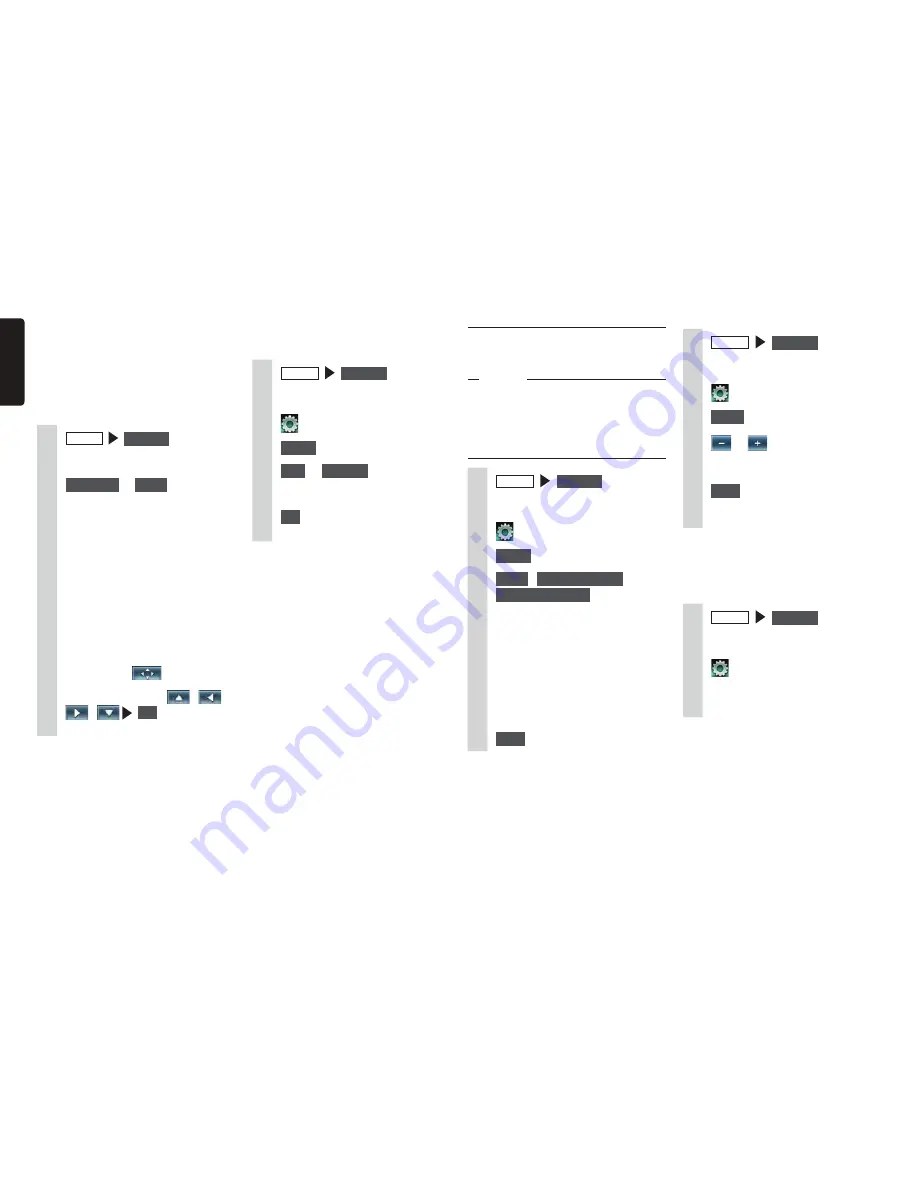
18
NX604/FX503
English
Setting DVDs
❏
Switching the audio language/
subtitle language/angle
Notice
s4HISFUNCTIONISENABLEDONLYWHEN
SUBTITLESMULTIPLEAUDIOANDANGLESARE
RECORDEDTO$6$S
s4HEAVAILABLELANGUAGESDIFFERACCORDING
TOTHEDISC
1
MENU
DVD/CD
2
Touch the screen.
3
4
Select
at [
Audio/Subtitle/Angle
]
5
Angle
,
Audio Language
,
Subtitle Language
Each touch of this switches the
settings of each item.
Subtitles can be hidden by setting
“
OFF
”.
MEMO:
sh
/THERS
vISDISPLAYEDWHENA
LANGUAGEOTHERTHANTHATCANBE
SETATh3ETTINGPRIORITYLANGUAGEvIS
RECORDED
p
P.19
6
Back
❏
Adjusting image quality
1
MENU
DVD/CD
2
Touch the screen.
3
4
Setup
at [
Display Adjustment
]
5
or
of item to adjust
Adjust the image quality while viewing
the video image on screen.
6
Back
This sets the newly adjusted image
setting.
MEMO:
s)MAGEQUALITYADJUSTMENTSCANBESETFOR
BOTHTHEDAYANDNIGHTSCREENS
❏
Switching the screen size
1
MENU
DVD/CD
2
Touch the screen.
3
4
[
Display Mode
] settings key
(default:
Full
)
❏
Entering a title or chapter
number to play a title or
chapter
1
MENU
DVD/CD
2
Touch the screen.
3
4
Select
at [
10Key Search
]
5
Title
or
Chapter
6
Enter the number.
7
OK
The entered title or chapter is played.
❏
Playing from menus
DVD video discs are recorded with a DVD
menu (disc menu) unique to that disc. The
disc menu can be used to quickly play video
you want to watch, such as the main title or
bonus content.
Displayed menus and operation methods
differ according to each disc.
1
MENU
DVD/CD
2
Touch the screen.
3
Top Menu
or
Menu
MEMO:
s7HENh
4HEOPERATIONISNOT
AVAILABLE
vISDISPLAYEDTHISMEANS
THATTHEMENUISNOTSETTOTHE$6$
VIDEODISCITSELF
4
Direct touch the menu item to
select it.
Move
:
This moves the operation key to
the left and right of the screen.
5
To use an operation key to select
a menu item
.
6
Select the menu by
,
,
,
OK
The selected menu item is played.
















































