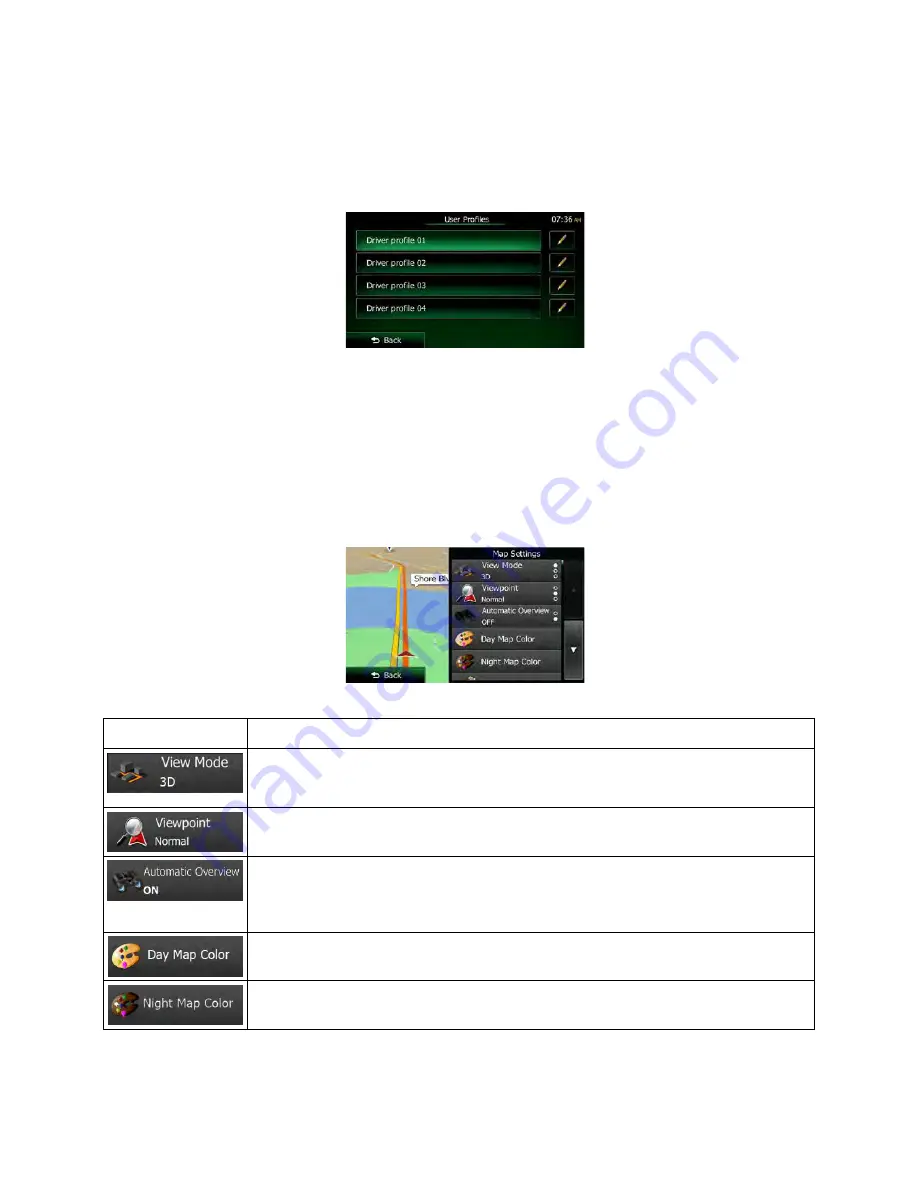
5.3.5 User profiles
If more drivers use Clarion Mobile Mapfor navigating, their settings can be remembered by using one of
the user profiles. Rename the profiles after tapping the edit button on the right so that all users know
which profile to use and switch between profiles by tapping its name. If you select a new profile, the
application restarts so that the new settings can take effect.
5.3.6 Map settings
You can fine-tune the appearance of the Map screen. Adjust the map view to your needs, choose suitable
color themes from the list for both daytime and night use, change the blue arrow to a 3D car model, show
or hide 3D buildings, turn track logging on or off, and manage you Place visibility sets (which Places to
show on the map).
The map is always shown on the screen so that you can see the effect when you change a setting.
Button
Description
Switch the map view between a 3D perspective view, a 2D heading-up view and a
2D north-up view.
Adjust the basic zoom and tilt levels to your needs. Three levels are available.
When selected, the map zooms out to show an overview of the surrounding area if
the next route event (maneuver) is far. When you get close to the event, the normal
map view returns.
Select the color scheme used in daytime mode.
Select the color scheme used in night mode.
100 NX604 English













































