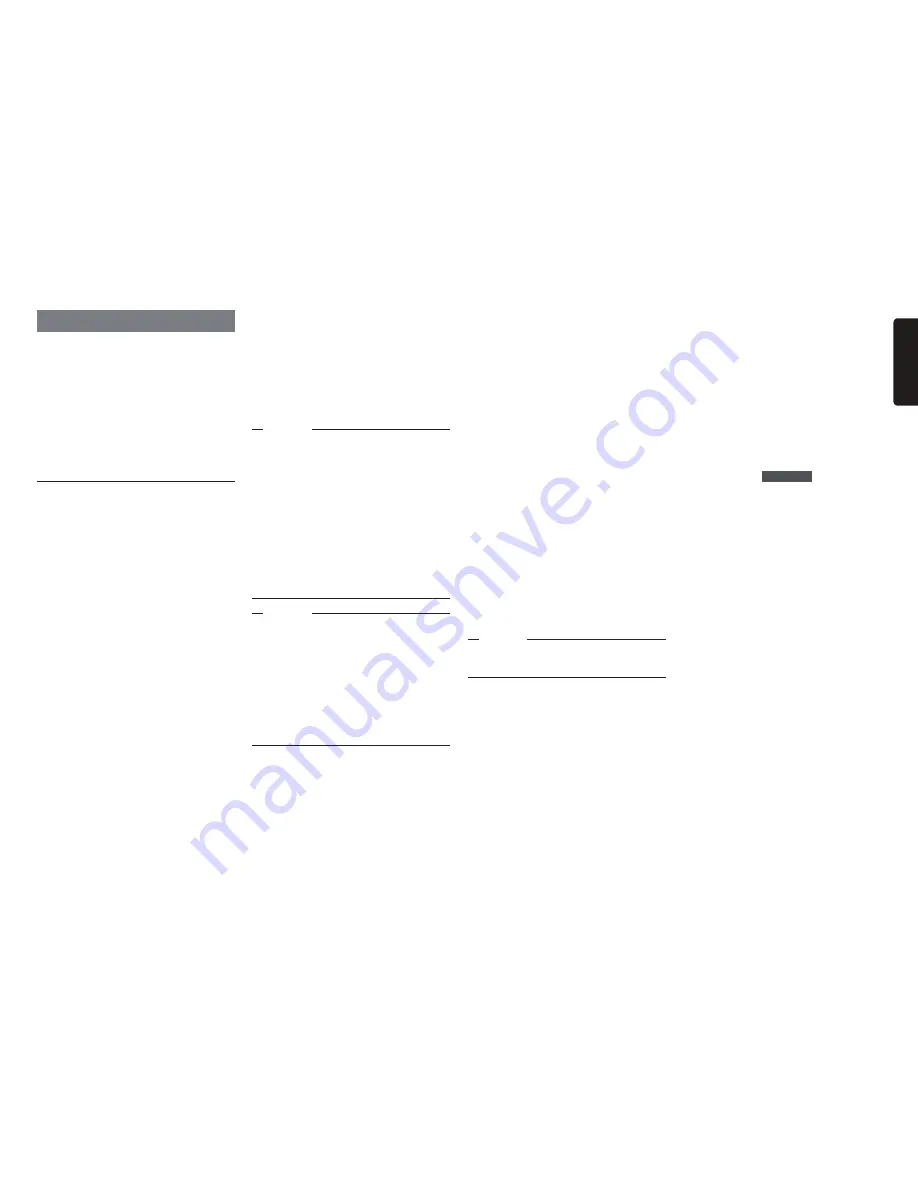
NX604/FX503
35
English
Using Smart Access
Smart Access is a cloud information
network service provided by Clarion so that
all automobile users can enjoy comfortable,
safe and convenient driving.
By “linking” vehicles to Smart Access by
smartphone, etc., Smart Access provides
customers in vehicles with various
conveniences such as entertainment, driving
related information and Internet information.
What is Smartphone linking?
You can connect the unit to your
smartphone and operate the various
applications that run on your smartphone
from the unit.
For example, you can output audio that
is played from the speakers connected
to the unit or display images displayed
in applications on the unit. This is called
“Smartphone linking.”
The following lists the smartphones that can
be linked to the unit:
●
Covered models: iPhone 4, iPhone 4S,
Android smartphones
✽
For the device with Lightning connector,
it can be linked to the unit using the
Apple Lightning-Digital AV adaptor (sold
separately) and the HDMI cable (sold
separately).
(as of March 2014)
<Android devices only>
●
Compatible Bluetooth profile:
SPP (serial port profile)
HID (human interface device profile)
●
HDMI output resolution:
480p (720X480/640X480)
576p (720X576)
MEMO:
s7ITHSOME!NDROIDDEVICESTHE($-)
OUTPUTSETTINGONTHESMARTPHONEMUSTBE
ENABLED
Also, with this function, only applications
compatible with Smartphone linking can be
used. This User’s Manual refers to these as
“linking-compatible applications.”
Attention
s5SEOF3MARTPHONELINKINGFUNCTIONIS
CHARGEDTOSMARTPHONECOMMUNICATIONS
FEES#HARGESAREBORNEBYTHEPERSON
CONTRACTEDTOTHESMARTPHONEBEING
USED#HARGESBILLEDFROMTHECELLPHONE
CARRIERMAYBEEXPENSIVEDEPENDINGON
THEMETHODOFUSE"EFOREUSECHECKTHE
PRICEPLANSANDMETHODSOFUSEWITHTHE
CELLPHONECARRIERYOUARECONTRACTEDTO
7ERECOMMENDUSINGTHEOPTIMUMPRICE
PLANSUCHASAFLATRATEDATAPLANBASED
ONTHEFREQUENCYOFUSE
Notice
s7HILEYOUAREDRIVINGSOMEAPPLICATIONS
CANNOTBEOPERATEDSOASTOPREVENT
OBSTRUCTIONTODRIVING
s)NFORMATIONCONTENTTHATISDISTRIBUTEDIN
REALTIMEBELONGSTOTHIRDPARTIESHAVING
THERIGHTSCONCERNED4HECONTENTOF
SERVICESMIGHTBECHANGEDORSUSPENDED
FORREASONSOFTHIRDPARTIESHAVINGTHE
RIGHTSCONCERNED
4. Connect the iPhone to the unit
For the device with 30-pin connector,
connect iPhone with the CCA-750 video
jack (sold separately) still connected to
the VTR cable.
For the device with Lightning connector,
the Apple Lightning-Digital AV adaptor
(sold separately) and the HDMI cable
(sold separately) are necessary.
MEMO:
s&ORTHEDEVICEWITH,IGHTNINGCONNECTOR
THEMUSICANDVIDEOINTHEI0HONECANNOT
BEPLAYEDFROM
USB / iPod
ONTHEMAIN
MENUSCREEN0LEASEUSETHE3MART
!CCESSLINKINGCOMPATIBLEAPPLICATION
h-EDIACARv
5. Start the application on the unit.
❏
Linking-compatible applications
To use Smartphone linking, linking-
compatible applications and application
management software “Smart Access” must
be installed on the software.
First, search for “Smart Access” from the
App Store
SM
or Google Play
TM
and install
this.
Next, install the linking-compatible
applications. Start up Smart Access on
the smartphone and install the linking-
compatible applications from recommended
lists.
Linking-compatible applications are
scheduled to be added as they become
available.
For details on how to use applications,
refer to the Help for each application that is
started up on the smartphone.
❏
Procedure up to Smartphone
linking
The Smartphone linking procedure is as
follows.
Notice
s$URING3MARTPHONELINKINGOPERATIONSON
THEI0HONEARENOTPOSSIBLE
(For iPhone)
1.
Set “
iPhone
” for “
Device Type
” on the
Settings menu.
p
P.44
2.
Start Smart Access on the iPhone.
3.
(Only for the device with Lightning
connector)
Set “
Usage Setting
” in “
BT Devices
Connection
” on the Settings menu,
and then connect iPhone via
Bluetooth.
p
P.31
















































