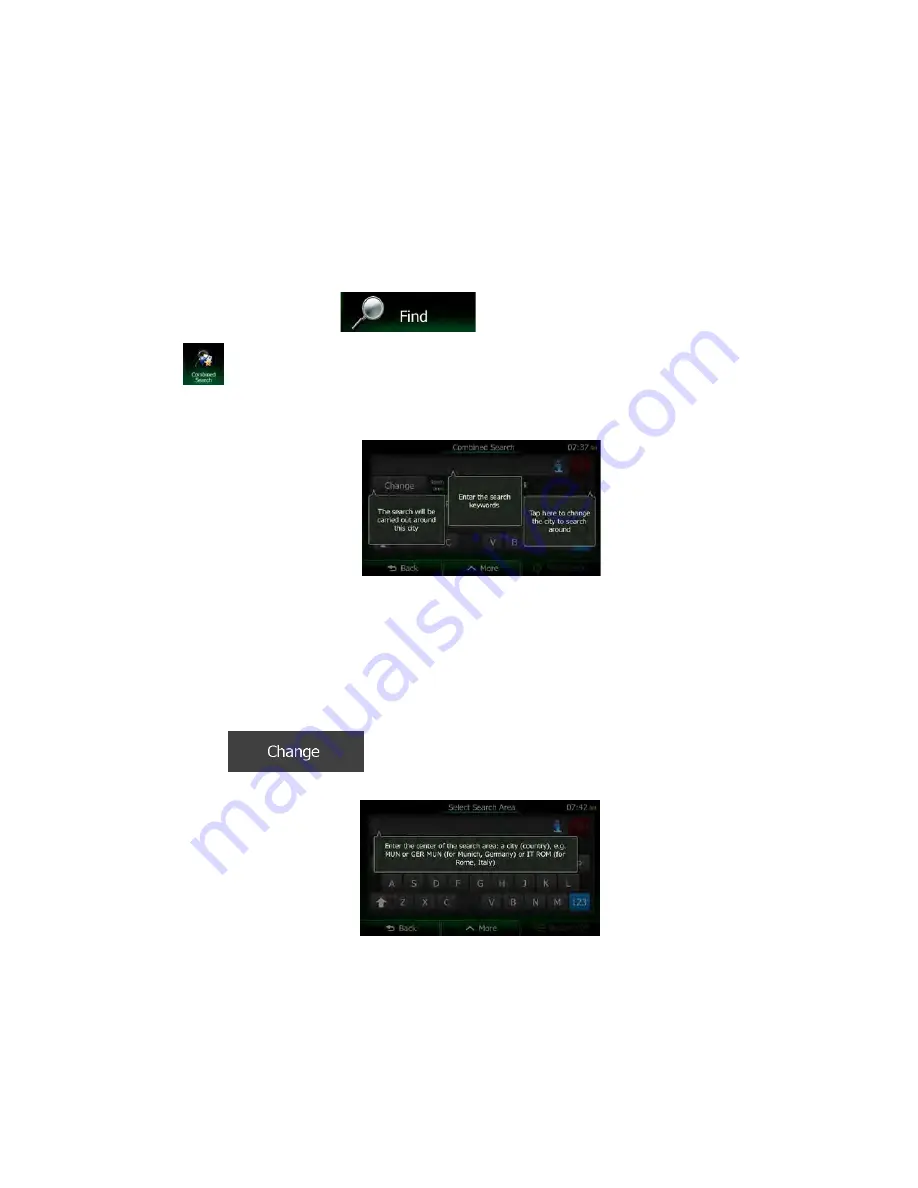
3.1.1 Combined Search
There are several ways to select the destination of the route. You can find buttons in the Destination
menu that initiate a separate search for addresses, places, place categories, and favorite or recent
destinations. The fastest way to search for any of these is to use the Combined Search. In this section
you can find the full description of how this feature works. The below process shows how to carry out the
search and the following subsections will help you find specific kinds of results.
1. In the Navigation menu, tap
.
2. Tap
and the Combined Search screen appears.
3. First you see hints on the screen showing how you can use the function. These hints are only
displayed the first time you use this screen.
4. Tap anywhere and the hints disappear. Once you get through this screen to the search results, the
hints will not appear again when you open this window later but you can see them again if you tap
the information button on the right side of the input field.
5. You can see the input field at the top of the screen. Right below that you see the search area, the
city/town around which the search is carried out. The default search area is the city/town where
you are located. For a local search, skip the next step.
6. (optional) To search in a different area, do as follows:
1. Tap
. A new screen opens with a new input field. A hint bubble explains
how you can specify the new search center.
2. Tap anywhere and the hint disappears. If you successfully select a new search area, the
hint will not appear again when you open this window later but you can see it again if you
tap the information button on the right side of the input field.
3. Start entering the name of the new city/town using the screen keyboard. You only need to
enter a few letters to get a result. If the new search area is in a different country or state,
you can narrow the search results if you enter one space and then a few letters of the
country or state of the search area.
NX604 English 27






























