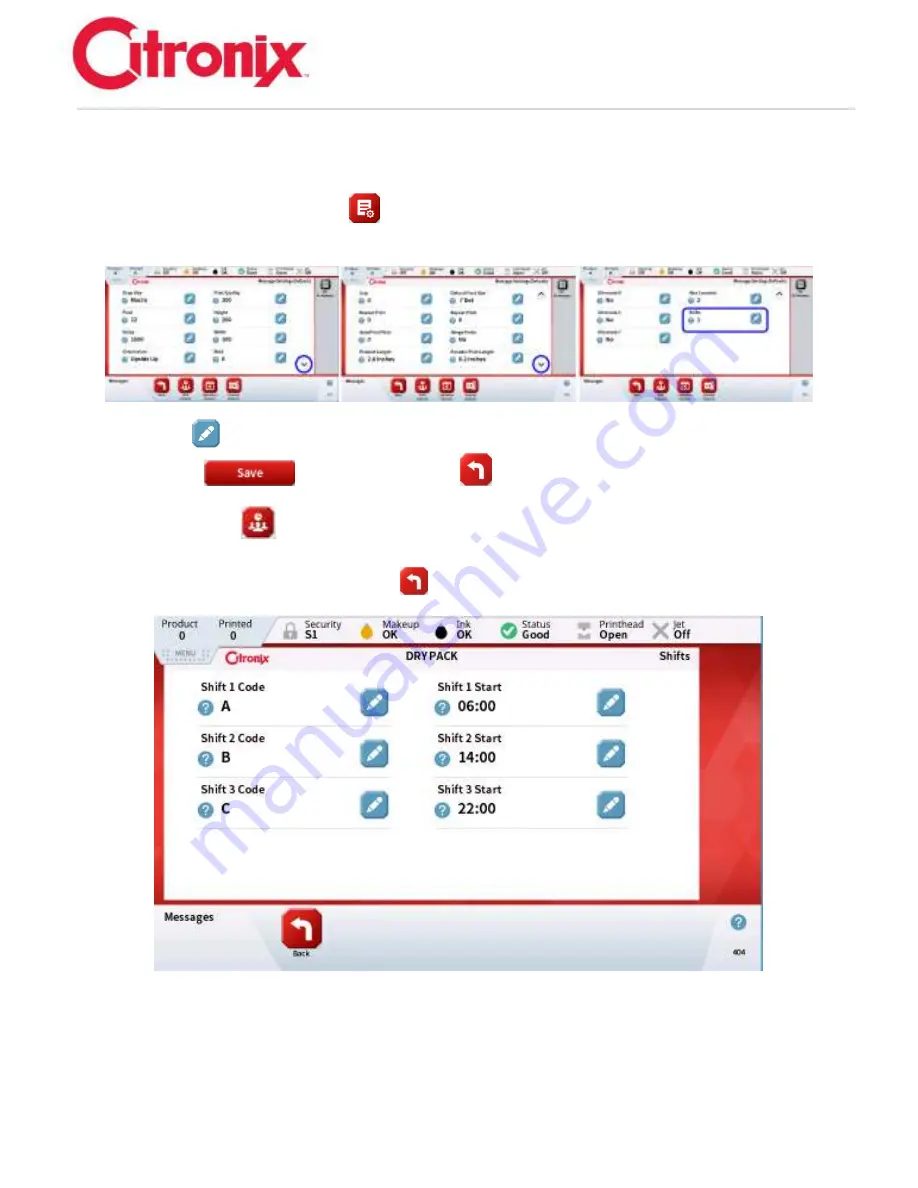
ci5000 Series Printer Technical Service Manual
Version 0.1
3-41
Then needing to insert or edit a “shift” code in a message,
first set up the number of Shifts that are
required. There are 24 available Shifts that can be programmed and used in each message.
To set the Shifts, press the [Settings]
button in the Navigational Tool Bar. Using the Down arrow
button in the bottom right of the screen, drop to the 3
rd
screen.
Press the [Edit]
button and using the numbers keypad enter the number of shifts that is required,
then press [Save]
, then press the [back]
button.
Next press the [Shifts]
button in the Navigation Tool Bar at the bottom of the Message Edit screen.
Setup the shift name(s), letter(s), or number(s) needing to be printed and set the times that correspond to
those shifts. When finished press the [Back]
button to save the settings. Example below:
Next Add a field, select “Autocodes”, then select the “Shift” selection from the l
ist and the field will be
automatically inserted. Use the [Move] button to properly position the field in the message.
Summary of Contents for ci5200
Page 34: ...ci5000 Series Printer Technical Service Manual Version 0 1 1 28 Ink System Diagram ...
Page 47: ...ci5000 Series Printer Technical Service Manual Version 0 1 2 10 ...
Page 129: ...ci5000 Series Printer Technical Service Manual Version 0 1 4 6 Encoder ...
Page 130: ...ci5000 Series Printer Technical Service Manual Version 0 1 4 7 Beacon Options ...
Page 132: ...ci5000 Series Printer Technical Service Manual Version 0 1 4 9 ...
Page 189: ...ci5000 Series Printer Technical Service Manual Version 0 1 6 45 Pic 3 Pic 4 Ink Reservoir Low ...
Page 222: ...ci5000 Series Printer Technical Service Manual Version 0 1 6 78 ...
Page 286: ...ci5000 Series Printer Technical Service Manual Version 0 1 11 5 Electrical Connections ...
Page 287: ...ci5000 Series Printer Technical Service Manual Version 0 1 11 6 Fluids Connections ...






























