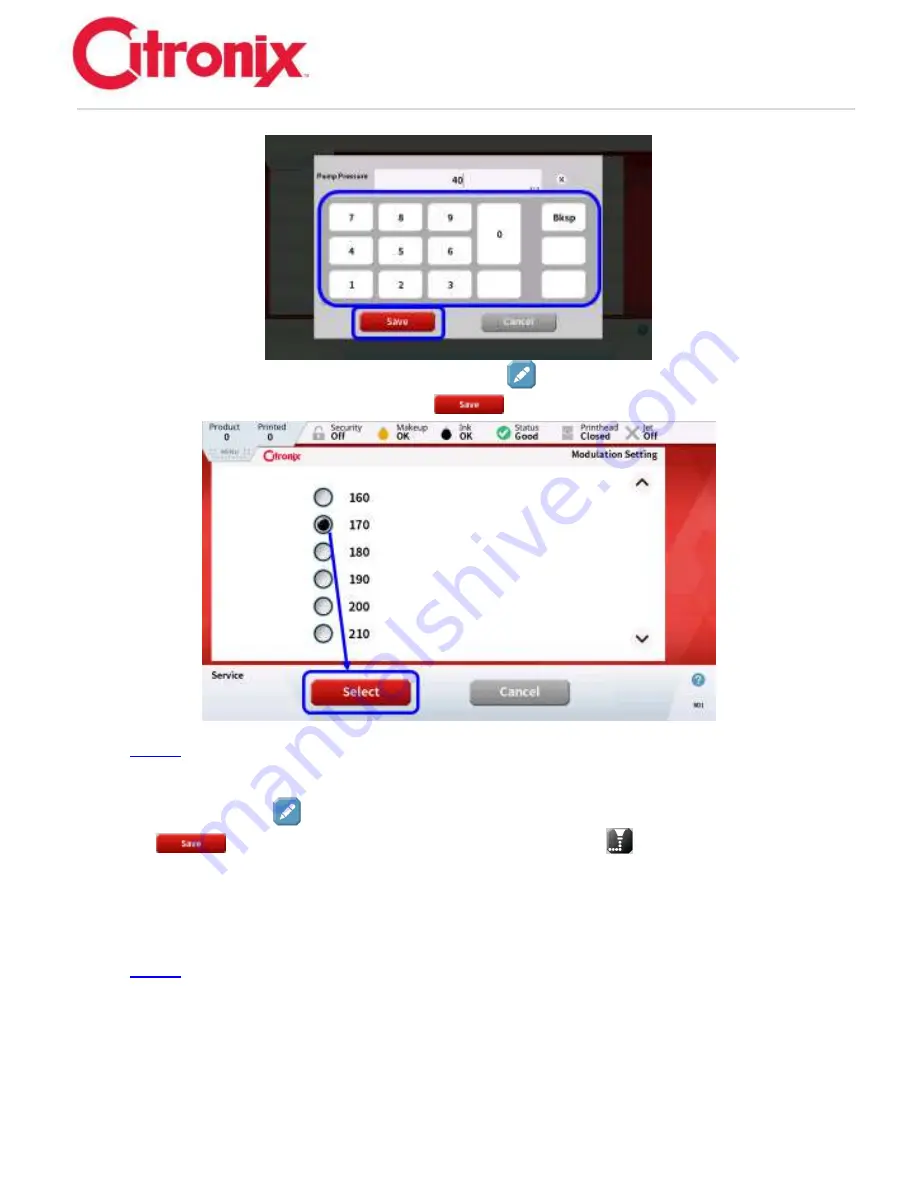
ci5000 Series Printer Technical Service Manual
Version 0.1
9-8
3. Set the Modulation to 170 by pressing the [Edit]
button to the right of Modulation. Select
170 from the list and press the [Save]
button.
NOTE:
there are multiple screens. Use the up and down arrows to scroll thru the screens to find
the setting.
4. Using the [Edit]
Button to the right of Band, select Band 0 from the list and press [Save]
. Take a print sample by pressing the [Print Trigger]
button in the Function Tool
Bar on the right edge of the screen. (The Bands range is from -10 to +10)
Advance the Band by 1, wait 5 seconds, then take a print sample after each adjustment.
(Use both + and
–
ranges).
o
Inspect each sample at each Band setting for print defects and select the best print
quality band to make your final set point.
NOTE:
Multiple good bands are possible to be found.
Summary of Contents for ci5200
Page 34: ...ci5000 Series Printer Technical Service Manual Version 0 1 1 28 Ink System Diagram ...
Page 47: ...ci5000 Series Printer Technical Service Manual Version 0 1 2 10 ...
Page 129: ...ci5000 Series Printer Technical Service Manual Version 0 1 4 6 Encoder ...
Page 130: ...ci5000 Series Printer Technical Service Manual Version 0 1 4 7 Beacon Options ...
Page 132: ...ci5000 Series Printer Technical Service Manual Version 0 1 4 9 ...
Page 189: ...ci5000 Series Printer Technical Service Manual Version 0 1 6 45 Pic 3 Pic 4 Ink Reservoir Low ...
Page 222: ...ci5000 Series Printer Technical Service Manual Version 0 1 6 78 ...
Page 286: ...ci5000 Series Printer Technical Service Manual Version 0 1 11 5 Electrical Connections ...
Page 287: ...ci5000 Series Printer Technical Service Manual Version 0 1 11 6 Fluids Connections ...






























