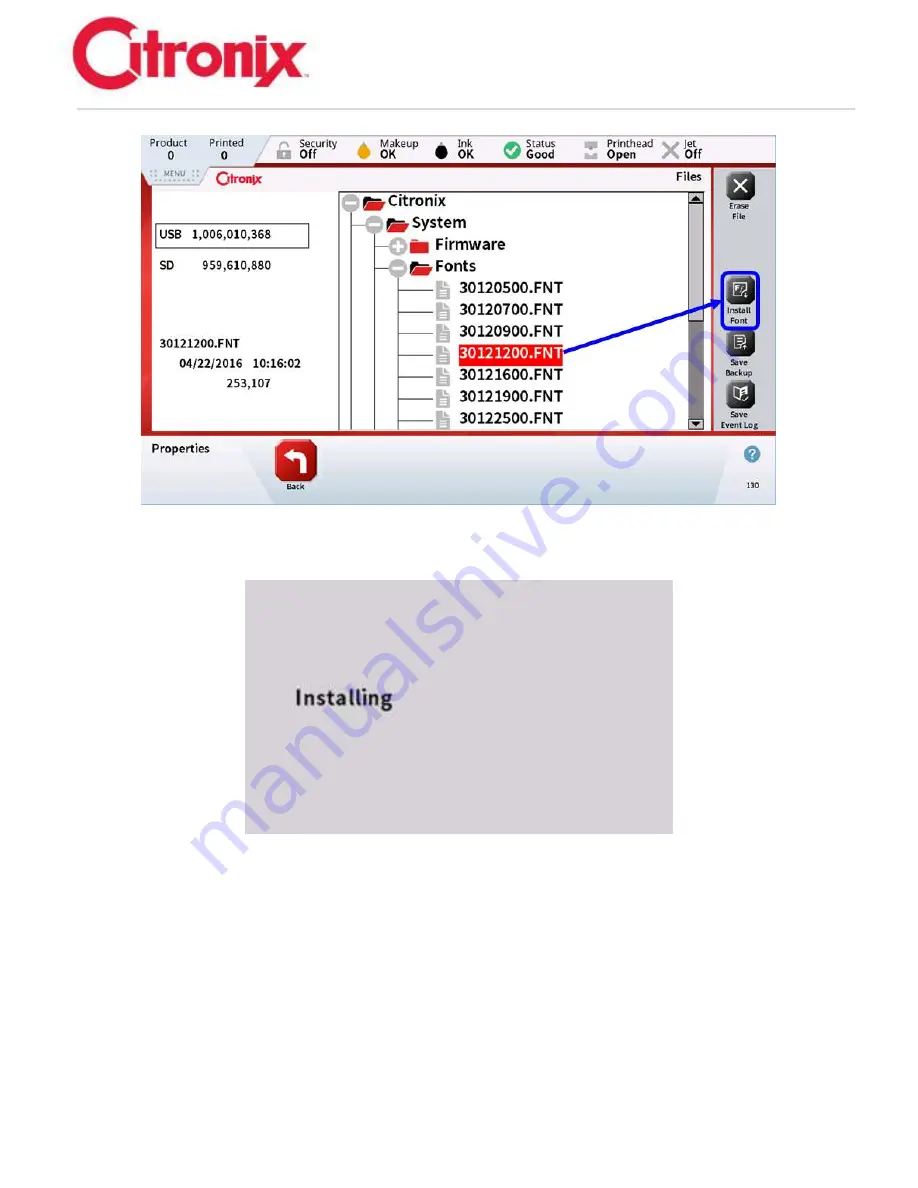
ci5000 Series Printer Technical Service Manual
Version 0.1
6-65
While each file is being loaded the following screen will be displayed. Wait until the screen clears before
attempting to load another file.
Uploading Graphics
Using the same process as in previous steps, load any graphic onto the USB in the following folder on
the USB. Citronix/Customer/SN/Bitmaps. These files must be Monochrome Bitmaps to be used on the
Citronix printer. Onc
e the files have been loaded onto the USB and the drive plugged into the Printer’s
CPU board, navigate to the USB and Press the + to the left of the Bitmaps folder. This will expand the
folder showing all of the graphics. Touch/highlight the graphic and press the [Install] button located in the
Function Tool Bar.
Summary of Contents for ci5200
Page 34: ...ci5000 Series Printer Technical Service Manual Version 0 1 1 28 Ink System Diagram ...
Page 47: ...ci5000 Series Printer Technical Service Manual Version 0 1 2 10 ...
Page 129: ...ci5000 Series Printer Technical Service Manual Version 0 1 4 6 Encoder ...
Page 130: ...ci5000 Series Printer Technical Service Manual Version 0 1 4 7 Beacon Options ...
Page 132: ...ci5000 Series Printer Technical Service Manual Version 0 1 4 9 ...
Page 189: ...ci5000 Series Printer Technical Service Manual Version 0 1 6 45 Pic 3 Pic 4 Ink Reservoir Low ...
Page 222: ...ci5000 Series Printer Technical Service Manual Version 0 1 6 78 ...
Page 286: ...ci5000 Series Printer Technical Service Manual Version 0 1 11 5 Electrical Connections ...
Page 287: ...ci5000 Series Printer Technical Service Manual Version 0 1 11 6 Fluids Connections ...
















































