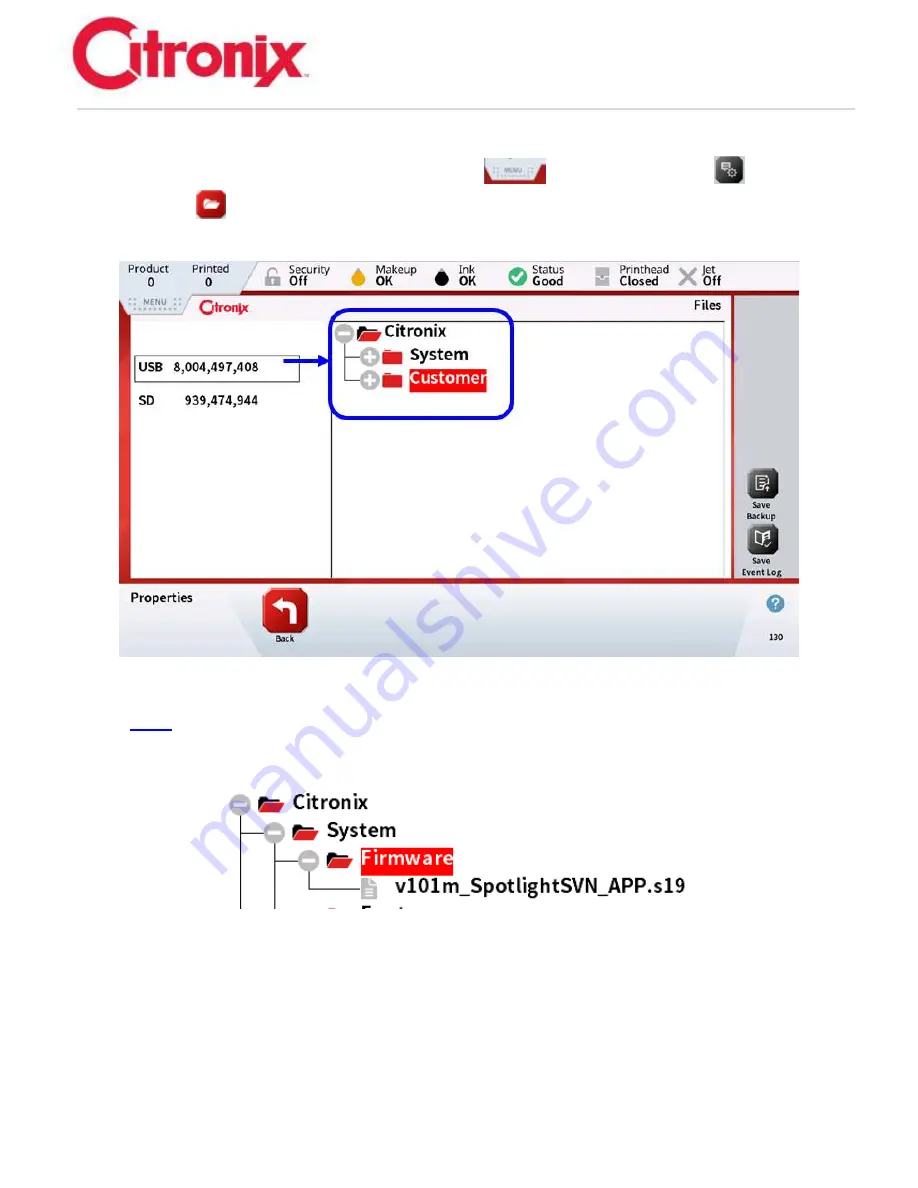
ci5000 Series Printer Technical Service Manual
Version 0.1
6-61
First insert the USB into the CPU board. Allow 20 seconds for the printer to recognize and download the
file structure onto the USB. Then press the [Menu Tab]
select the [Properties]
button, then
press the [Files]
button in the Navigation Tool Bar. Press the USB Icon on the left of the screen. If
this the first time the USB is used, the printer will automatically install the File Structure onto the USB.
Now the USB can be removed and plugged into a computer to install the Firmware.
Note:
The new firmware must be loaded into the following file on the USB
(Citronix/System/Firmware). Placing it in any other file or location will not be recognized by the
printer.
Updating the firmware:
Once the USB is installed and the File is viewed on the screen (as seen below). Highlight the firmware
and press the [Install Firmware] button in the Function Tool Bar on the right side of the screen.
Summary of Contents for ci5200
Page 34: ...ci5000 Series Printer Technical Service Manual Version 0 1 1 28 Ink System Diagram ...
Page 47: ...ci5000 Series Printer Technical Service Manual Version 0 1 2 10 ...
Page 129: ...ci5000 Series Printer Technical Service Manual Version 0 1 4 6 Encoder ...
Page 130: ...ci5000 Series Printer Technical Service Manual Version 0 1 4 7 Beacon Options ...
Page 132: ...ci5000 Series Printer Technical Service Manual Version 0 1 4 9 ...
Page 189: ...ci5000 Series Printer Technical Service Manual Version 0 1 6 45 Pic 3 Pic 4 Ink Reservoir Low ...
Page 222: ...ci5000 Series Printer Technical Service Manual Version 0 1 6 78 ...
Page 286: ...ci5000 Series Printer Technical Service Manual Version 0 1 11 5 Electrical Connections ...
Page 287: ...ci5000 Series Printer Technical Service Manual Version 0 1 11 6 Fluids Connections ...






























