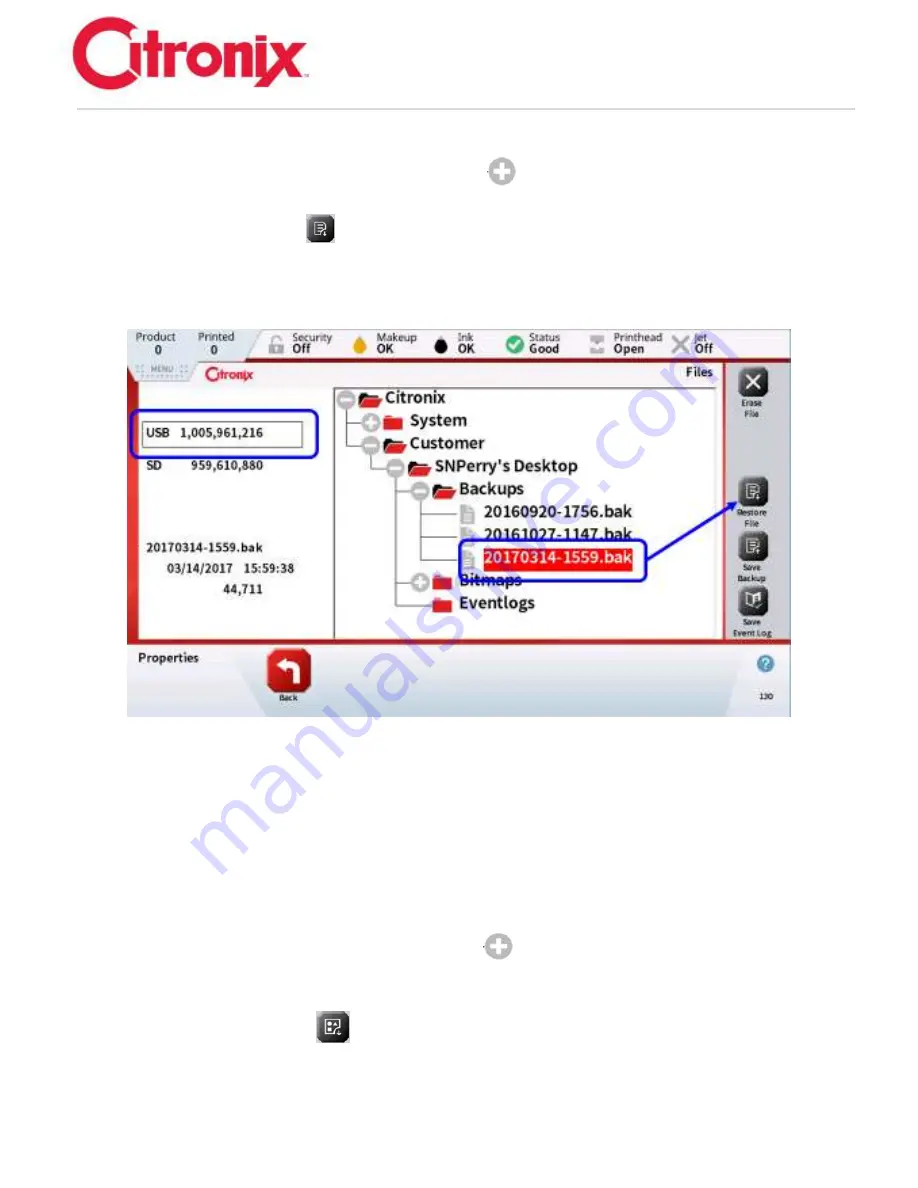
ci5000 Series Printer Technical Service Manual
Version 0.1
3-20
1. Highlight the device the Backup is stored.
2. Open the [Backups] folder by pressing the [Plus]
button and highlight the Backup file to be
used.
3. Press the [Restore File]
button.
4. There will then be a screen displaying
“
Restoring
”
while the file is downloading. This will take a
few seconds.
5. When the restore is complete the screen will display the previous screen
Transferring/Loading Bitmaps:
Bitmaps are still created and saved as Monochrome Bitmaps, same as with the 3000 and older printers.
Those older bitmaps can be loaded onto a 5000 Series printer using the USB.
1. Save all Bitmaps to be used in the Customer, Printer Serial Number, Bitmaps file (when inserting
onto the USB.
2. Highlight the device the Bitmaps are stored.
3. Open the [Bitmaps] folder by pressing the [Plus]
button then highlight the Bitmap file to be
used. Only 1 bitmap can be downloaded at a time.
4. Use the slide bar to the right to view more files.
5. Press the [Install Bitmap]
button.
6. There will then be a screen displaying
“
Installing
”
while the file is downloading. This will take a
few seconds.
7. When the Bitmap has finished installing the screen will display the previous screen.
Summary of Contents for ci5200
Page 34: ...ci5000 Series Printer Technical Service Manual Version 0 1 1 28 Ink System Diagram ...
Page 47: ...ci5000 Series Printer Technical Service Manual Version 0 1 2 10 ...
Page 129: ...ci5000 Series Printer Technical Service Manual Version 0 1 4 6 Encoder ...
Page 130: ...ci5000 Series Printer Technical Service Manual Version 0 1 4 7 Beacon Options ...
Page 132: ...ci5000 Series Printer Technical Service Manual Version 0 1 4 9 ...
Page 189: ...ci5000 Series Printer Technical Service Manual Version 0 1 6 45 Pic 3 Pic 4 Ink Reservoir Low ...
Page 222: ...ci5000 Series Printer Technical Service Manual Version 0 1 6 78 ...
Page 286: ...ci5000 Series Printer Technical Service Manual Version 0 1 11 5 Electrical Connections ...
Page 287: ...ci5000 Series Printer Technical Service Manual Version 0 1 11 6 Fluids Connections ...






























