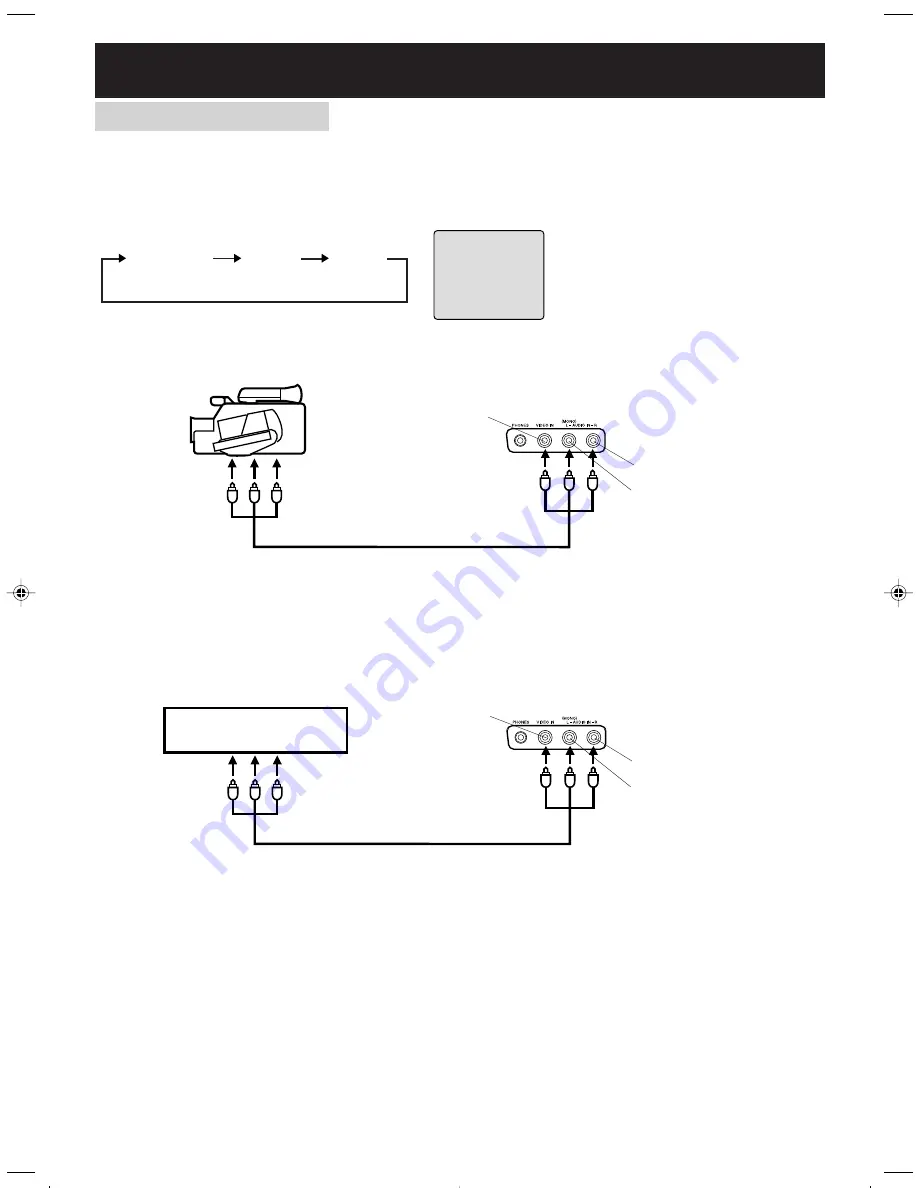
14
To connect the unit to a camcorder
To playback from the camcorder, connect the camcorder to the unit as shown.
To connect the unit to a Video game system
The unit can also be used as a display device for many video games. However, due to the wide variety of
formats, they have not all been included in the suggested connection diagram. You’ll need to consult each
component’s Owner’s Manual for additional information.
Front of unit
Audio/Video cord (not supplied)
To Audio/Video OUT
VIDEO IN
AUDIO IN (L)
AUDIO IN (R)
NOTE:
In the DVD mode this key will not
operate.
Front of unit
Camcorder
To Audio/Video OUT
Audio/Video cord (not supplied)
VIDEO IN
AUDIO IN (L)
AUDIO IN (R)
TV Channel
LINE 1
(Back)
LINE 2
(Front)
Using the audio/video inputs
If you connect a Camcorder, Video Game System or other video component, you must select the INPUT according
to the jack the connection is made to. To select the Input, use the
INPUT SELECT
button.
Press
INPUT SELECT
repeatedly to select the desired mode.
“LINE1”, “LINE2” or TV channel will display on the screen for 4 seconds.
Connections to other equipments
(continued)
LINE 1
Video game System
5K90201AE(12-17)
6/1/04, 14:18
14
Summary of Contents for JDVD3020B
Page 66: ...19 JDVD3020B 3 29 33 38 41 52 60...
Page 131: ......
Page 132: ......
Page 133: ...04 06 U Imprim en Tha lande...















































