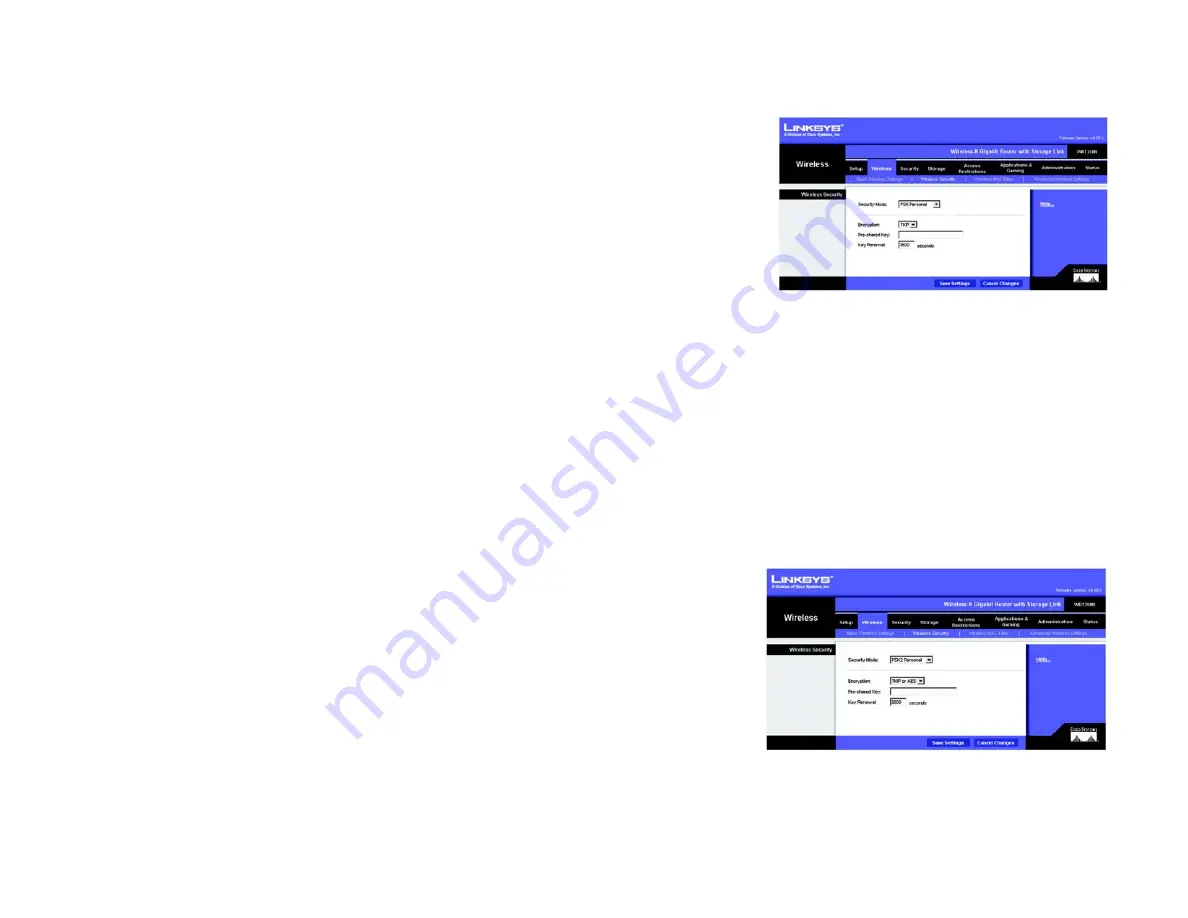
23
Chapter 5: Configuring the Wireless-N Gigabit Router with Storage Link
The Wireless Tab - Wireless Security
Wireless-N Gigabit Router with Storage Link
The Wireless Tab - Wireless Security
These settings configure the security of your wireless network. There are six wireless security modes supported
by the Router: PSK-Personal, PSK2-Personal, PSK-Enterprise, PSK2-Enterprise, RADIUS, and WEP. (PSK stands for
Pre-Shared Key, which is stronger than WEP encryption. WEP stands for Wired Equivalent Privacy, while RADIUS
stands for Remote Authentication Dial-In User Service.) For details on configuring wireless security for the Router,
turn to “Appendix B: Wireless Security.” If you do not want to use wireless security, select
Disabled
.
Wireless Security
Security Mode
. Select the mode you want to use:
PSK-Personal
,
PSK2-Personal
,
PSK-Enterprise
,
PSK2-
Enterprise
,
RADIUS
, or
WEP
. PSK2 is a more advanced, more secure version of PSK.
Follow the instructions for the security method you want to use.
PSK-Personal
Encryption
. Select the algorithm you want to use,
TKIP
or
AES
. (AES is a stronger encryption method than TKIP.)
Pre-shared Key
. Enter the key shared by the Router and your other network devices. It must have
8-63 characters.
Key Renewal
. Enter the Key Renewal period, which tells the Router how often it should change encryption keys.
When you have finished making changes to this screen, click the
Save Settings
button to save the changes, or
click the
Cancel Changes
button to undo your changes. For more information, click
Help
.
PSK2-Personal
Encryption
. Select the algorithm(s) you want to use,
AES
or
TKIP or AES
. (AES is a stronger encryption method
than TKIP.)
Pre-shared Key
. Enter the key shared by the Router and your other network devices. It must have
8-63 characters.
Key Renewal
. Enter the Key Renewal period, which tells the Router how often it should change encryption keys.
When you have finished making changes to this screen, click the
Save Settings
button to save the changes, or
click the
Cancel Changes
button to undo your changes. For more information, click
Help
.
Figure 5-15: Wireless Tab - Wireless Security
(PSK-Personal)
Figure 5-16: Wireless Security - PSK2-Personal
















































