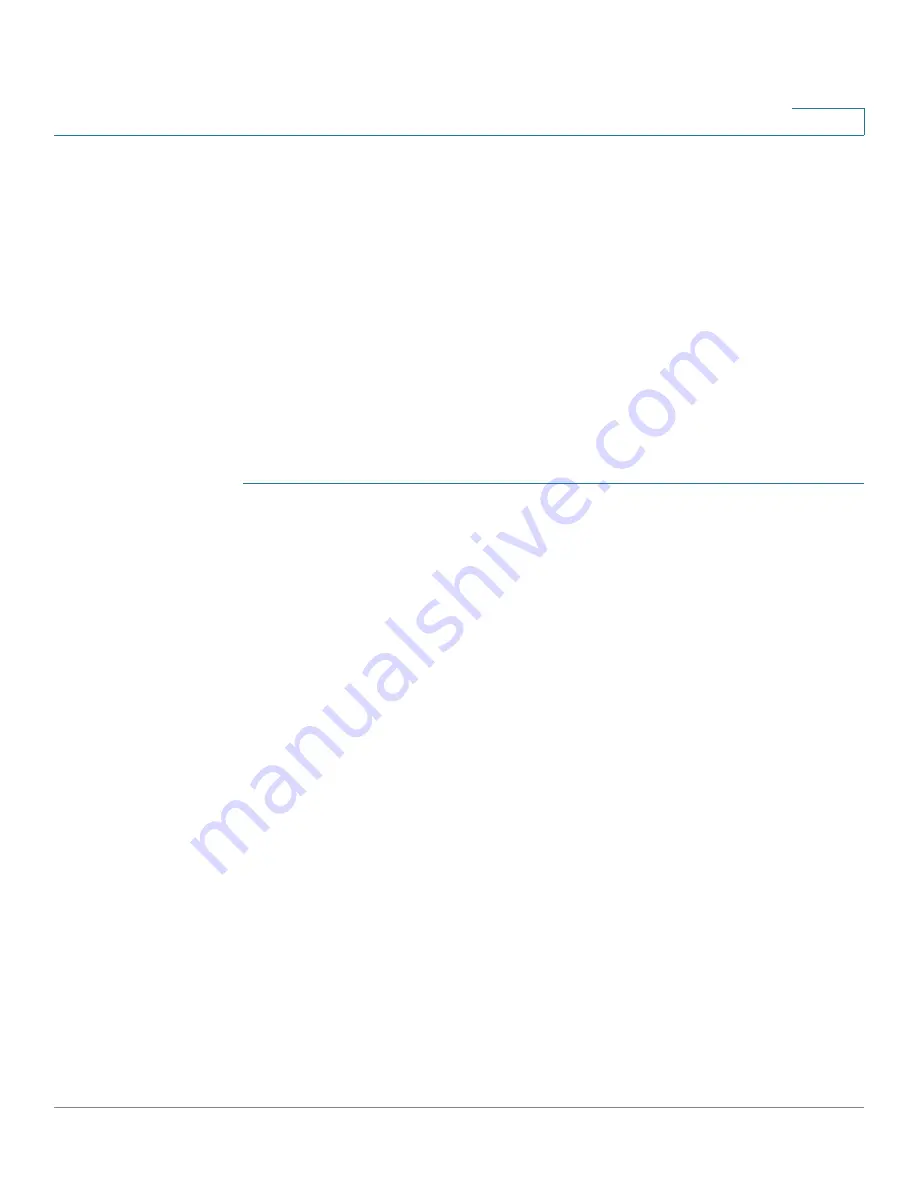
Wireless
Bridge
Cisco WAP571/E Administration Guide
104
5
NOTE
When operating bridging in the 802.11n 2.4 GHz band, set the Channel
Bandwidth to 20 MHz, rather than the default 20/40 MHz. In the 2.4 GHz
20/40 MHz band, the operating bandwidth can change from 40 MHz to 20 MHz if
any 20 MHz WAP devices are detected in the area. The mismatched channel
bandwidth can cause the link to disconnect.
See
(Basic Settings) for information on configuring these settings.
•
When using WDS, be sure to configure WDS on both WAP devices
participating in the WDS link.
•
You can have only one WDS link between any pair of WAP devices. That is,
a remote MAC address may appear only once on the WDS page for a
particular WAP device.
To configure a WDS bridge:
STEP 1
Select
Wireless
>
Bridge
in the navigation pane.
STEP 2
Select the WDS Bridge from the drop-down selection.
STEP 3
Check Enable
for the
WDS Interface
that you want to configure.
STEP 4
Configure the remaining parameters:
•
Remote MAC Address
—Specifies the MAC address of the destination WAP
device; that is, the WAP device on the other end of the WDS link to which
data is sent or handed-off and from which data is received.
TIP
You can find the MAC address on the Status and Statistics > Network
Interface page.
•
Encryption
—The type of encryption to use on the WDS link; it does not have
to match the VAP you are bridging. The WDS Encryption settings are unique
to the WDS bridge. The options are none, WEP, and WPA Personal. The
WPA2-PSK is an option for the WDS link encryption and VAP security. The
administrator needs to choose those options to enforce them.
If you are unconcerned about security issues on the WDS link, you may
decide not to set any type of encryption. Alternatively, if you have security
concerns you can choose between Static WEP and WPA Personal. In WPA
Personal mode, the WAP device uses WPA2-PSK with CCMP (AES)
encryption over the WDS link. See
WEP on WDS Links
or
WPA/PSK on
WDS Links
following this procedure for more information about encryption
options.
Summary of Contents for WAP571
Page 2: ......
Page 8: ...Cisco WAP571 E Administration Guide 8 Contents ...
Page 16: ...Getting Started Window Navigation Cisco WAP571 E Administration Guide 16 1 ...
Page 112: ...Wireless Quality of Service Cisco WAP571 E Administration Guide 112 5 ...
Page 114: ...Spectrum Analyzer Cisco WAP571 E Administration Guide 114 6 ...
Page 154: ...SNMP Targets Cisco WAP571 E Administration Guide 154 10 ...
Page 192: ... 2015 Cisco Systems Inc All rights reserved OL 31792 01 ...
















































