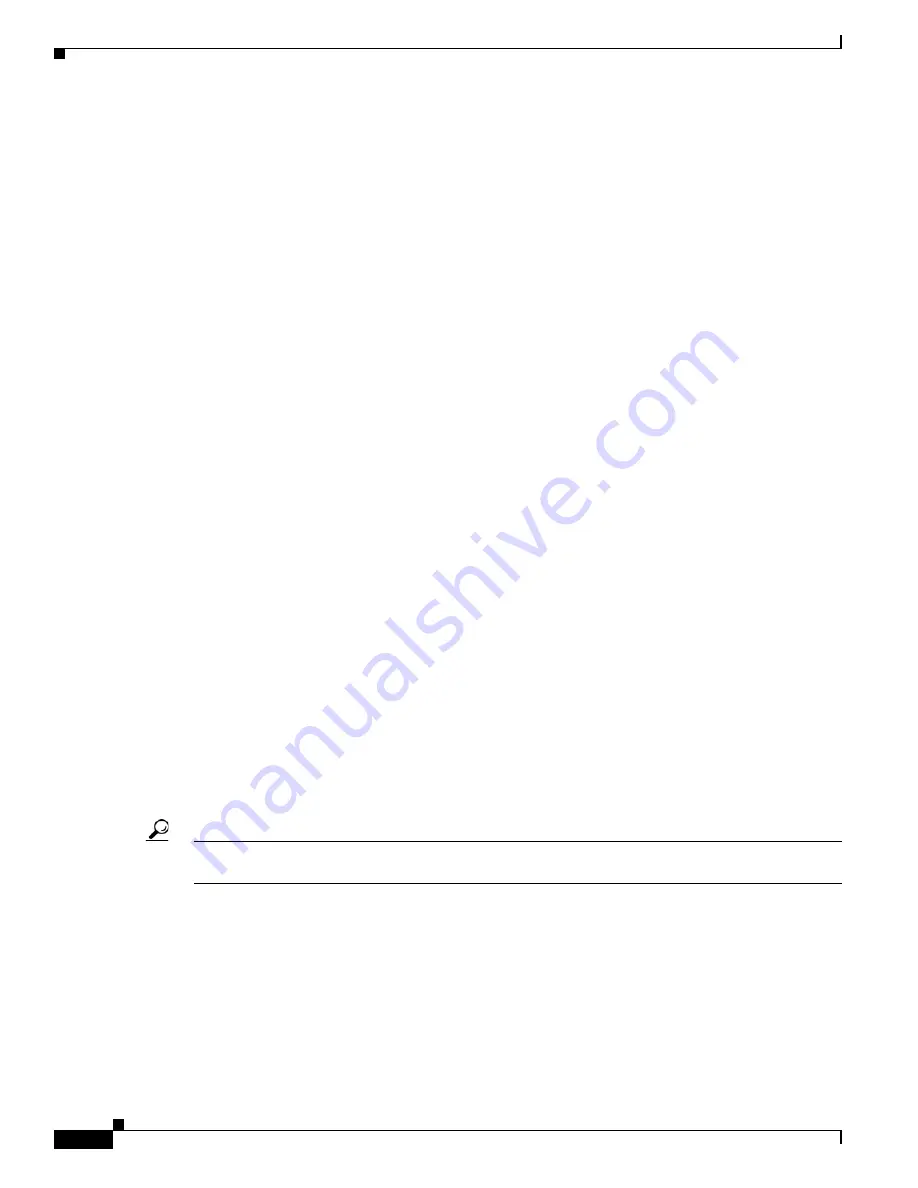
3-62
Cisco uBR10012 Universal Broadband Router Hardware Installation Guide
OL-18259-09
Chapter 3 Installing the Cisco uBR10012 Router
Configuring the Cisco uBR10012 Router at Startup
170 West Tasman Drive
San Jose, California 95134-1706
Cisco Internetwork Operating System Software
IOS (tm) 10012 Software (UBR10K-P6-M), Released Version 12.2(1)
Copyright (c) 1986-2001 by cisco Systems, Inc.
Compiled Thu 19-Apr-01 13:47 by samants
Image text-base: 0x60008960, data-base: 0x612B0000
ROM: System Bootstrap, Version 12.0(9r)SL1, RELEASE SOFTWARE (fc1)
BOOTFLASH: 10012 Software (C10K-EBOOT-M), Released Version 12.1(5)
System returned to ROM by reload at 12:59:35 PDT Thu Apr 19 2001
System restarted at 13:00:51 PDT Thu Apr 19 2001
cisco C10012 (PRE-RP) processor with 98304K/32768K bytes of memory.
Processor board ID ABCDEFEDCBA
R7000 CPU at 262Mhz, Implementation 39, Rev 2.1, 256KB L2, 2048KB L3 Cache
Backplane version 1.0, 16 slot
Last reset from unexpected value
Toaster processor tmc0 is running.
Toaster processor tmc1 is running.
1 Ethernet/IEEE 802.3 interface(s)
1 FastEthernet/IEEE 802.3 interface(s)
1 Gigabit Ethernet/IEEE 802.3 interface(s)
3 Cable Modem network interface(s)
509K bytes of non-volatile configuration memory.
16384K bytes of Flash PCMCIA card at slot 1 (Sector size 128KB).
32768K bytes of Flash internal SIMM (Sector size 256KB).
Press RETURN to get started!
Basic Configuration Using the Setup Facility
The first time you power on a Cisco uBR10012 router, the setup facility starts. You can also initiate the
facility by running the
setup
command in privileged EXEC mode. This facility helps you enhance a
default configuration that already exists on the Cisco uBR10012 router. The setup facility uses a
question and answer sequence called the System Configuration Dialog to walk you through configuring
the router.
You do not have to configure the interfaces immediately; however, you cannot enable the interfaces or
connect them to any networks until you have configured them.
Tip
Basic configuration setup is often used as a quick way to achieve network connectivity, allowing you to
retrieve a configuration file from a TFTP server.
System Configuration Dialog
Use the System Configuration Dialog to help you perform a basic configuration. Proceed through the
dialog by answering questions and then pressing the Enter key. In most cases, you can get additional
information by entering a question mark (?). Throughout the dialog, default values are shown in square
brackets [ ].















































