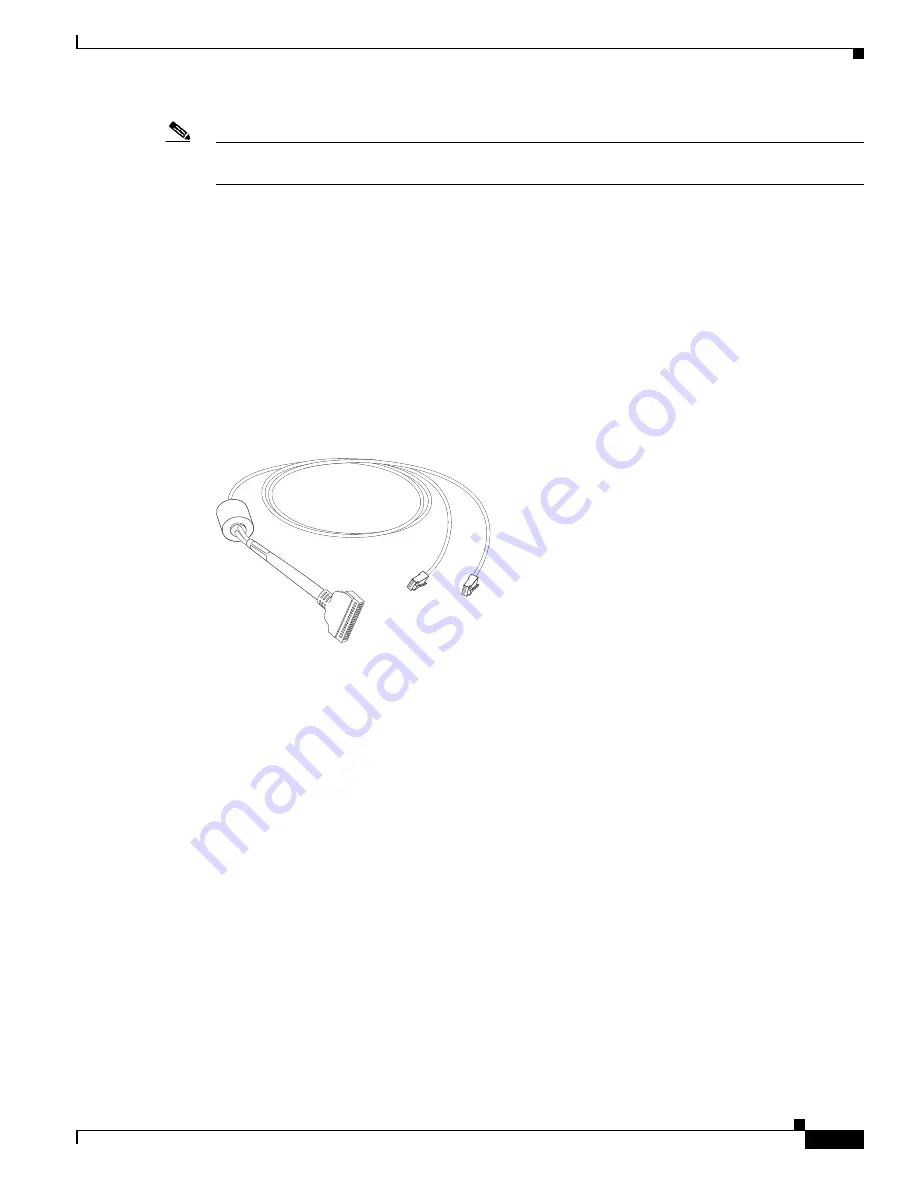
3-31
Cisco uBR10012 Universal Broadband Router Hardware Installation Guide
OL-18259-09
Chapter 3 Installing the Cisco uBR10012 Router
Connecting the External AC-input Power Shelf to the Cisco uBR10012 Router
Note
Ensure that you lift the handles and route the cables underneath the handles and through the power cord
clips of the PEM modules so that the front cover fits on the Cisco uBR10012 chassis.
Step 5
Connect the AC power cables to a standard wall socket (facility power source) to provide power to the
Cisco uBR10012 router.
Connecting the Alarm Monitor Cable
The alarm monitor cable when connected to the Cisco uBR10012 router provides information on
whether a power module in the power shelf is missing, reporting a fault, experiencing an
over-temperature condition, or is not receiving AC-input power. This alarm monitor cable is connected
from the power shelf to the external alarm input connectors on the DC PEM faceplates of the
Cisco uBR10012 router. (See
Figure 3-20
.)
Figure 3-20
Alarm Monitor Cable
Prerequisites
•
Install the Lineage power shelf in the rack in a way that the power connections reside facing inside
the rack when viewed from the front.
•
Use the alarm monitor cables provided in the Lineage accessory kit.
Required Tools and Equipment
•
Alarm monitor cable, provided in Lineage accessory kit
•
Lineage power shelf
Steps
To connect the alarm monitor cable from the Lineage power shelf to the Cisco uBR10012 router:
1.
Connect the PIN end of the alarm monitor cable to the JI housing on the power shelf. (See
Figure 3-21
.)
277799






























