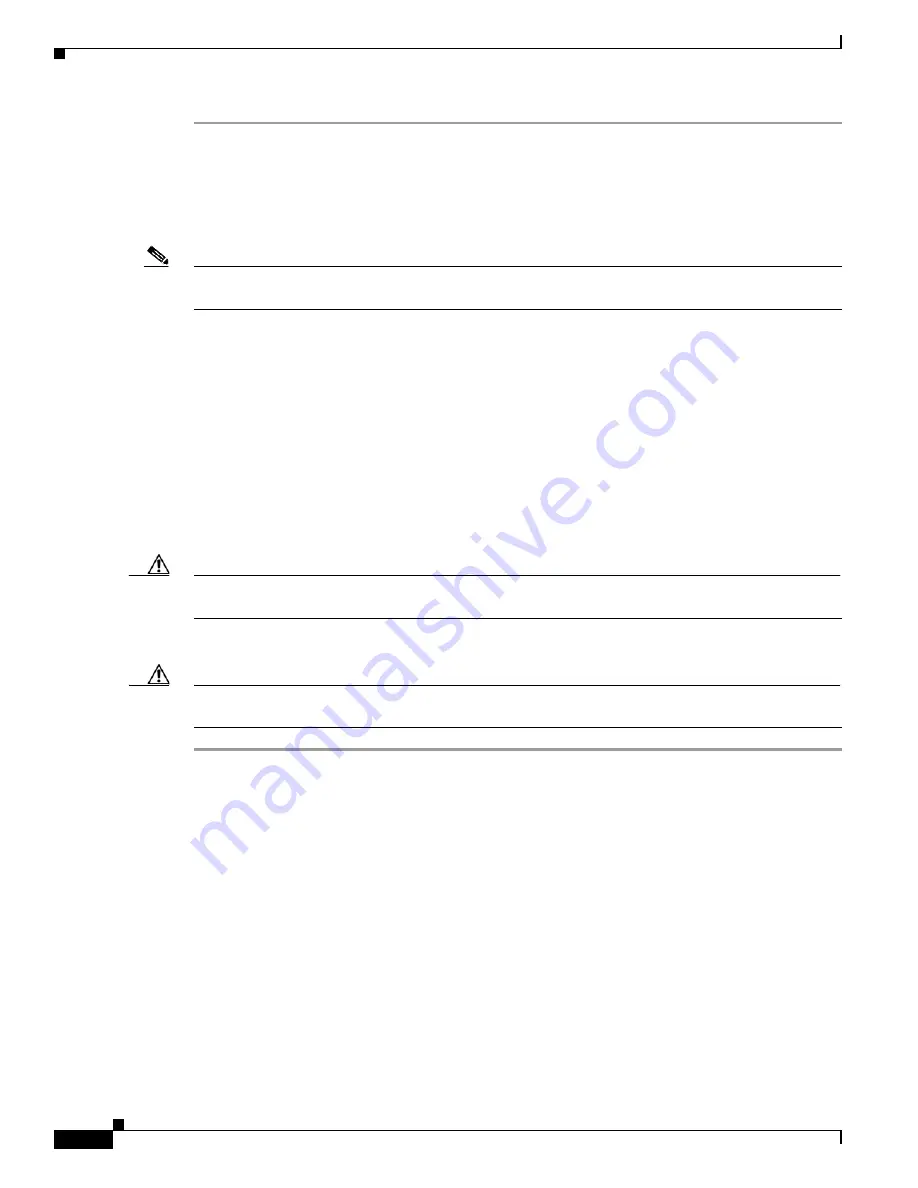
3-24
Cisco uBR10012 Universal Broadband Router Hardware Installation Guide
OL-18259-09
Chapter 3 Installing the Cisco uBR10012 Router
Connecting the External AC-input Power Shelf to the Cisco uBR10012 Router
Step 1
Open the safety cover from above the DC terminal blocks by rotating the safety cover up and off of the
DC terminal blocks of the power shelves.
Step 2
Loosen and remove the M6 nuts.
Step 3
Install the DC power cables to both the DC power terminal blocks on the power shelf using the removed
M6 nuts, and close the safety cover.
Note
If you are connecting two Lineage power shelves to the Cisco uBR10012 router, then connect the DC
“Y” power cables only to the left DC terminals block on the two power shelves.
Step 4
Attach the ferrite beads to the DC power cables pairs exiting the power shelf within 6 inches from the
DC terminal blocks on the power shelf. See
“Attaching Ferrite Beads on the Lineage Power Shelf”
section on page 3-19
.
Step 5
Connect the alarm monitor cable to the power shelf, see
Connecting the Alarm Monitor Cable, page 3-31
Step 6
Proceed to connecting the Lineage power shelf to the Cisco uBR10012 router.
•
UBR-PWR-DC= module—If you are using this module, see
“Connecting the Lineage Power Shelf
to the UBR-PWR-DC= Module” section on page 3-25
.
•
UBR-PWR-DC-PLUS= module—If you are using this module, see
“Connecting the Lineage Power
Shelf to the UBR-PWR-DC-PLUS= Module” section on page 3-27
.
Step 7
Connect the un-energized AC power cables to the power shelf.
Caution
The AC power cables must not be connected to the wall socket until, all the DC power cables and alarm
monitor cables are connected between the power shelf and the Cisco uBR10012 router.
Step 8
Connect the AC power cables to the facility wall socket to energize the power shelf.
Caution
Exercise caution while connecting the AC power cables to the an energized wall socket as the power
shelf will start supplying power to the Cisco uBR10012 router.
Connecting the Lineage AC-DC Power Shelf to the Cisco uBR10012 Router
The Lineage power shelves are used with the DC PEM modules on the Cisco uBR10012 router. Two DC
PEM modules are supported on the Cisco uBR10012 router:
•
DC PEM module (UBR10-PWR-DC=)
•
DC PEM module (UBR10-PWR-DC-PLUS=)
The following sections explain how to connect the Lineage power shelves to the Cisco uBR10012 router:






























