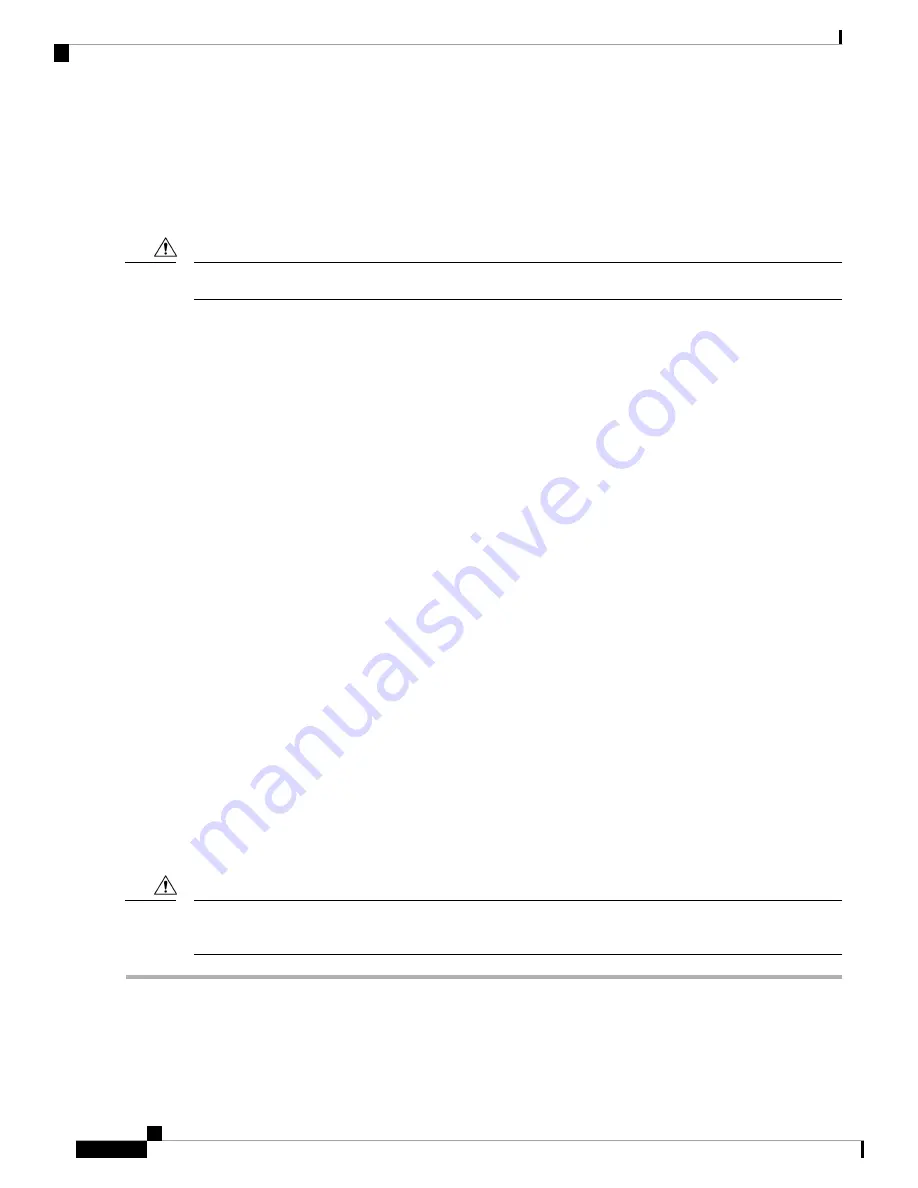
The SAS/SATA or NVMe drives supported in this compute node come with the drive sled attached. Spare
drive sleds are not available.
Before upgrading or adding a drive to a running compute node, check the service profile in Cisco UCS
Intersight and make sure the new hardware configuration will be within the parameters allowed by the service
profile.
To prevent ESD damage, wear grounding wrist straps during these procedures.
Caution
NVMe SSD Requirements and Restrictions
For 2.5-inch NVMe SSDs, be aware of the following:
• NVMe 2.5 SSDs support booting only in UEFI mode. Legacy boot is not supported.
UEFI boot mode can be configured through the Boot Order Policy setting in the Server Policy supported
by Cisco Intersight Managed Mode (IMM). For instructions about setting up UEFI boot mode through
Cisco IMM, go to:
• NVMe PCIe SSDs cannot be controlled with a SAS RAID controller because NVMe SSDs interface
with the server via the PCIe bus.
• UEFI boot is supported in all supported operating systems.
Enabling Hot Plug Support
Surprise and OS-informed hotplug is supported with the following conditions:
• VMD must be enabled to support hotplug. VMD must be enabled before installing an OS on the drive.
• If VMD is not enabled, surprise hotplug is not supported, and you must do OS-informed hotplug instead.
• VMD is required for both surprise hotplug and drive LED support.
Removing a Drive
Use this task to remove a SAS/SATA or NVMe drive from the compute node.
Do not operate the system with an empty drive bay. If you remove a drive, you must reinsert a drive or cover
the empty drive bay with a drive blank.
Caution
Step 1
Push the release button to open the ejector, and then pull the drive from its slot.
To prevent data loss, make sure that you know the state of the system before removing a drive.
Caution
Cisco UCS X210c M6 Compute Node Installation and Service Note
18
Servicing a Compute Node
NVMe SSD Requirements and Restrictions
















































