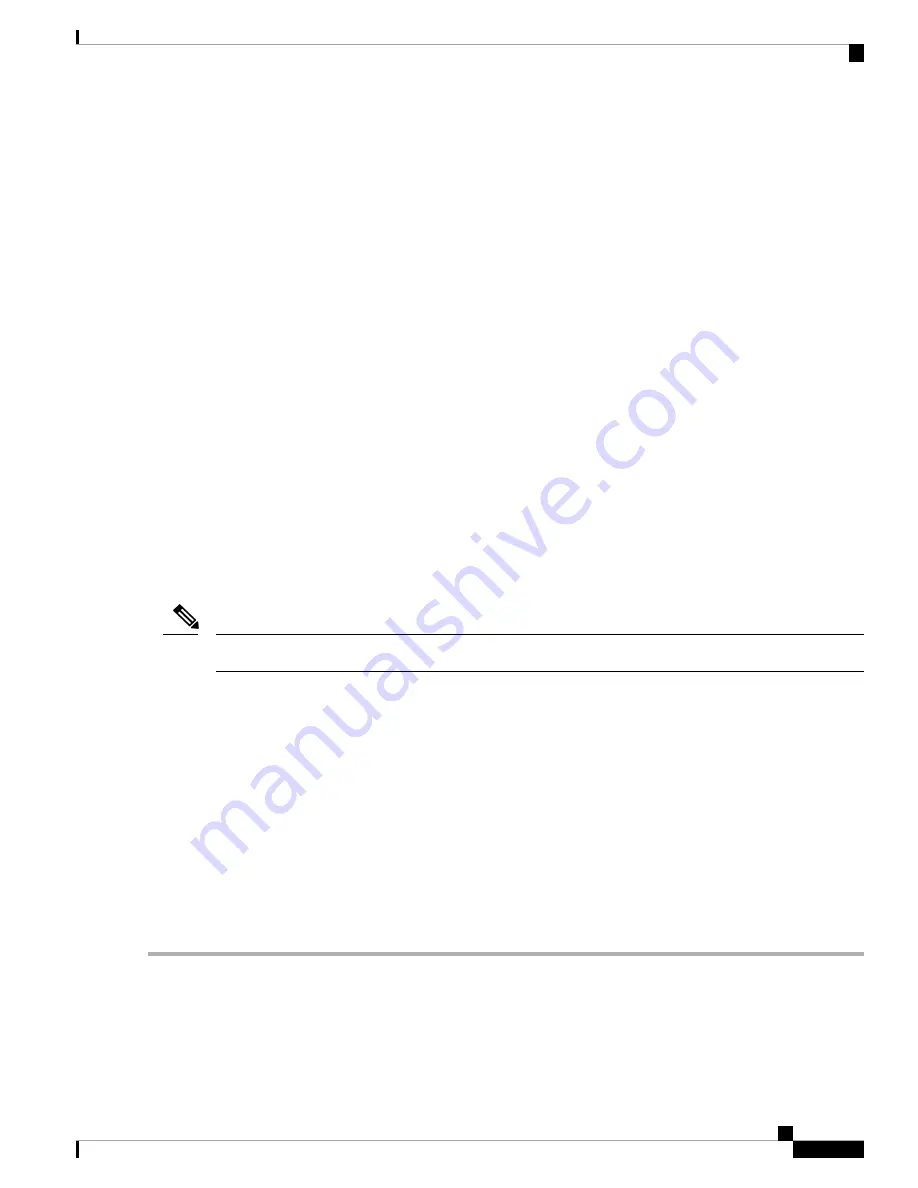
•
Namespaces
: Displays namespaces and allows you to create or delete them when persistent memory is
used. Namespaces can also be created when creating goals. A namespace provisioning of persistent
memory applies only to the selected region.
Existing namespace attributes such as the size cannot be modified. You can only add or delete namespaces.
•
Total capacity
: Displays the total resource allocation across the compute node.
Updating the PMEM Firmware Using the BIOS Setup Utility
You can update the PMEM firmware from the BIOS Setup Utility if you know the path to the .bin files. The
firmware update is applied to all installed PMEMs.
1.
Navigate to
Advanced > Intel Optane Persistent Memory Configuration > DIMMs > Update
firmware
2.
Under
File
:
, provide the file path to the .bin file.
3.
Select
Update
.
Servicing the mLOM
The UCS X210c M6 compute node supports a modular LOM (mLOM) card to provide additional rear-panel
connectivity. The mLOM socket is on the rear corner of the motherboard.
The mLOM socket provides a Gen-3 x16 PCIe lane. The socket remains powered when the compute node is
in 12 V standby power mode and it supports the network communications services interface (NCSI) protocol.
If your mLOM card is a Cisco UCS Virtual Interface Card (VIC).
Note
To service the mLOM card, use the following procedures:
•
Installing an mLOM Card, on page 55
•
Replacing an mLOM Card, on page 56
Installing an mLOM Card
Use this task to install an mLOM onto the compute node.
Before you begin
If the compute node is not already removed from the chassis, power it down and remove it now. You might
need to disconnect cables to remove the compute node.
Step 1
Remove the top cover.
See
Removing a Compute Node Cover, on page 15
.
Step 2
Orient the mLOM card so that the socket is facing down.
Cisco UCS X210c M6 Compute Node Installation and Service Note
55
Servicing a Compute Node
Servicing the mLOM






























