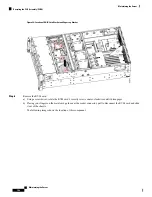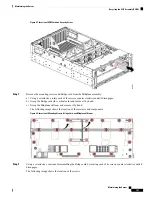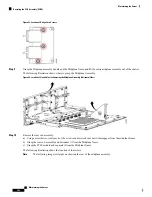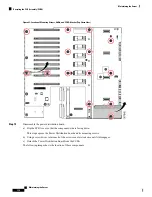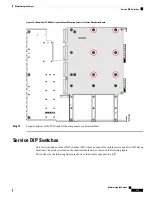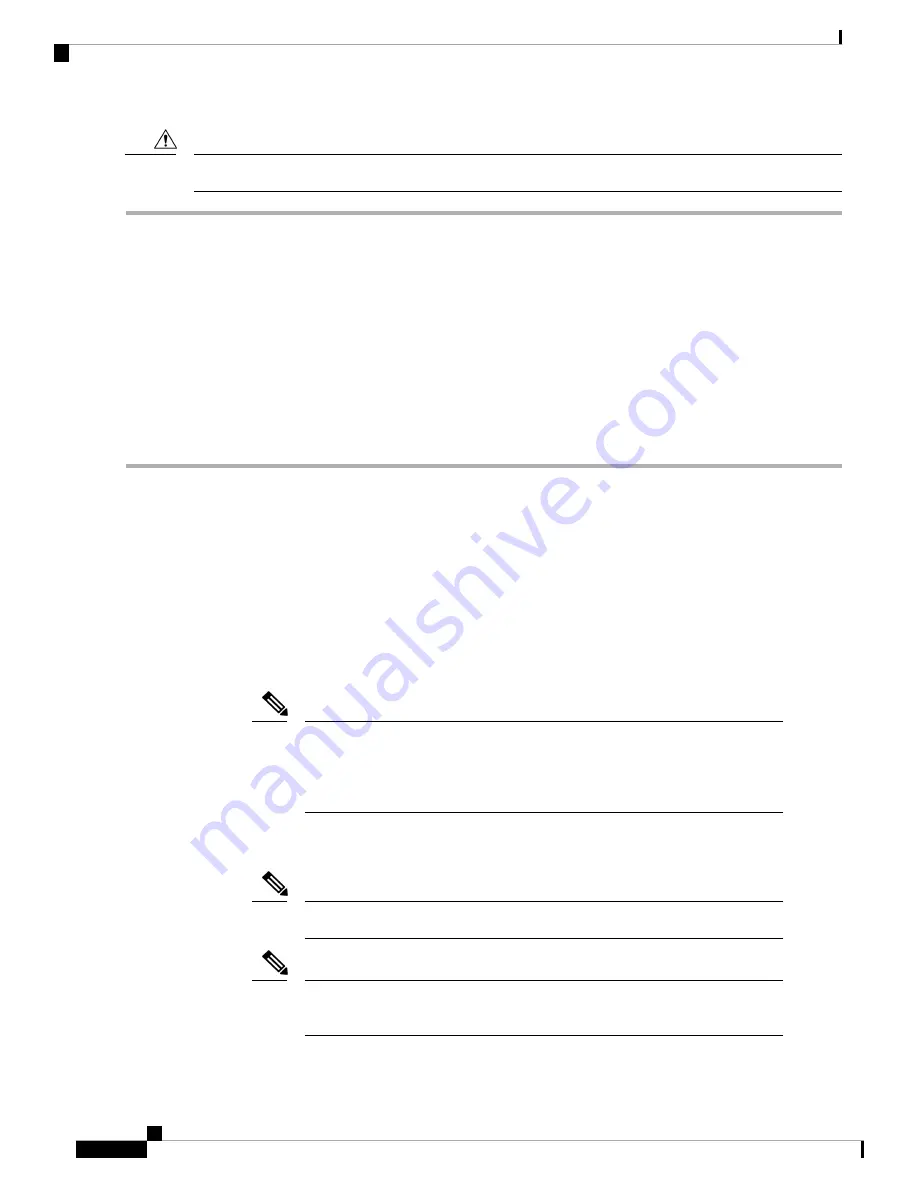
Never remove an I/O module without shutting down and removing power from the server.
Caution
Step 1
Power off the server and then remove the mini-storage module carrier from the I/O module as described in
Mini-Storage Module Carrier, on page 94
Step 2
Remove an SD card:
a) Push on the top of the SD card, and then release it to allow it to spring out from the socket.
b) Grasp and remove the SD card from the socket.
Step 3
Install a new SD card:
a) Insert the new SD card into the socket with its label side facing up (away from the carrier).
b) Press on the top of the SD card until it clicks in the socket and stays in place.
Step 4
Install the mini-storage module carrier back into the I/O module as described in
Replacing a Mini-Storage Module Carrier,
Replacing an M.2 SSD in a Mini-Storage Carrier For M.2
This topic describes how to remove and replace an M.2 SATA SSD in a mini-storage carrier for M.2
(UCS-MSTOR-M2). The carrier has one M.2 SSD socket on its top and one socket on its underside.
Population Rules For Mini-Storage M.2 SSDs
•
• You can use one or two M.2 SSDs in the carrier.
• M.2 slot 1 is on the top side of the carrier; M.2 slot 2 is on the underside of the carrier (the same side as
the carrier's motherboard connector).
If you use the server's embedded software RAID controller with M.2 SATA
SSDs, note that the numbering of the slots in the software interfaces is different
than the physical slot numbering. Physical slot 1 is seen as slot 0 in the software;
physical slot 2 is seens as slot 2 in the software.
Note
• Dual SATA M.2 SSDs can be configured in a RAID 1 array through the BIOS Setup Utility's embedded
SATA RAID interface. See
You cannot control the M.2 SATA SSDs in the server with a HW RAID controller.
Note
The embedded SATA RAID controller requires that the server is set to boot in
UEFI mode rather than Legacy mode.
Note
Maintaining the Server
96
Maintaining the Server
Replacing an M.2 SSD in a Mini-Storage Carrier For M.2