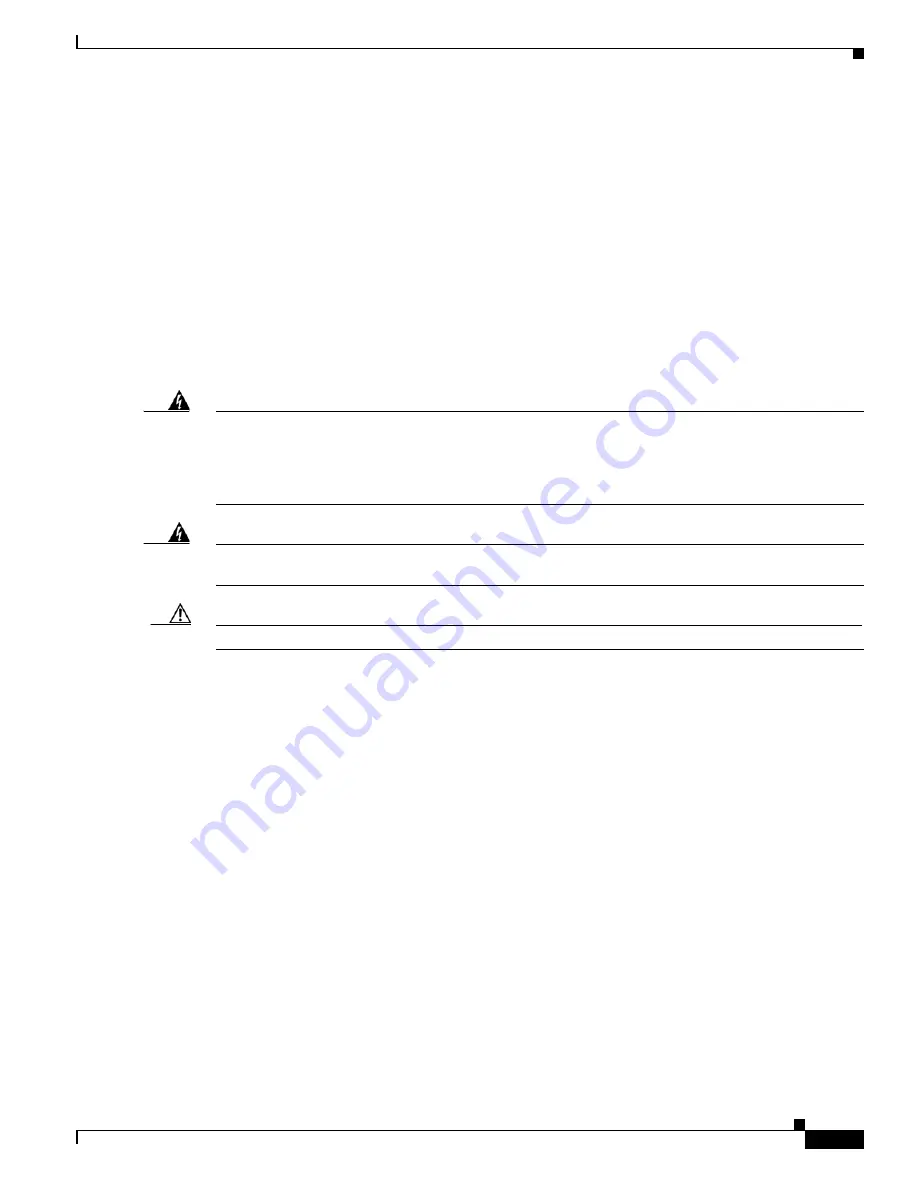
3-11
Cisco UCS C420 Server Installation and Service Guide
OL-27640-01
Chapter 3 Maintaining the Server
Installing or Replacing Server Components
Color-Coded Touch Points
This server has color-coded touch points that indicate thumbscrews and latches on replaceable and
hot-swappable components.
•
Hot-swappable components have green plastic touch points, which include the internal cooling fans
and the power supplies. (Exceptions are the drive trays on the front panel, which are hot-swappable
but not green).
•
Some replaceable but non-hot-swappable components have light-blue plastic touch points, which
include PCIe risers, PCIe slots, and the fan tray.
Installing or Replacing Server Components
Warning
Blank faceplates and cover panels serve three important functions: they prevent exposure to
hazardous voltages and currents inside the chassis; they contain electromagnetic interference (EMI)
that might disrupt other equipment; and they direct the flow of cooling air through the chassis. Do not
operate the system unless all cards, faceplates, front covers, and rear covers are in place.
Statement 1029
Warning
Class 1 laser product.
Statement 1008
Caution
When handling server components, wear an ESD strap to avoid damage.
This section describes how to install and replace server components, and it includes the following topics:
•
Replacing Hard Drives or Solid State Drives, page 3-12
•
Replacing a Modular Drive Bay Assembly, page 3-14
•
Replacing Fan Modules, page 3-17
•
Replacing a Fan Tray, page 3-19
•
Replacing DIMMs, page 3-21
•
Replacing CPUs and Heatsinks, page 3-27
•
Replacing the Motherboard RTC Battery, page 3-33
•
Replacing a PCIe Riser Assembly, page 3-35
•
Replacing an I/O Riser, page 3-37
•
Replacing a Cisco Flexible Flash Drive, page 3-39
•
Replacing a PCIe Card, page 3-43
•
Replacing the Supercap Power Module (RAID Backup Unit), page 3-53
•
Installing a Trusted Platform Module, page 3-55
•
Enabling the Intel Trusted Execution Technology Feature For the TPM, page 3-56
•
Replacing Power Supplies, page 3-58
•
Enabling or Disabling the Internal USB Port, page 3-59






























