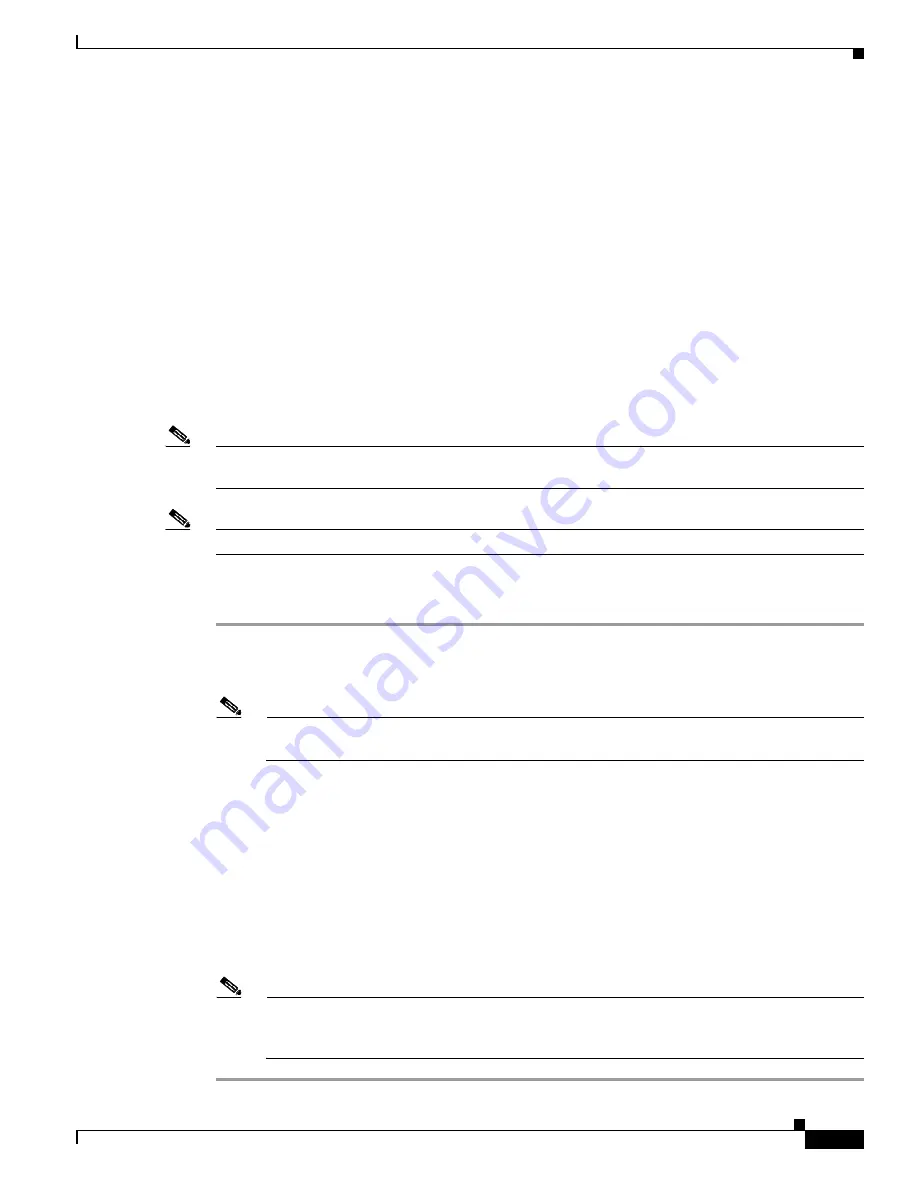
2-15
Cisco UCS C420 Server Installation and Service Guide
OL-27640-01
Chapter 2 Installing the Server
Service DIP Switch
Using the BIOS Recovery DIP Switch
Depending on which stage the BIOS becomes corrupted, you might see different behavior.
•
If the BIOS BootBlock is corrupted, you might see the system get stuck on the following message:
Initializing and configuring memory/hardware
•
If it is a non-BootBlock corruption, the following message is displayed:
****BIOS FLASH IMAGE CORRUPTED****
Flash a valid BIOS capsule file using CIMC WebGUI or CLI interface.
IF CIMC INTERFACE IS NOT AVAILABLE, FOLLOW THE STEPS MENTIONED BELOW.
1. Connect the USB stick with recovery.cap file in root folder.
2. Reset the host.
IF THESE STEPS DO NOT RECOVER THE BIOS
1. Power off the system.
2. Mount recovery jumper.
3. Connect the USB stick with recovery.cap file in root folder.
4. Power on the system.
Wait for a few seconds if already plugged in the USB stick.
REFER TO SYSTEM MANUAL FOR ANY ISSUES.
Note
As indicated by the message shown above, there are two procedures for recovering the BIOS. Try
procedure 1 first, then if that does not recover the BIOS, use procedure 2.
Note
The server must have CIMC version 1.4(6) or later to use these procedures.
Procedure 1: Reboot With recovery.cap File
Step 1
Download the BIOS update package and extract it to a temporary location.
Step 2
Copy the contents of the extracted
recovery
folder to the root directory a USB thumb drive. The
recovery
folder contains the
recovery.cap
file that is required in this procedure.
Note
The
recovery.cap
file must be in the root directory of the USB thumb drive. Do not rename this
file. The USB thumb drive must be formatted with either FAT16 or FAT32 file systems.
Step 3
Insert the USB thumb drive into a USB port on the server.
Step 4
Reboot the server.
Step 5
Return the server to main power mode by pressing the
Power
button on the front panel.
The server boots with the updated BIOS boot block. When the BIOS detects a valid
recovery.cap
file
on the USB thumb drive, it displays this message:
Found a valid recovery file...Transferring to CIMC
System would flash the BIOS image now...
System would restart with recovered image after a few seconds...
Step 6
Wait for server to complete the BIOS update, then remove the USB thumb drive from the server.
Note
During the BIOS update, the CIMC will shut down the server and the screen will be blank for
about 10 minutes. Do not unplug the power cords during this update. The CIMC will power on
the server after the update is complete.
















































