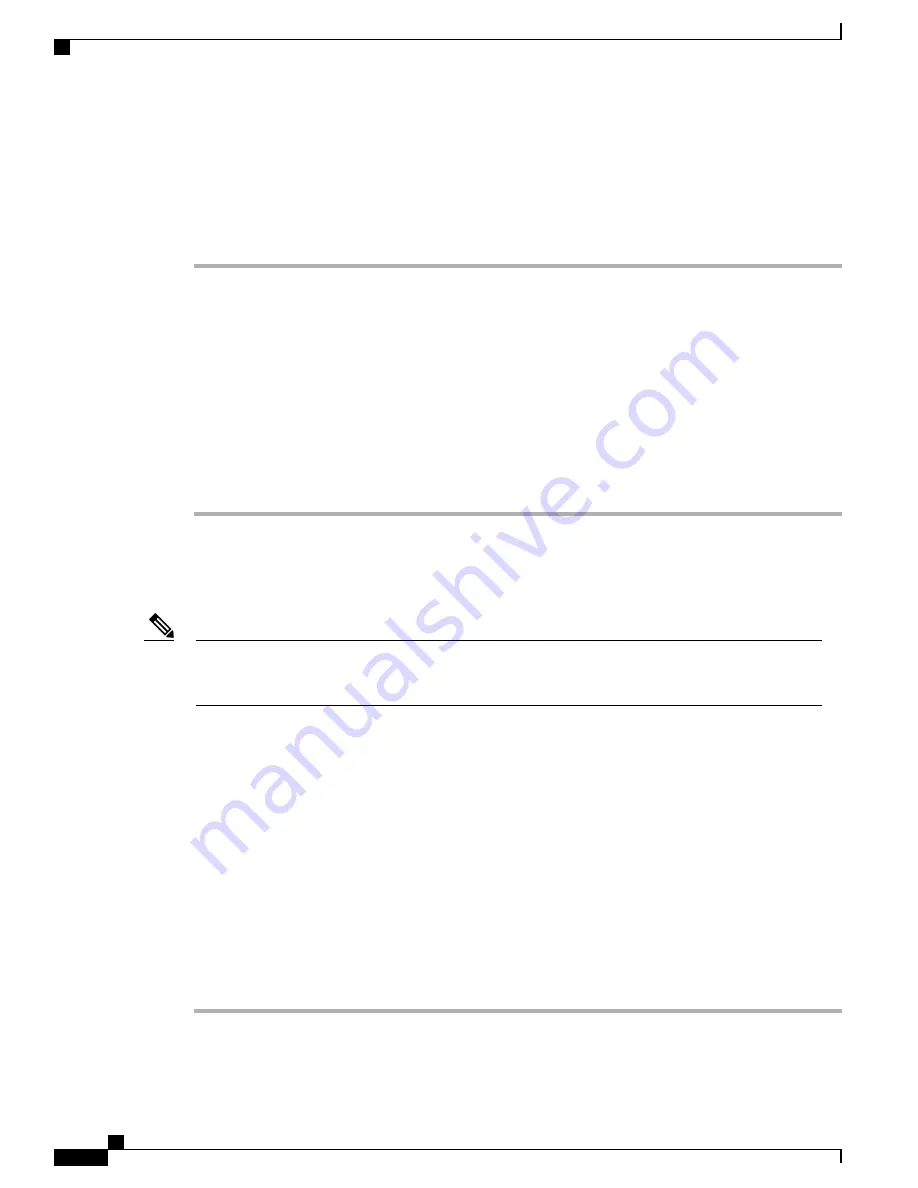
Enabling SATA Mode
Perform this procedure in Cisco UCS Manager.
Procedure
Step 1
Set the SATA mode.
a) To change the M.2 state for the sSATA controller, change it in the storage sub-profile of the service profile
that is assigned to the blade server. Choices are:
•
LSI SW RAID SWR
—
Enable the embedded sSATA RAID controller for control of internal SATA
M.2 drives.
•
AHCI
—
Enable control of the internal SATA M.2 drives by AHCI through your OS rather than the
embedded RAID controller.
•
Disabled
—
Disable the embedded sSATA RAID controller.
Step 2
Press
F10
to save your changes and exit.
Installing LSI MegaSR Drivers For Windows and Linux
The required drivers for this controller are already installed and ready to use. However, if you will use
this controller with Windows or Linux, you must download and install additional drivers for those operating
systems.
Note
This section explains how to install the LSI MegaSR drivers for the following supported operating systems:
•
Microsoft Windows Server
•
Red Hat Enterprise Linux (RHEL)
•
SUSE Linux Enterprise Server (SLES)
For the specific supported OS versions, see the
Hardware and Software Compatibility Matrix
for your server
release.
Downloading the MegaSR Drivers
The MegaSR drivers are included in the B-Series driver ISO for your server and OS.
Procedure
Step 1
Find the drivers ISO file download for your server online and download it to a temporary location on your
workstation:
Cisco UCS B200 M5 Blade Server Installation and Service Note
18
Servicing a Blade Server
Enabling SATA Mode






























