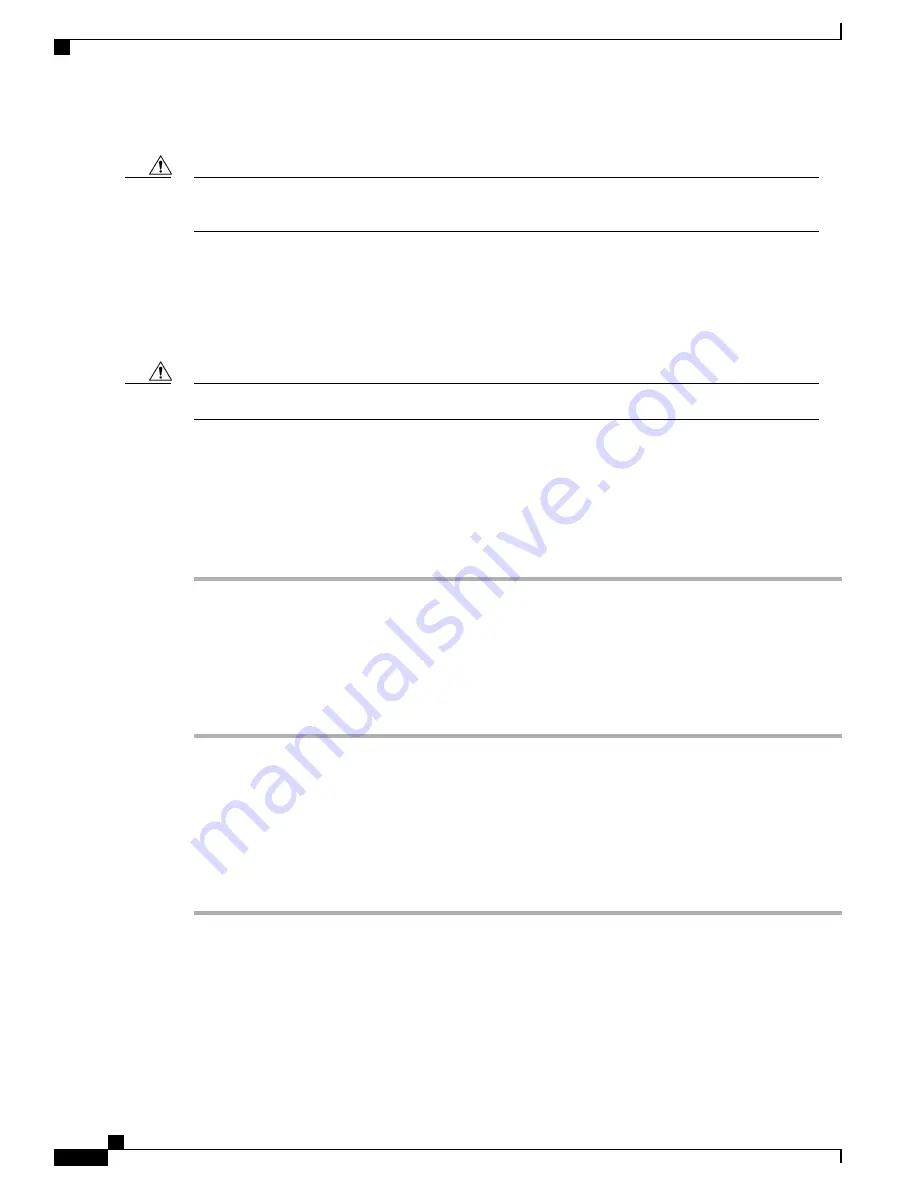
You can remove and install disk drives without removing the blade server from the chassis.
To avoid data loss or damage to your operating system, always perform drive service during a scheduled
maintenance window.
Caution
The drives supported in this blade server come with the hot-plug drive sled attached. Empty hot-plug drive
sled carriers (containing no drives) are not sold separately from the drives. A list of currently supported drives
is in the
Cisco UCS B200 M5 Blade Server Data Sheet
on the
Cisco UCS B-Series Blade Servers Data Sheets
page.
Before upgrading or adding a drive to a running blade server, check the service profile in Cisco UCS Manager
and make sure the new hardware configuration will be within the parameters allowed by the service profile.
To prevent ESD damage, wear grounding wrist straps during these procedures.
Caution
Removing a Blade Server Drive
To remove a drive from a blade server, follow these steps:
Procedure
Step 1
Push the release button to open the ejector, and then pull the drive from its slot.
To prevent data loss, make sure that you know the state of the system before removing a
drive.
Caution
Step 2
Place the drive on an antistatic mat or antistatic foam if you are not immediately reinstalling it in another
server.
Step 3
Install a drive blanking panel to maintain proper airflow and keep dust out of the drive bay if it will remain
empty.
Installing a Blade Server Drive
To install a drive in a blade server, follow these steps:
Procedure
Step 1
Place the drive ejector into the open position by pushing the release button.
Step 2
Gently slide the drive into the opening in the blade server until it seats into place.
Step 3
Push the drive ejector into the closed position.
You can use Cisco UCS Manager to format and configure RAID services. For details, see the
Configuration
Guide
for the version of Cisco UCS Manager that you are using. The configuration guides are available at
Cisco UCS B200 M5 Blade Server Installation and Service Note
12
Servicing a Blade Server
Removing a Blade Server Drive






























