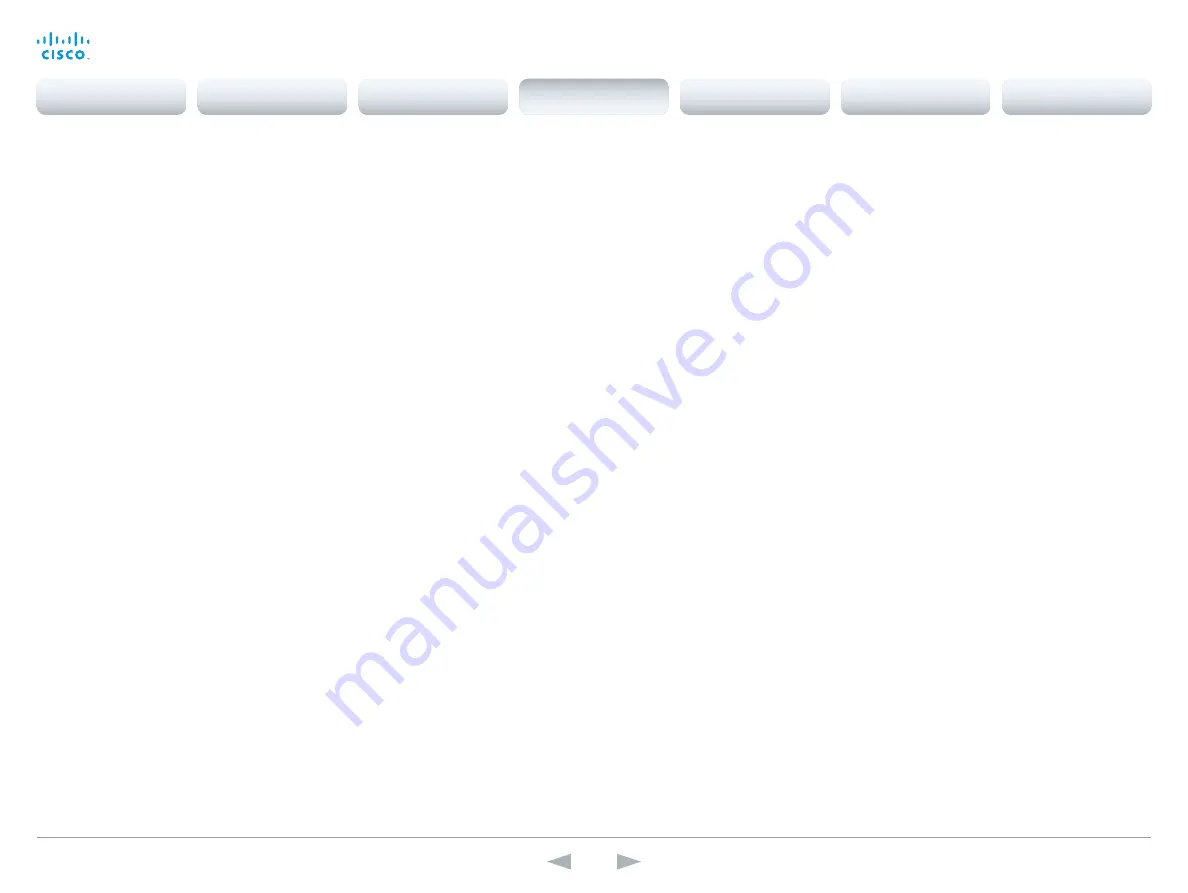
D15107.05
Codec SX80 API Reference Guide TC7.3, OCTOBER 2015.
Copyright © 2015 Cisco Systems, Inc. All rights reserved.
77
Cisco TelePresence SX80
API Reference Guide
xConfiguration Video Input Connector [1..4] RGBQuantizationRange
The devices connected to the video input should follow the rules for RGB video quantization range
defined in CEA-861. Unfortunately some devices do not follow the standard and this configuration
may be used to override the settings to get a perfect image with any source. The default value is set
to Full because most sources expects full quantization range.
Requires user role:
ADMIN
Value space:
<Auto/Full/Limited>
Auto:
RGB quantization range is automatically selected based on video format according to
CEA-861-E. CE video formats will use limited quantization range levels. IT video formats will use
full quantization range levels.
Full:
Full quantization range. The R, G, B quantization range includes all code values (0 - 255). This
is defined in CEA-861-E.
Limited:
Limited Quantization Range. R, G, B quantization range that excludes some code values at
the extremes (16 - 235). This is defined in CEA-861-E.
Example:
xConfiguration Video Input Connector 1 RGBQuantizationRange: Auto
xConfiguration Video Input Connector [4] DviType
The official DVI standard supports both digital and analog signals. In most cases the default
AutoDetect setting can detect whether the signal is analog RGB or digital. However, in some rare
cases when DVI-I cables are used (these cables can carry both the analog and digital signals) the
auto detection fails. This setting makes it possible to override the AutoDetect and select the correct
DVI video input.
Requires user role:
ADMIN
Value space:
<AutoDetect/Digital/AnalogRGB/AnalogYPbPr>
AutoDetect:
Set to AutoDetect to automatically detect if the signal is analog RGB or digital.
Digital:
Set to Digital to force the DVI video input to Digital when using DVI-I cables with both
analog and digital pins and AutoDetect fails.
AnalogRGB:
Set to AnalogRGB to force the DVI video input to AnalogRGB when using DVI-I cables
with both analog and digital pins and AutoDetect fails.
AnalogYPbPr:
Set to AnalogYPbPr to force the DVI video input to AnalogYPbPr, as the component
(YPbPr) signal cannot be auto detected.
Example:
xConfiguration Video Input Connector 4 DviType: AutoDetect
xConfiguration Video Input Connector [5] SignalType
Connector 5 can be used for either S-Video or Composite video input format. Use this setting to
configure which video format the BNC connector(s) are used for.
Requires user role:
ADMIN
Value space:
<Composite/YC>
Composite:
Connector 5 is configured for composite video input. Only the BNC connector that is
labeled "Y" is used.
YC:
Connector 5 is configured for S-Video input. Both BNC connectors ("Y" and "C") are used.
Example:
xConfiguration Video Input Connector 5 SignalType: Composite
xConfiguration Video Layout DisableDisconnectedLocalOutputs
This setting is fixed to On.
Requires user role:
ADMIN
Value space:
<On>
On:
The built-in layout engine does only set layout on local outputs having a monitor connected.
Example:
xConfiguration Video Layout DisableDisconnectedLocalOutputs: On
xConfiguration Video Layout LocalLayoutFamily
Select which video layout family to use locally.
Requires user role:
ADMIN
Value space:
<Auto/FullScreen/Equal/PresentationSmallSpeaker/PresentationLargeSpeaker/
Prominent/Overlay/Single>
Auto:
The default layout family, as given in the layout database provided by the system, will be
used as the local layout.
FullScreen:
Do not use this value.
Equal:
The Equal layout family will be used as the local layout. All videos have equal size, as long
as there is space enough on the screen.
PresentationSmallSpeaker:
Do not use this value.
PresentationLargeSpeaker:
Do not use this value.
Prominent:
The Prominent layout family will be used as the local layout. The active speaker, or the
presentation if present, will be a large picture, while the other participants will be small pictures.
Transitions between active speakers are voice switched.
Overlay:
The Overlay layout family will be used as the local layout. The active speaker, or the
presentation if present, will be shown in full screen, while the other participants will be small
pictures-in-picture (PiP). Transitions between active speakers are voice switched.
Single:
The active speaker, or the presentation if present, will be shown in full screen. The other
participants are not shown. Transitions between active speakers are voice switched.
Example:
xConfiguration Video Layout LocalLayoutFamily: Auto
Contents
Introduction
About the API
xConfiguration
Appendices
xCommand
xStatus
xConfiguration
















































