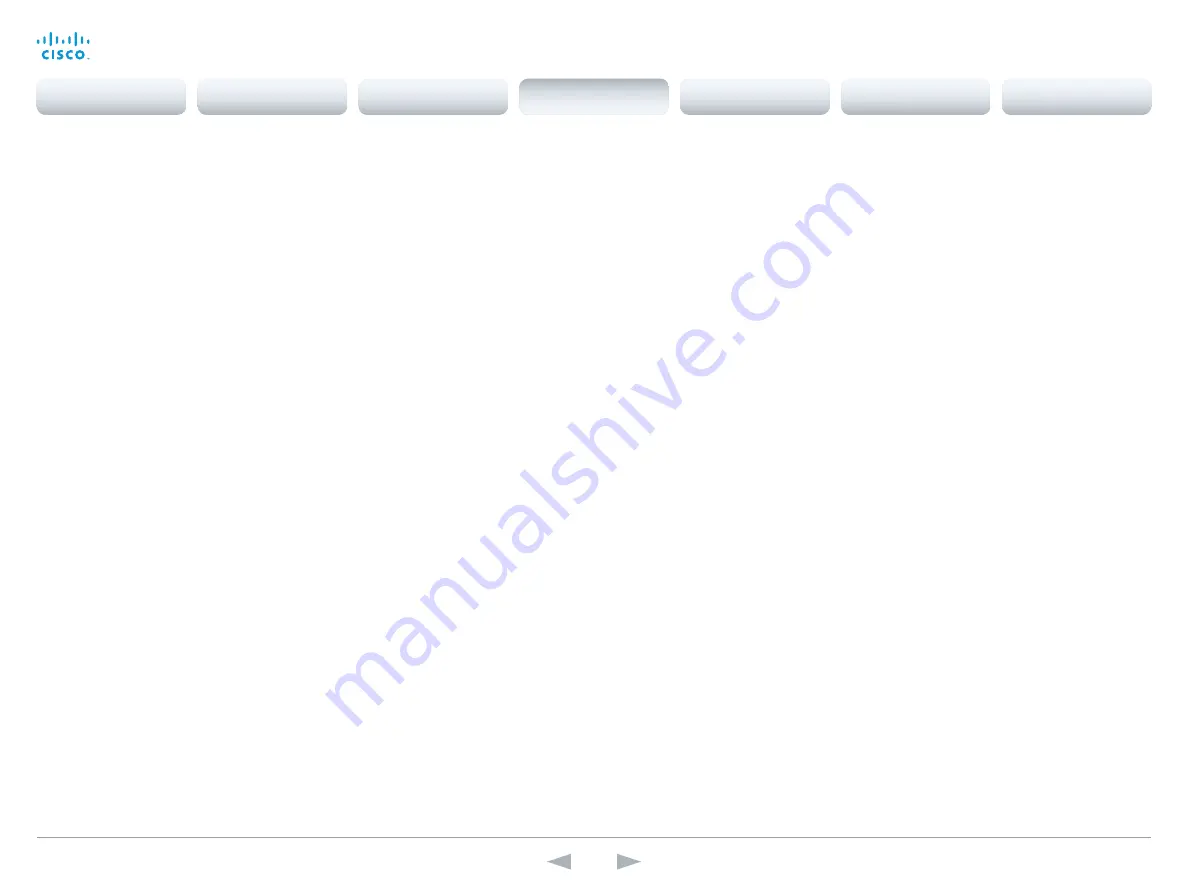
D15107.05
Codec SX80 API Reference Guide TC7.3, OCTOBER 2015.
Copyright © 2015 Cisco Systems, Inc. All rights reserved.
36
Cisco TelePresence SX80
API Reference Guide
Cameras configuration
xConfiguration Cameras PowerLine Frequency
If your camera supports power line frequency anti-flickering, the camera is able to compensate for
any flicker noise from the electrical power supply. You should set this camera configuration based
on your power line frequency. If your camera supports auto detection of line frequency, you can
select the Auto option in the configuration.
All Cisco Precision cameras support both anti-flickering and auto detection of line frequency. Auto
is the default value, so you should change this setting if you have a camera that does not support
auto detection.
Requires user role:
ADMIN
Value space:
<Auto/50Hz/60Hz>
Auto:
Allow the camera to detect the power frequency automatically.
50Hz:
Use this value when the power line frequency is 50 Hz.
60Hz:
Use this value when the power line frequency is 60 Hz.
Example:
xConfiguration Cameras PowerLine Frequency: Auto
xConfiguration Cameras Preset TriggerAutofocus
The current position (pan and tilt), zoom and focus are stored with a preset. Use this setting to
determine if the camera should refocus or use the focus value that is stored with the preset.
Requires user role:
ADMIN
Value space:
<Auto/Off/On>
Auto:
Whether the camera refocuses or not when selecting a preset, depends on the camera type.
Off:
The focus value that is stored with the preset will be used. The camera will not refocus when
selecting a preset.
On:
The camera will refocus when selecting a preset. The focus value that is stored with the
preset may be overridden.
Example:
xConfiguration Cameras Preset TriggerAutofocus: Auto
xConfiguration Cameras SpeakerTrack Mode
This setting applies only when using a Cisco TelePresence SpeakerTrack 60 camera.
The SpeakerTrack 60 camera assembly consists of two cameras and uses an audio tracking
technique that finds and captures a close-up of the active speaker. When a change of speaker is
detected, the system can switch automatically between the two cameras to always show the best
camera view. Refer to the Cameras SpeakerTrack TrackingMode setting for different switching
modes.
Requires user role:
USER
Value space:
<Auto/Off>
Auto:
Speaker tracking is switched on. The cameras in the camera assembly behave as one
integrated unit that finds the active speaker and dynamically chooses the best camera view.
Off:
The cameras operate as two individual cameras. Speaker tracking is not used.
Example:
xConfiguration Cameras SpeakerTrack Mode: Auto
xConfiguration Cameras SpeakerTrack TrackingMode
This setting applies only when using a Cisco TelePresence SpeakerTrack 60 camera, and when
Cameras SpeakerTrack Mode is set to Auto.
The speaker tracking algorithm can react to changes in two modes, one faster than the other. The
mode determines when the camera view will change to a new speaker. In software versions TC7.3.0
and TC7.3.1 the Default value is the most conservative mode; the fastest mode is Default in TC7.3.2
and later.
Requires user role:
USER
Value space:
TC7.3.0 and TC7.3.1: <Default/Fast>; TC7.3.2 and later: <Conservative/Default>
Default:
Normal tracking mode.
Conservative:
The camera view will change to a new speaker later than in Normal mode.
Fast:
The camera view will change to a new speaker faster than in Normal mode.
Example:
xConfiguration Cameras SpeakerTrack TrackingMode: Default
Contents
Introduction
About the API
xConfiguration
Appendices
xCommand
xStatus
xConfiguration
















































