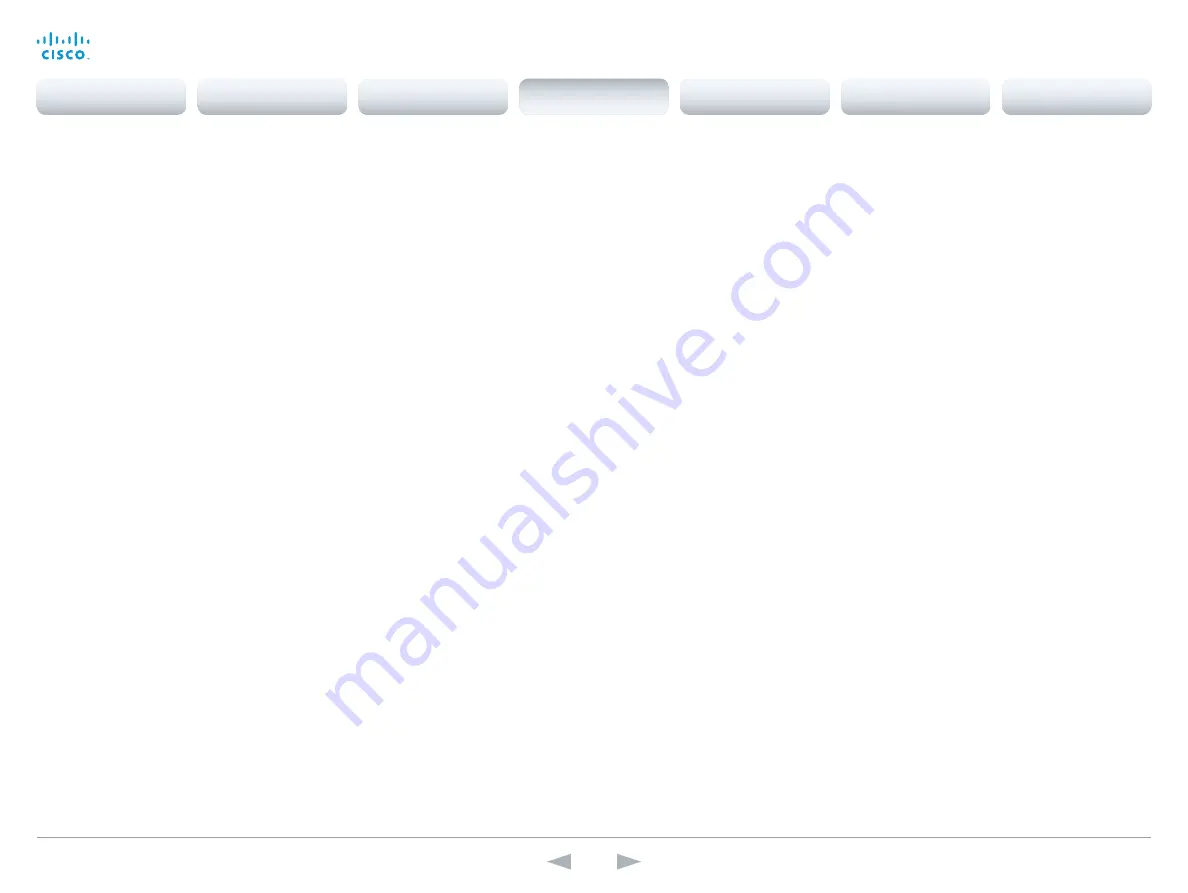
D15107.05
Codec SX80 API Reference Guide TC7.3, OCTOBER 2015.
Copyright © 2015 Cisco Systems, Inc. All rights reserved.
73
Cisco TelePresence SX80
API Reference Guide
UserInterface configuration
xConfiguration UserInterface Language
Select the language to be used in menus and messages on the screen and Touch controller. The
default language is English.
Requires user role:
USER
Value space:
<English/ChineseSimplified/ChineseTraditional/Catalan/Czech/Danish/Dutch/Finnish/
French/German/Hungarian/Italian/Japanese/Korean/Norwegian/Polish/PortugueseBrazilian/Russian/
Spanish/Swedish/Turkish/Arabic/Hebrew>
Range:
Select a language from the list.
Example:
xConfiguration UserInterface Language: English
xConfiguration UserInterface OSD EncryptionIndicator
Define for how long the encryption indicator (a padlock) will be shown on screen. The setting
applies to both encrypted and non-encrypted calls, i.e. both to secure and non-secure conferences.
The icon for encrypted calls is a locked padlock, and the icon for non-encrypted calls is a crossed
out locked padlock.
Requires user role:
ADMIN
Value space:
<Auto/AlwaysOn/AlwaysOff>
Auto:
If the Conference Encryption Mode setting is set to BestEffort and the call is encrypted, the
encryption indicator is shown during the first seconds of a call. If the Conference Encryption Mode
setting is set to BestEffort and the call is non-encrypted, the crossed out encryption indicator is
shown during the entire call. If the Conference Encryption Mode setting is NOT set to BestEffort,
the encryption indicator is not shown at all.
AlwaysOn:
The encryption indicator is displayed on screen during the entire call. This applies to
both encrypted and non-encrypted calls for all Conference Encryption Mode settings.
AlwaysOff:
The encryption indicator is never displayed on screen. This applies to both encrypted
and non-encrypted calls for all Conference Encryption Mode settings.
Example:
xConfiguration UserInterface OSD EncryptionIndicator: Auto
xConfiguration UserInterface OSD LanguageSelection
In cases where you want to prevent users from easily changing the language settings from the
Settings menu, the language settings can be made available from within the Administrator Settings
menu. The administrator settings can be password protected.
Requires user role:
ADMIN
Value space:
<Off/On>
Off:
The language is set from the Administrator Settings menu.
On:
The language is set from the Settings menu.
Example:
xConfiguration UserInterface OSD LanguageSelection: On
xConfiguration UserInterface OSD LoginRequired
Not applicable in this version.
xConfiguration UserInterface OSD Output
Define on which monitor the on-screen information and indicators should be displayed.
Requires user role:
ADMIN
Value space:
<Auto/1/2/3>
Auto:
The system will detect when a monitor is connected to a video output, and send the infor-
mation and indicators to the first monitor you connect. If you have a multi-monitor setup, and all
monitors are connected before switching on the system, the information and indicators will be
sent to the video output with the lowest number, starting with Output Connector 1 (HDMI 1).
Range 1-3:
The system will send the on-screen information and indicators to the specified output.
Choose n to send the information and indicators to the system's Output Connector n.
Example:
xConfiguration UserInterface OSD Output: Auto
xConfiguration UserInterface Wallpaper
Select a background image (wallpaper) for the video screen when idle.
You may upload a custom wallpaper to the video system using the web interface. The following file
formats are supported: BMP, GIF, JPEG, PNG. The maximum file size is 2 MByte.
Requires user role:
USER
Value space:
<None/Custom>
None:
There is no background image on the screen.
Custom:
Use the custom wallpaper as background image on the screen. If no custom wallpaper is
uploaded to the system, the setting will revert to the default value.
Example:
xConfiguration UserInterface Wallpaper: None
Contents
Introduction
About the API
xConfiguration
Appendices
xCommand
xStatus
xConfiguration
















































