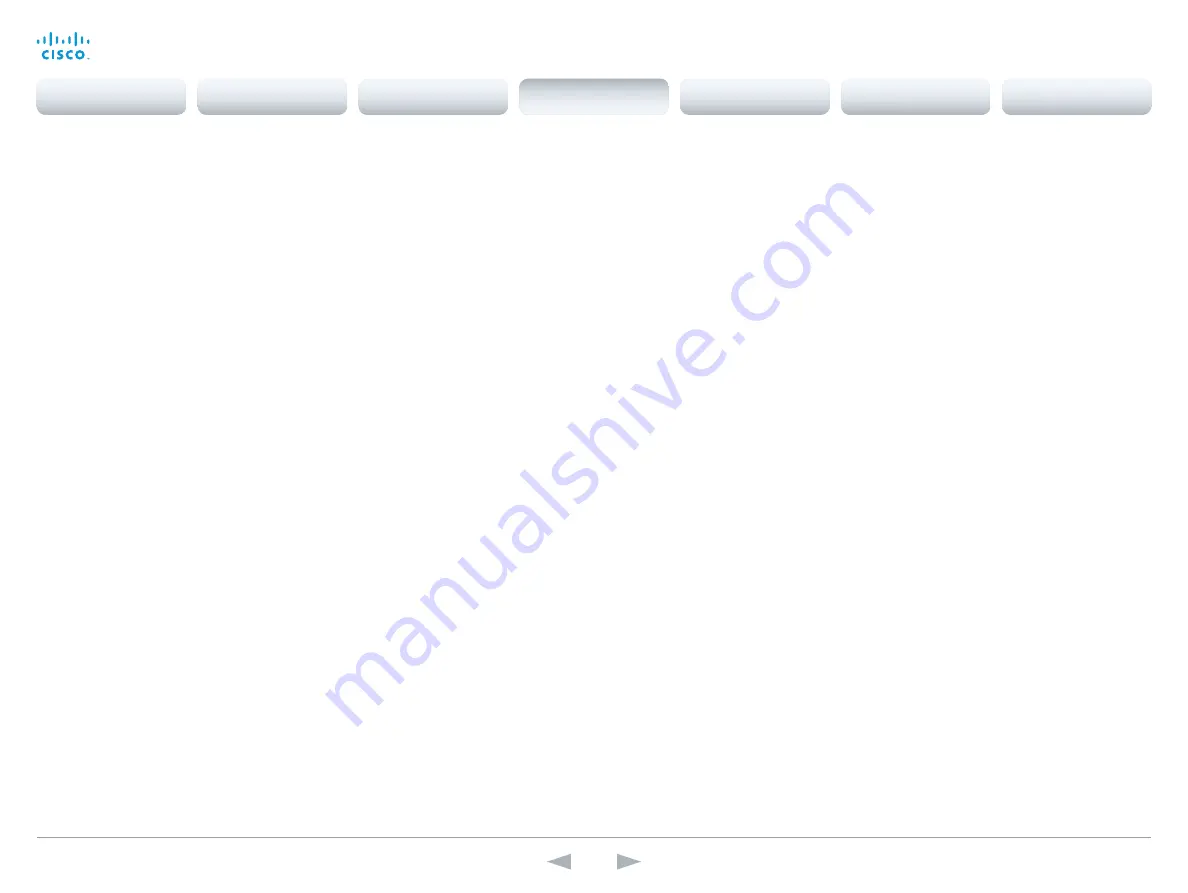
D15107.05
Codec SX80 API Reference Guide TC7.3, OCTOBER 2015.
Copyright © 2015 Cisco Systems, Inc. All rights reserved.
75
Cisco TelePresence SX80
API Reference Guide
xConfiguration Video DefaultPresentationSource
Not applicable for this product.
xConfiguration Video Input Connector [1..5] Name
Enter a name for the video input connector.
Requires user role:
ADMIN
Value space:
<S: 0, 50>
Format:
String with a maximum of 50 characters.
Example:
xConfiguration Video Input Connector 1 Name: ""
xConfiguration Video Input Connector [1..5] InputSourceType
Select which type of input source is connected to the video input.
Requires user role:
ADMIN
Value space:
<other/camera/PC/DVD/document_camera/whiteboard>
other:
Use this when none of the below options match.
camera:
Use this when a camera is connected to the video input.
PC:
Use this when a computer is connected to the video input.
DVD:
Use this when a DVD player is connected to the video input.
document_camera:
Use this when a document camera is connected to the video input.
whiteboard:
Use this when a whiteboard camera is connected to the video input.
Example:
xConfiguration Video Input Connector 2 InputSourceType: camera
xConfiguration Video Input Connector [1..5] Visibility
Define the visibility of the video input connector in the menus on the user interface.
Requires user role:
ADMIN
Value space:
<Never/Always/IfSignal>
Never:
When the input source is not expected to be used as a presentation source, set to Never.
Always:
When set to Always, the menu selection for the video input connector will always be
visible on the graphical user interface.
IfSignal:
When set to IfSignal, the menu selection for the video input connector will only be visible
when something is connected to the video input.
Example:
xConfiguration Video Input Connector 2 Visibility: IfSignal
xConfiguration Video Input Connector [1..5] CameraControl Mode
Define whether the camera that is connected to this video input connector can be controlled or not.
Note that camera control is not available for Connector 4 (DVI-I) and Connector 5 (S-video/
Composite).
Requires user role:
ADMIN
Value space:
Connector 1, 2, 3: <Off/On> Connector 4,5: <Off>
Off:
Disable camera control.
On:
Enable camera control.
Example:
xConfiguration Video Input Connector 1 CameraControl Mode: On
xConfiguration Video Input Connector [1..5] CameraControl CameraId
The camera ID is used to identify all cameras that are controlled from the codec. Use the xStatus
Camera API command to see the IDs of the different cameras.
Requires user role:
ADMIN
Value space:
Connector 1, 2, 3: <1/2/3/4/5/6/7> Connector 4,5: <1>
Range:
Select the ID of the camera.
Example:
xConfiguration Video Input Connector 1 CameraControl CameraId: 1
xConfiguration Video Input Connector [1..5] Quality
When encoding and transmitting video there will be a trade-off between high resolution and high
frame rate. For some video sources it is more important to transmit high frame rate than high
resolution and vice versa.
Requires user role:
ADMIN
Value space:
<Motion/Sharpness>
Motion:
Gives the highest possible frame rate. Used when there is a need for higher frame rates,
typically when a large number of participants are present or when there is a lot of motion in the
picture.
Sharpness:
Gives the highest possible resolution. Used when you want the highest quality of
detailed images and graphics.
Example:
xConfiguration Video Input Connector 3 Quality: Sharpness
Contents
Introduction
About the API
xConfiguration
Appendices
xCommand
xStatus
xConfiguration
















































