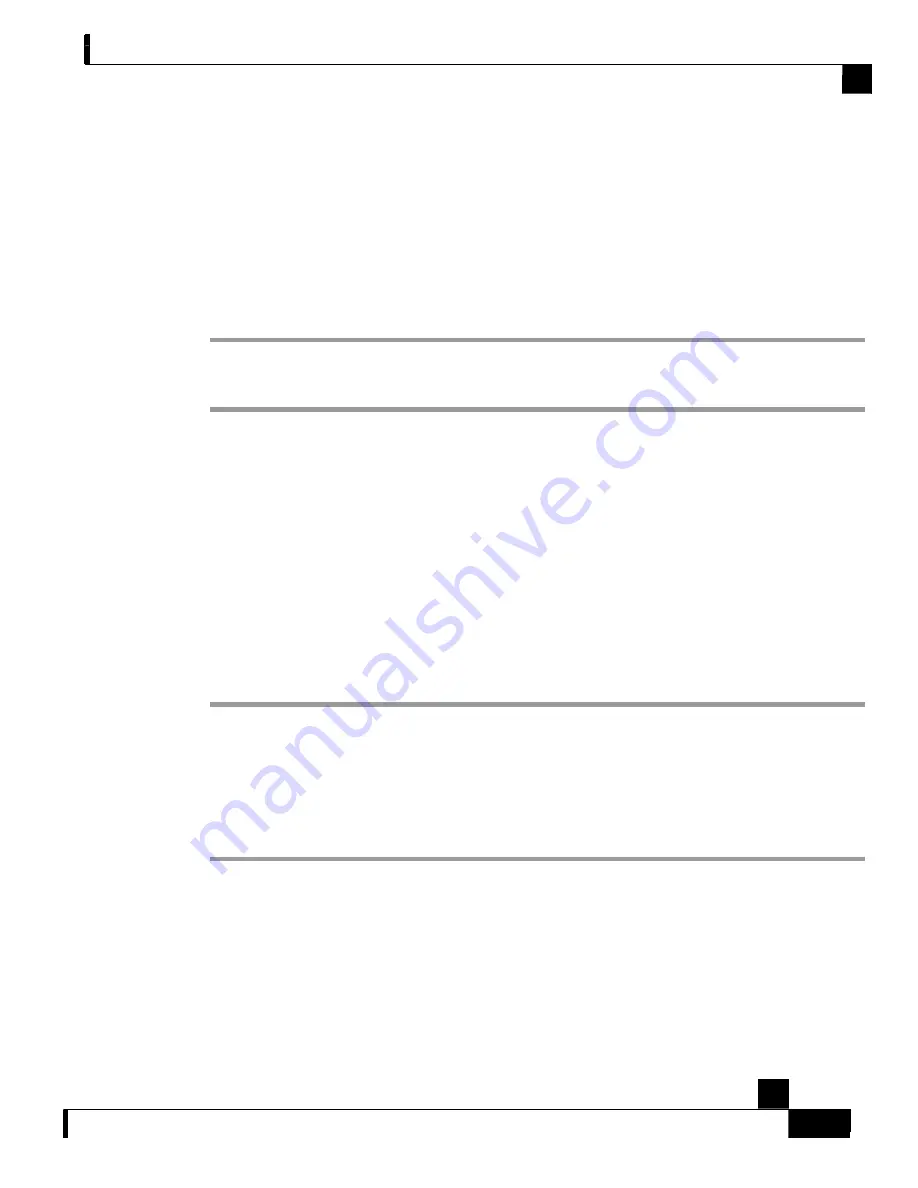
Chapter 6 Cabling the Line Ports and Completing the Installation
Connecting the line ports to the network
Cisco SCE 1000 2xGBE Installation and Configuration Guide
OL-7821-05
6-7
Viewing the Counters to See that the Network Traffic is Reaching
the Device
In inline topology, you can monitor traffic via the platform counters for both the Rx and Tx
connections. The counters increase, together with the increased number of packets that flow
through the
SCE 1000
for both Rx and Tx.
However, in receive-only topologies, the counters for the Tx do not increment, that is, Tx does not
have a function in monitoring traffic, as it is disconnected.
To view the Gigabit Ethernet port status:
Type
show interface Gigabit Ethernet 0/interface number
.
This displays the port link and auto-negotiation status.
E
XAMPLE
:
The following example displays a system response.
SCE 1000
#
show interface Gigabit Ethernet 0/1
Auto negotiation configured: Enabled
Actual Status:
Link is on, Auto negotiation: Enabled,
Bandwidth: 100000Kbps,
Burst-size: 50000bytes
Again, auto-negotiation for bump-in-the-wire topology may be enabled or disabled. For receive-
only topologies, using an external splitter, auto-negotiation must be disabled.
To view the Gigabit Ethernet counters:
Type
show interface Gigabit Ethernet 0/interface counters
.
This displays the Gigabit Ethernet counters. This command enables you to verify that traffic is
taking place. You can see that the counters increase, together with the increased number of
packets that flow through the
SCE 1000
.
Again, in bump-in-the-wire topology, both the Rx and Tx counters are relevant as traffic
monitors. For receive-only topologies, using an external switch, only the Rx counters are relevant.
E
XAMPLE
:
The following example shows the counters of the first Gigabit Ethernet interface:
SCE 1000
#
show interface Gigabit Ethernet 0/1 counters
In total octets: 100
In good unicast packets: 90
In good multicast packets: 0
In good broadcast packets: 10
In packets discarded: 0
In packets with CRC/Alignment error: 0
In undersized packets: 0















































