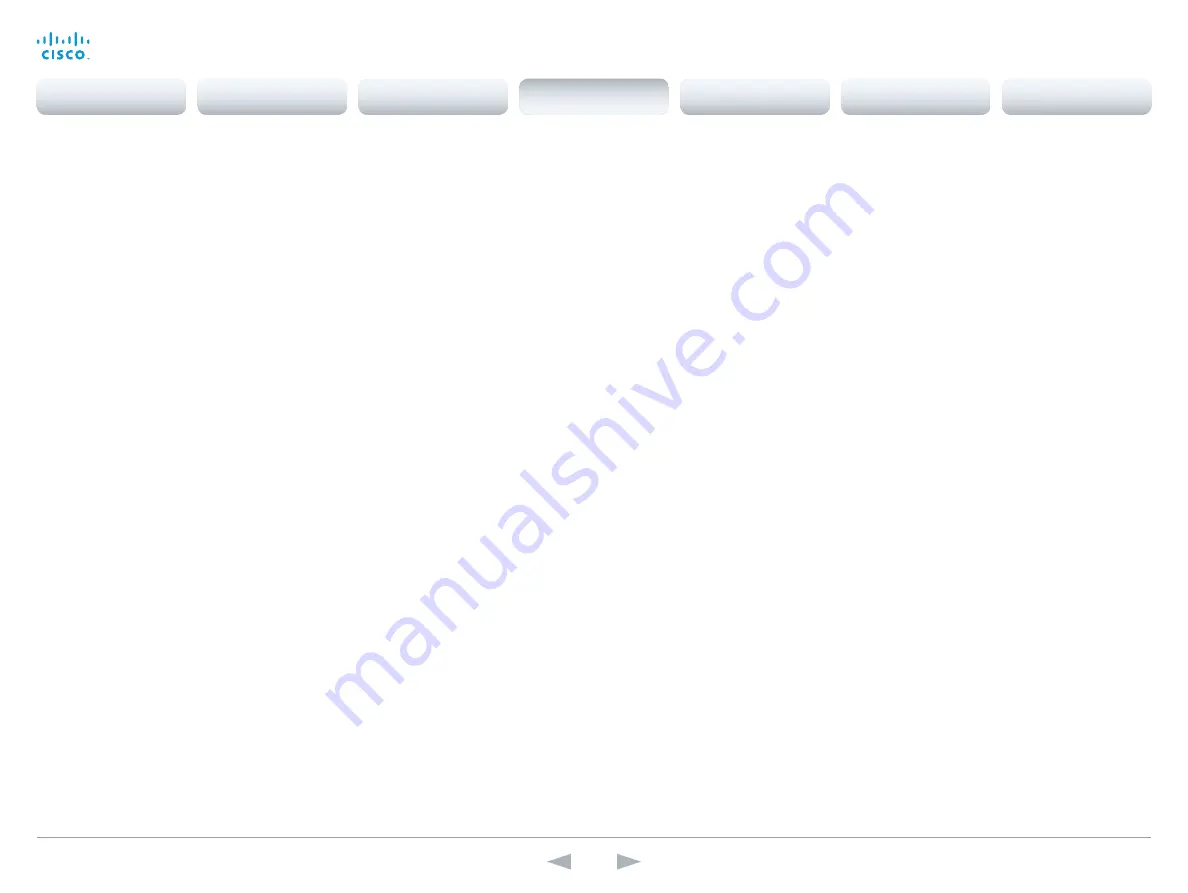
D14869.11
Codec C20 API Reference Guide TC7.0, JANUARY 2014.
Copyright © 2010–2014 Cisco Systems, Inc. All rights reserved.
30
Cisco TelePresence System Codec C20
API Reference Guide
xConfiguration Cameras Camera [1..1] Gamma Mode
Applies to cameras which support gamma mode. The Gamma Mode setting enables for gamma
corrections. Gamma describes the nonlinear relationship between image pixels and monitor
brightness. The Cisco TelePresence PrecisionHD 720p camera supports gamma mode. The
PrecisionHD 1080p camera does not support gamma mode.
Requires user role:
ADMIN
Value space:
<Auto/Manual>
Auto:
Auto is the default and the recommended setting.
Manual:
In severe light conditions, you may switch mode to manual and specify explicitly which
gamma table to use by setting the Gamma Level.
Example:
xConfiguration Cameras Camera 1 Gamma Mode: Auto
xConfiguration Cameras Camera [1..1] Gamma Level
By setting the Gamma Level you can select which gamma correction table to use. This setting may
be useful in difficult lighting conditions, where changes to the brightness setting does not provide
satisfactory results. NOTE: Requires the Gamma Mode to be set to Manual.
Requires user role:
ADMIN
Value space:
<0..7>
Range:
Select a value from 0 to 7.
Example:
xConfiguration Cameras Camera 1 Gamma Level: 0
xConfiguration Cameras Camera [1..1] IrSensor
The IR sensor LED is located in the front of the camera and flickers when the IR sensor is activated
from the remote control. Both the Codec C Series and PrecisionHD camera have IR sensors, and
only one of them needs to be enabled at the time.
Requires user role:
ADMIN
Value space:
<Off/On>
Off:
Disable the IR sensor on the camera.
On:
Enable the IR sensor on the camera.
Example:
xConfiguration Cameras Camera 1 IrSensor: On
xConfiguration Cameras Camera [1..1] Mirror
With Mirror mode (horizontal flip) you can mirror the image on screen.
Requires user role:
ADMIN
Value space:
<Auto/Off/On>
Auto:
When the camera is placed upside down the image is automatically mirrored. Use this
setting with cameras that can be mounted upside down, and that can auto detect that the camera
is mounted upside down.
Off:
See the self view in normal mode, that is the experience of self view is as seeing yourself as
other people see you.
On:
See the self view in mirror mode, that is the self view is reversed and the experience of self
view is as seeing yourself in a mirror.
Example:
xConfiguration Cameras Camera 1 Mirror: Off
xConfiguration Cameras Camera [1..1] MotorMoveDetection
This setting applies only when using a Cisco TelePresence PrecisionHD 1080p12x camera.
If adjusting the camera position by hand you can configure whether the camera should keep its new
position or return to the preset or position it had before.
Requires user role:
ADMIN
Value space:
<Off/On>
Off:
When the camera position is adjusted manually the camera will keep this position until
adjusted again. WARNING: If moving the camera by hand, the camera will not register the new pan
and tilt values since there is no position feedback. This will result in wrong pan and tilt values when
recalling the camera presets subsequently.
On:
When the camera position is adjusted manually, or the camera detects that the motors have
moved, it will first re-initialize (i.e. go to default position) then return to the preset/position it had
before the camera was adjusted.
Example:
xConfiguration Cameras Camera 1 MotorMoveDetection: Off
xConfiguration Cameras Camera [1..1] Whitebalance Mode
Set the camera whitebalance mode.
Requires user role:
ADMIN
Value space:
<Auto/Manual>
Auto:
The camera will continuously adjust the whitebalance depending on the camera view.
Manual:
Enables manual control of the camera whitebalance. The whitebalance level is set using
the Cameras Camera Whitebalance Level setting.
Example:
xConfiguration Cameras Camera 1 Whitebalance Mode: Auto
Contents
Introduction
About the API
xConfiguration
Appendices
xCommand
xStatus
xConfiguration
















































