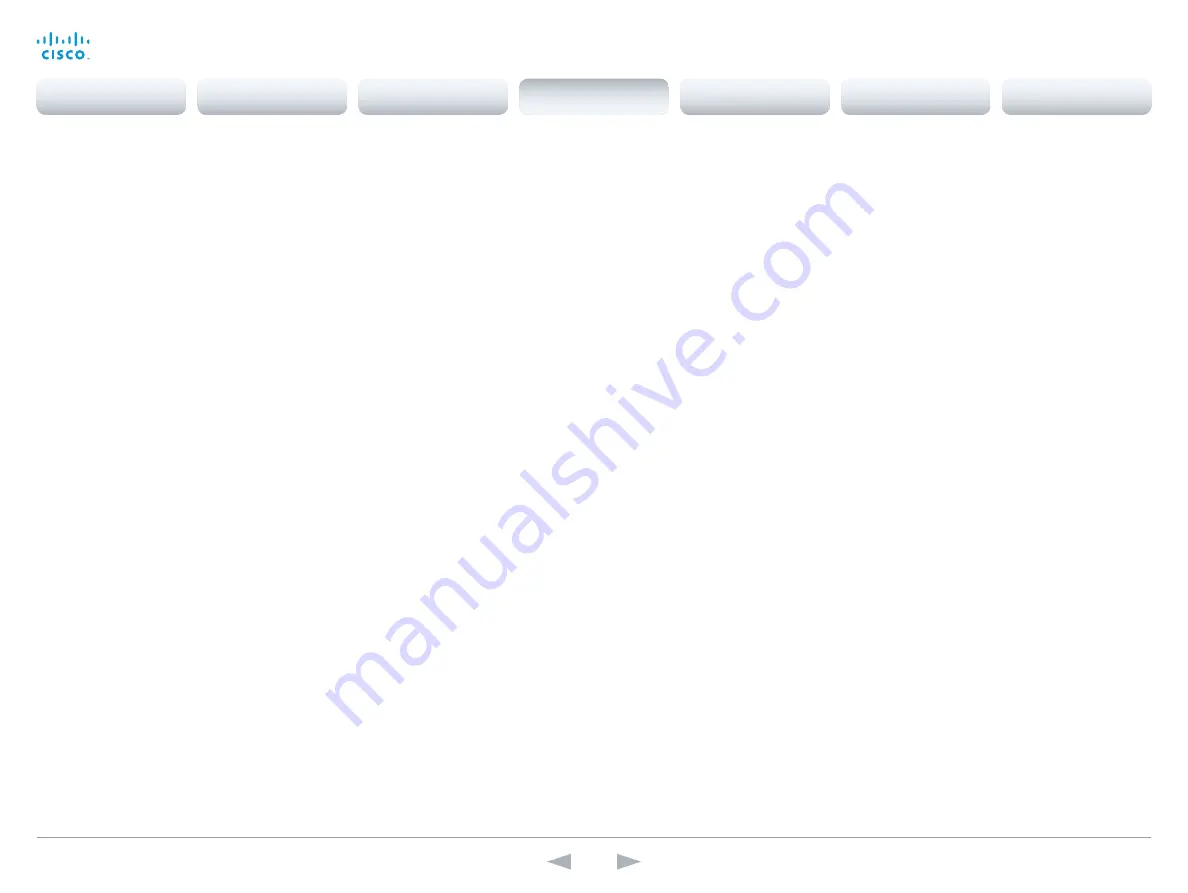
D14869.11
Codec C20 API Reference Guide TC7.0, JANUARY 2014.
Copyright © 2010–2014 Cisco Systems, Inc. All rights reserved.
68
Cisco TelePresence System Codec C20
API Reference Guide
xConfiguration Video Layout LocalLayoutFamily
Select which video layout family to use locally.
Requires user role:
ADMIN
Value space:
<Auto/FullScreen/Equal/PresentationSmallSpeaker/PresentationLargeSpeaker/
Prominent/Overlay/Single>
Auto:
The default layout family, as given by the layout database, will be used as the local layout.
For more information about the layout database, see the xCommand Video Layout LoadDb
command.
FullScreen:
The FullScreen layout family will be used as the local layout. It means that the active
speaker or presentation will be shown in full screen. Using this value is not recommended as from
TC6.0.
Equal:
The Equal layout family will be used as the local layout. All videos have equal size, as long
as there is space enough on the screen(s).
PresentationSmallSpeaker:
The PresentationSmallSpeaker layout family will be used as the local
layout. Using this value is not recommended as from TC6.0.
PresentationLargeSpeaker:
The PresentationLargeSpeaker layout family will be used as the local
layout. Using this value is not recommended as from TC6.0.
Prominent:
The Prominent layout family will be used as the local layout. The active speaker, or the
presentation if present, will be a large picture, while the other participants will be small pictures.
Transitions between active speakers are voice switched.
Overlay:
The Overlay layout family will be used as the local layout. The active speaker, or the
presentation if present, will be shown in full screen, while the other participants will be small
pictures-in-picture (PiP). Transitions between active speakers are voice switched.
Single:
The active speaker, or the presentation if present, will be shown in full screen. The other
participants are not shown. Transitions between active speakers are voice switched.
Example:
xConfiguration Video Layout LocalLayoutFamily: Auto
xConfiguration Video Layout PresentationDefault View
Determine how the presentation will show on screen when you start sharing a presentation.
Requires user role:
ADMIN
Value space:
<Default/Minimized/Maximized>
Default:
The presentation is a part of the layout.
Minimized:
The presentation starts up in PIP mode.
Maximized:
The presentation starts up in full screen mode.
Example:
xConfiguration Video Layout PresentationDefault View: Default
xConfiguration Video Layout RemoteLayoutFamily
Select which video layout family to be used for the remote participants.
Requires user role:
ADMIN
Value space:
<Auto/FullScreen/Equal/PresentationSmallSpeaker/PresentationLargeSpeaker/
Prominent/Overlay/Single>
Auto:
The default layout family, as given by the local layout database, will be used as the remote
layout. For more information about the layout database, see the command: xCommand Video
Layout LoadDb.
FullScreen:
The FullScreen layout family will be used as the remote layout. It means that the active
speaker or presentation will be shown in full screen. Using this value is not recommended as from
TC6.0.
Equal:
The Equal layout family will be used as the remote layout. All videos have equal size, as long
as there is space enough on the screen.
PresentationSmallSpeaker:
The PresentationSmallSpeaker layout family will be used as the remote
layout. Using this value is not recommended as from TC6.0.
PresentationLargeSpeaker:
The PresentationLargeSpeaker layout family will be used as the
remote layout. Using this value is not recommended as from TC6.0.
Prominent:
The Prominent layout family will be used as the remote layout. The active speaker,
or the presentation if present, will be a large picture, while the other participants will be small
pictures. Transitions between active speakers are voice switched.
Overlay:
The Overlay layout family will be used as the remote layout. The active speaker, or the
presentation if present, will be shown in full screen, while the other participants will be small
pictures-in-picture (PiP). Transitions between active speakers are voice switched.
Single:
The active speaker, or the presentation if present, will be shown in full screen. The other
participants are not shown. Transitions between active speakers are voice switched.
Example:
xConfiguration Video Layout RemoteLayoutFamily: Auto
xConfiguration Video Monitors
Set the monitor layout mode.
Requires user role:
ADMIN
Value space:
<Single/Dual/DualPresentationOnly>
Single:
The same layout is shown on all monitors.
Dual:
All participants in the call is shown on the first monitor, while the presentation (if any) is
shown on the second monitor. Self view can also be displayed on the second monitor, depending
on the Video SelfviewDefault OnMonitorRole setting.
DualPresentationOnly:
All participants in the call will be shown on the first monitor, while the
presentation (if any) will be shown on the second monitor.
Example:
xConfiguration Video Monitors: Single
Contents
Introduction
About the API
xConfiguration
Appendices
xCommand
xStatus
xConfiguration
















































