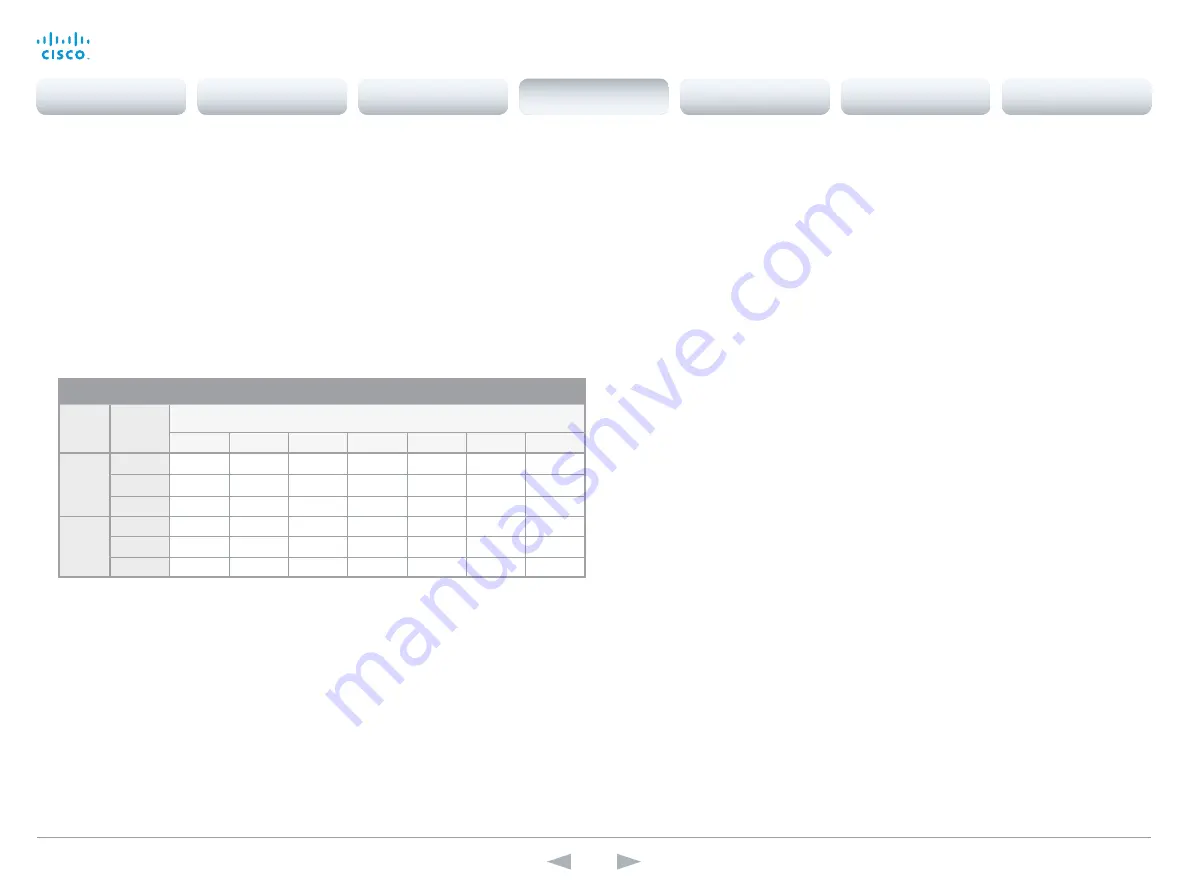
D14869.11
Codec C20 API Reference Guide TC7.0, JANUARY 2014.
Copyright © 2010–2014 Cisco Systems, Inc. All rights reserved.
63
Cisco TelePresence System Codec C20
API Reference Guide
xConfiguration Video Input Source [1..2] OptimalDefinition Profile
The Video Input Source Quality setting must be set to Motion for the optimal definition settings to
take any effect.
The optimal definition profile should reflect the lighting conditions in your room and the quality of the
video input (camera); the better the lighting conditions and video input, the higher the profile. Then,
in good lighting conditions, the video encoder will provide better quality (higher resolution or frame
rate) for a given call rate.
Generally, we recommend using the Normal or Medium profiles. However, when the lighting
conditions are good, the High profile can be set in order to increase the resolution for a given call
rate.
Some typical resolutions used for different optimal definition profiles, call rates and transmit frame
rates are shown in the table below. It is assumed that dual video is not used. The resolution must be
supported by both the calling and called systems.
Use the Video Input Source OptimalDefinition Threshold60fps setting to decide when to use the 60
fps frame rate.
.
Requires user role:
ADMIN
Value space:
<Normal/Medium/High>
Normal:
Use this profile for a normally to poorly lit environment. Resolutions will be set rather
conservative.
Medium:
Requires good and stable lighting conditions and a good quality video input. For some
call rates this leads to higher resolution.
High:
Requires nearly optimal video conferencing lighting conditions and a good quality video input
in order to achieve a good overall experience. Rather high resolutions will be used.
Example:
xConfiguration Video Input Source 1 OptimalDefinition Profile: Normal
xConfiguration Video Input Source [1..2] OptimalDefinition Threshold60fps
For each video input, this setting tells the system the lowest resolution where it should transmit
60fps. So for all resolutions lower than this, the maximum transmitted framerate would be 30fps,
while above this resolution 60fps would also be possible, if the available bandwidth is adequate.
Requires user role:
ADMIN
Value space:
<512_288/768_448/1024_576/1280_720/1920_1080/Never>
512_288:
Set the threshold to 512x288.
768_448:
Set the threshold to 768x448.
1024_576:
Set the threshold to 1024x576.
1280_720:
Set the threshold to 1280x720.
1920_1080:
Set the threshold to 1920x1080.
Never:
Do not set a threshold for transmitting 60fps.
Example:
xConfiguration Video Input Source 1 OptimalDefinition Threshold60fps:
1280 _ 720
xConfiguration Video Input Source [1..2] Quality
When encoding and transmitting video there will be a trade-off between high resolution and
high framerate. For some video sources it is more important to transmit high framerate than high
resolution and vice versa. The Quality setting specifies whether to give priority to high frame rate or
to high resolution for a given source.
Requires user role:
ADMIN
Value space:
<Motion/Sharpness>
Motion:
Gives the highest possible framerate. Used when there is a need for higher frame rates,
typically when a large number of participants are present or when there is a lot of motion in the
picture.
Sharpness:
Gives the highest possible resolution. Used when you want the highest quality of
detailed images and graphics.
Example:
xConfiguration Video Input Source 1 Quality: Motion
xConfiguration Video MainVideoSource
Define which video input source shall be used as the main video source. The video input source is
configured with the "Video Input Source [1..n] Connector" setting.
Requires user role:
USER
Value space:
<1/2>
Range:
Select the source to be used as the main video source.
Example:
xConfiguration Video MainVideoSource: 1
Typical resolutions used for different optimal definition profiles, call rates and frame rates
Frame
rate
Optimal
Definition
Profile
Call rate
256 kbps
768 kbps 1152 kbps 1472 kbps 2560 kbps
4 Mbps
6 Mbps
30 fps
Normal
512 × 288
1024 × 576 1280 × 720 1280 × 720 1920 × 1080 1920 × 1080 1920 × 1080
Medium
640 × 360
1280 × 720 1280 × 720 1280 × 720 1920 × 1080 1920 × 1080 1920 × 1080
High
768 × 448
1280 × 720 1280 × 720 1920 × 1080 1920 × 1080 1920 × 1080 1920 × 1080
60 fps
Normal
256 × 144
512 × 288
768 × 448
1024 × 576 1280 × 720 1280 × 720 1280 × 720
Medium
256 × 144
768 × 448
1024 × 576 1024 × 576 1280 × 720 1280 × 720 1280 × 720
High
512 × 288
1024 × 576 1280 × 720 1280 × 720 1280 × 720 1280 × 720 1280 × 720
Contents
Introduction
About the API
xConfiguration
Appendices
xCommand
xStatus
xConfiguration
















































