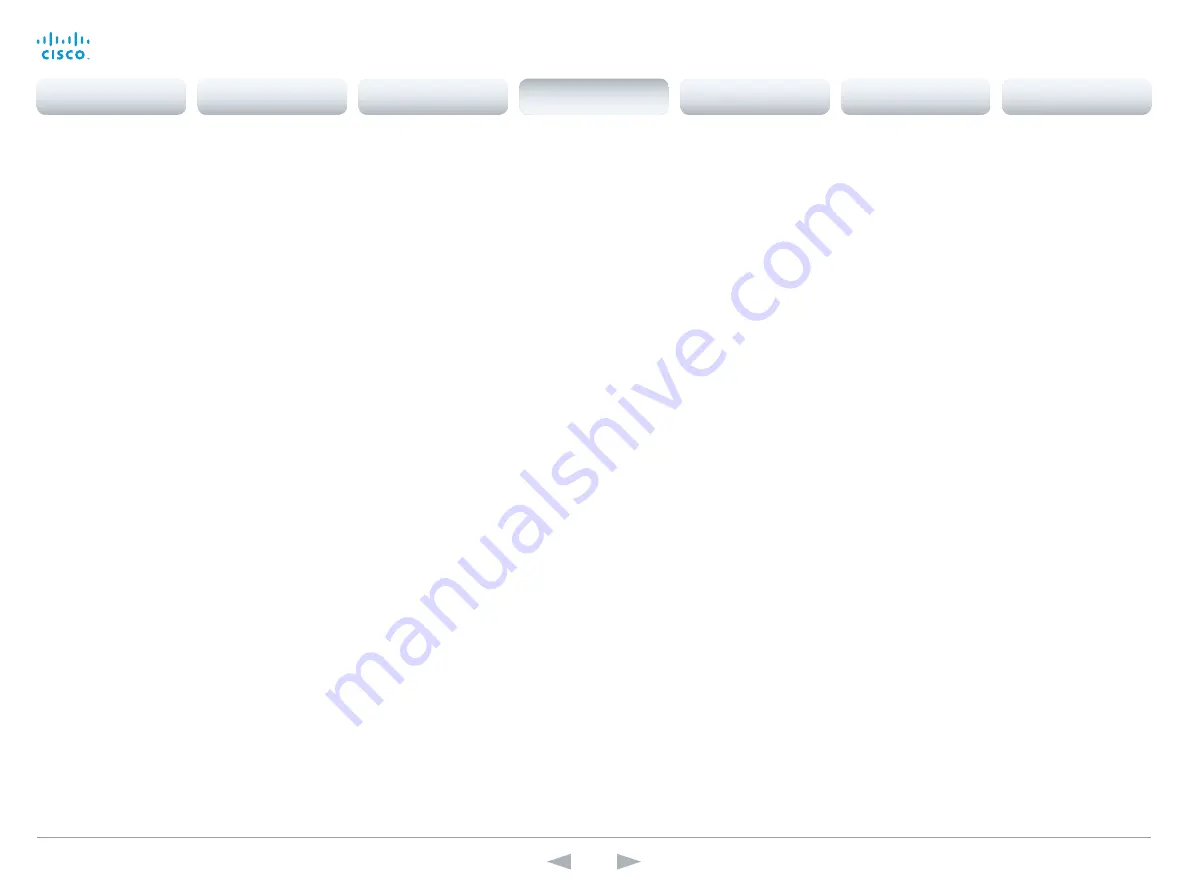
D14869.11
Codec C20 API Reference Guide TC7.0, JANUARY 2014.
Copyright © 2010–2014 Cisco Systems, Inc. All rights reserved.
70
Cisco TelePresence System Codec C20
API Reference Guide
xConfiguration Video OSD MissedCallsNotification
Define if there should be a missed calls notification on screen. The setting only applies when the
video system is operated by a remote control and the on-screen menu. When using the touch
screen control panel the notification dialog box will appear on the touch screen control panel, and
not on the OSD.
Requires user role:
ADMIN
Value space:
<Off/On>
Off:
The OSD will NOT show any indication that there have been any missed calls. This setting is
recommended for 3rd party integrations that need full control of what is shown on the OSD.
On:
The OSD will show a notification of missed calls.
Example:
xConfiguration Video OSD MissedCallsNotifications: On
xConfiguration Video OSD AutoSelectPresentationSource
Determine if the presentation source should be automatically selected.
Requires user role:
ADMIN
Value space:
<Off/On>
Off:
Disable automatic selection of the presentation source.
On:
Enable automatic selection of the presentation source.
Example:
xConfiguration Video OSD AutoSelectPresentationSource: Off
xConfiguration Video OSD CallSettingsSelection
In cases where you want to prevent users from easily changing the call settings from the Settings
menu, the call settings can be made available from within the Administrator Settings menu. The
administrator settings can be password protected. The OSD (On Screen Display) is where you find
the menus, dialogs, icons and indicators, and the navigation is done with a remote control.
Requires user role:
ADMIN
Value space:
<Off/On>
Off:
The call settings will be available from within the Conference settings in the Administrator
Settings.
On:
The Call Settings menu will be available from the Settings menu.
Example:
xConfiguration Video OSD CallSettingsSelection: Off
xConfiguration Video OSD TodaysBookings
This setting can be used to display the system's bookings for today on the main on-screen menu.
This requires that the system is bookable by an external booking system, like for example the Cisco
TelePresence Management Suite (TMS).
Requires user role:
ADMIN
Value space:
<Off/On>
Off:
Do not display todays bookings.
On:
Displays information about this systems bookings on screen.
Example:
xConfiguration Video OSD TodaysBookings: Off
xConfiguration Video OSD MyContactsExpanded
Set how the local contacts will be displayed in the phone book dialog on screen. The OSD (On
Screen Display) is where you find the menus, dialogs, icons and indicators, and the navigation is
done with a remote control.
Requires user role:
ADMIN
Value space:
<Off/On>
Off:
The local contacts will be placed in a separate folder called MyContacts in the phonebook
dialog.
On:
The local contacts in the phone book will be shown in the top level of the phonebook dialog.
Example:
xConfiguration Video OSD MyContactsExpanded: Off
xConfiguration Video OSD Output
Define which monitor should display the on-screen menus, information and icons. The OSD (On
Screen Display) is where you find the menus, dialogs, icons and indicators, and the navigation is
done with a remote control.
Requires user role:
ADMIN
Value space:
<Auto/1/2>
Auto:
The system will detect when a monitor is connected to the video output, and send the OSD
to the first monitor you connect. If you have a multi-monitor setup, and all monitors are connected
before switching on the system, the OSD will be sent to the video output with the lowest
numbering, starting on Video OSD Output 1. If the OSD does not show on the desired monitor,
disconnect all monitors and reconnect the monitors.
Range 1-2:
If you want the OSD to be sent to one specific output, select 1 for HDMI output, or
select 2 for DVI-I output. Make sure you connect a monitor to the corresponding video output
connector.
Example:
xConfiguration Video OSD Output: Auto
Contents
Introduction
About the API
xConfiguration
Appendices
xCommand
xStatus
xConfiguration
















































