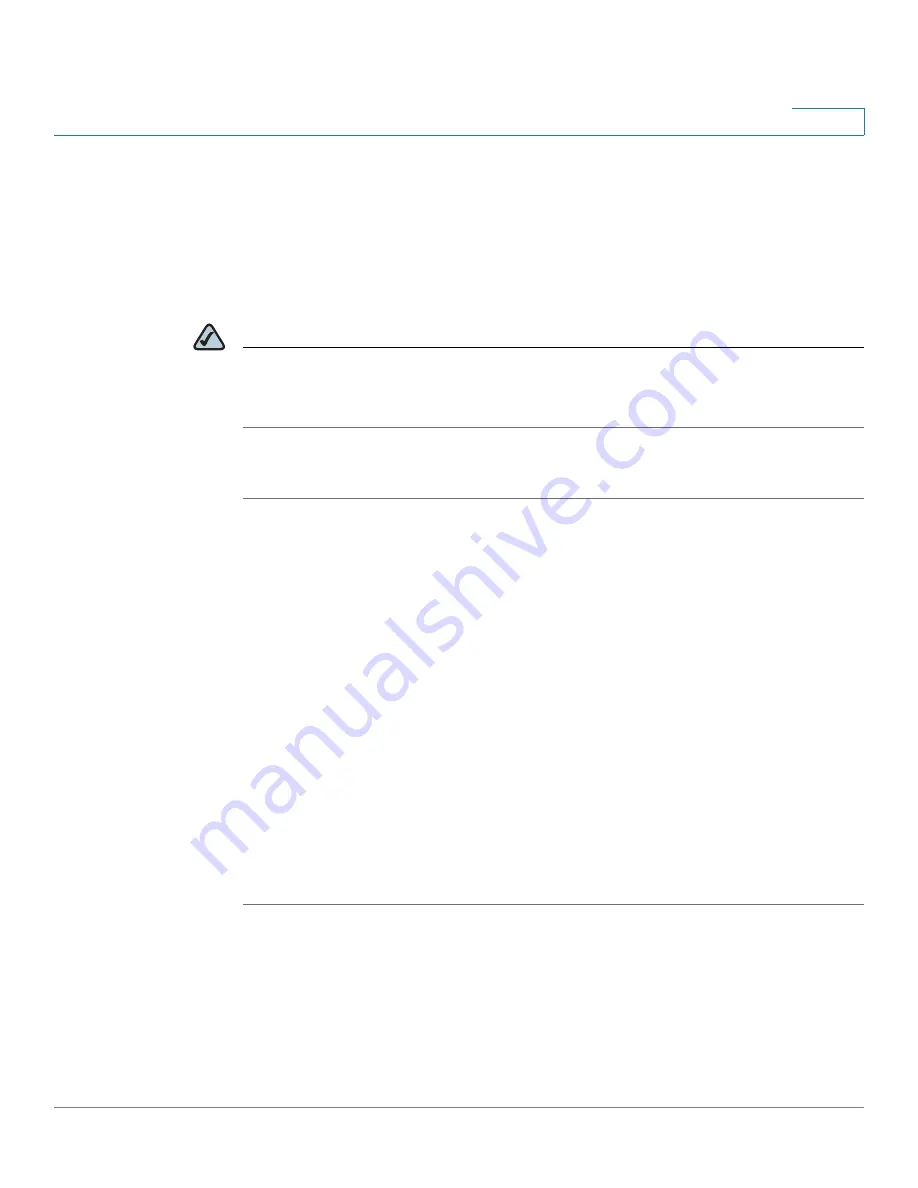
End User Access
Windows Users: Accessing the NSS Storage through FTP
Cisco Small Business NSS3000 Series Network Storage System Administration Guide
76
8
Windows Users: Accessing the NSS Storage through FTP
Windows users who have a user profile set up can access any shares to which
they have privileges on the NSS storage using CIFS/SMB or FTP. Note that when
using FTP to access the NSS storage, users cannot rename folders. To rename a
folder, use CIFS or NFS if enabled on the share.
NOTE
Before your end users can access the shares on the NSS using FTP, the NSS must
have FTP access enabled and the individual share must be set up to allow FTP
access.
To access the NSS storage using FTP:
STEP 1
From your FTP client application, connect to the NSS. Enter the IP address or
hostname of the NSS. For more information about using your FTP client
application, refer to its documentation.
STEP 2
Enter your username and password when prompted by your FTP client.
When your FTP client has logged in, a list of accessible shares appears as
individual directories.
STEP 3
Depending on your share privileges, you can begin using the NSS storage.
Mac Users: Accessing Storage through CIFS/SMB
Mac users who have a user profile can access any shares to which they have
privileges on the NSS storage using CIFS/SMB.
To access the NSS storage through CIFS/SMB:
STEP 1
From the
Finder’s Go
menu, click
Connect to Server
.
STEP 2
Enter "smb://<hostname or IP address of the NSS>/<sharename>. (Where the
information in the brackets is meant to be replaced with the applicable information.
Do not type the brackets.)
Click the "+" sign to save the NSS address to the Favorite Servers list so that the
next time you log in you just need to select the address from the list.
















































