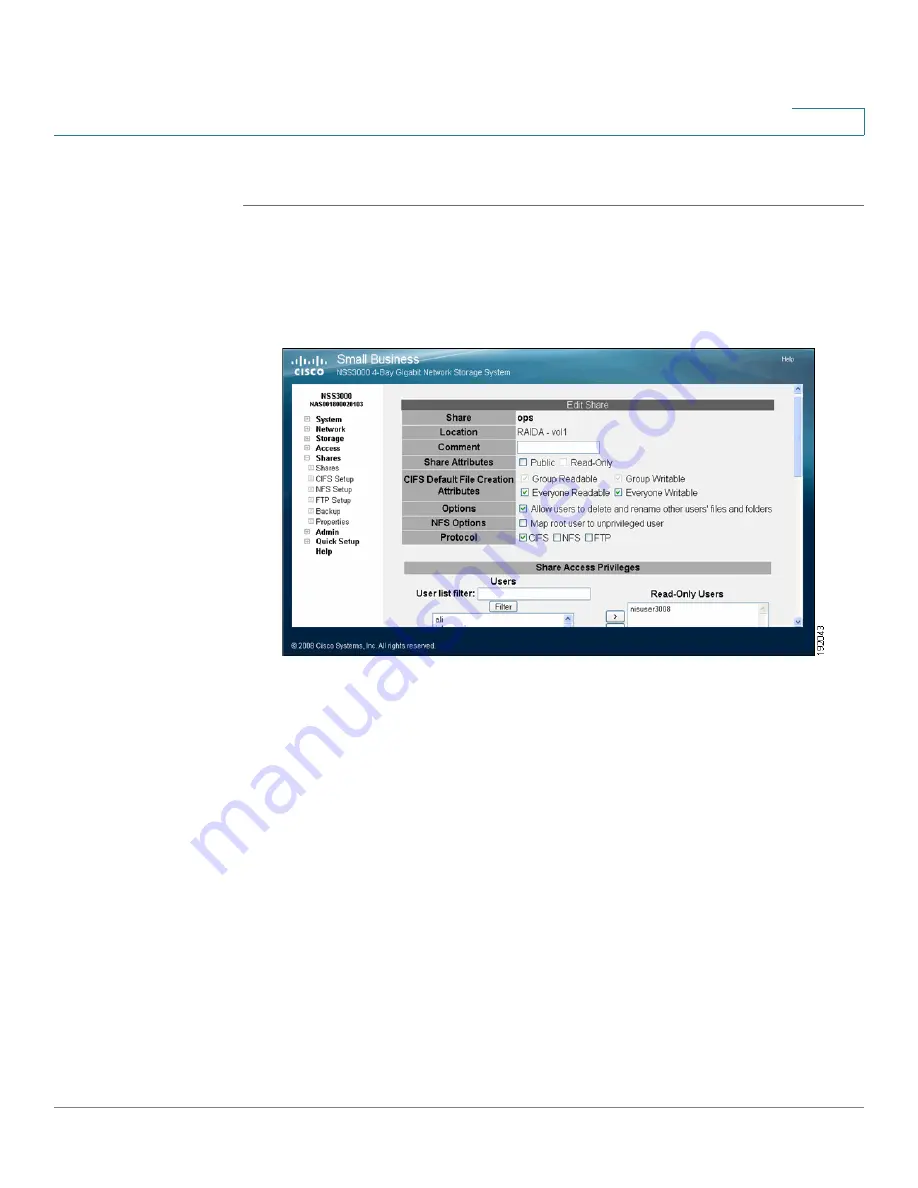
Managing the Shares
Editing an Existing Share
Cisco Small Business NSS3000 Series Network Storage System Administration Guide
34
6
To edit a share:
STEP 1
From the
Manager Menu
, click
Shares
Shares
.
STEP 2
Click
Edit
for the share you want to change.
The
Edit Share
page appears.
STEP 3
You can change the comment from the
Comment field
as required. This comment
appears when you browse the NSS from My Network Places (as the tooltip when
you hover over the share, or if you select the
Details viewing
mode).
STEP 4
Change the setting for the
Allow users to delete or rename other users’ files and
folders
field as required. This field determines whether users who are assigned to
a share can delete or rename files or folders within that share that they do not own.
It is important to consider interoperability with applications such as MS Word
2007 and Photoshop. For example, if this field is not selected and you gave a user
write permissions to a file and that user tried to open, edit, and save the file, the
save would fail because Word sets up a temporary file and then attempts to delete
it and replace it with the new version. Not all applications work this way. It is
important to consider the applications used by your users to determine how you
want to set this field.
•
Select this
field
: By selecting this field, users with write permissions can
rename or delete files or folders within the assigned share even though they
are not the owners of the files or folders.
















































