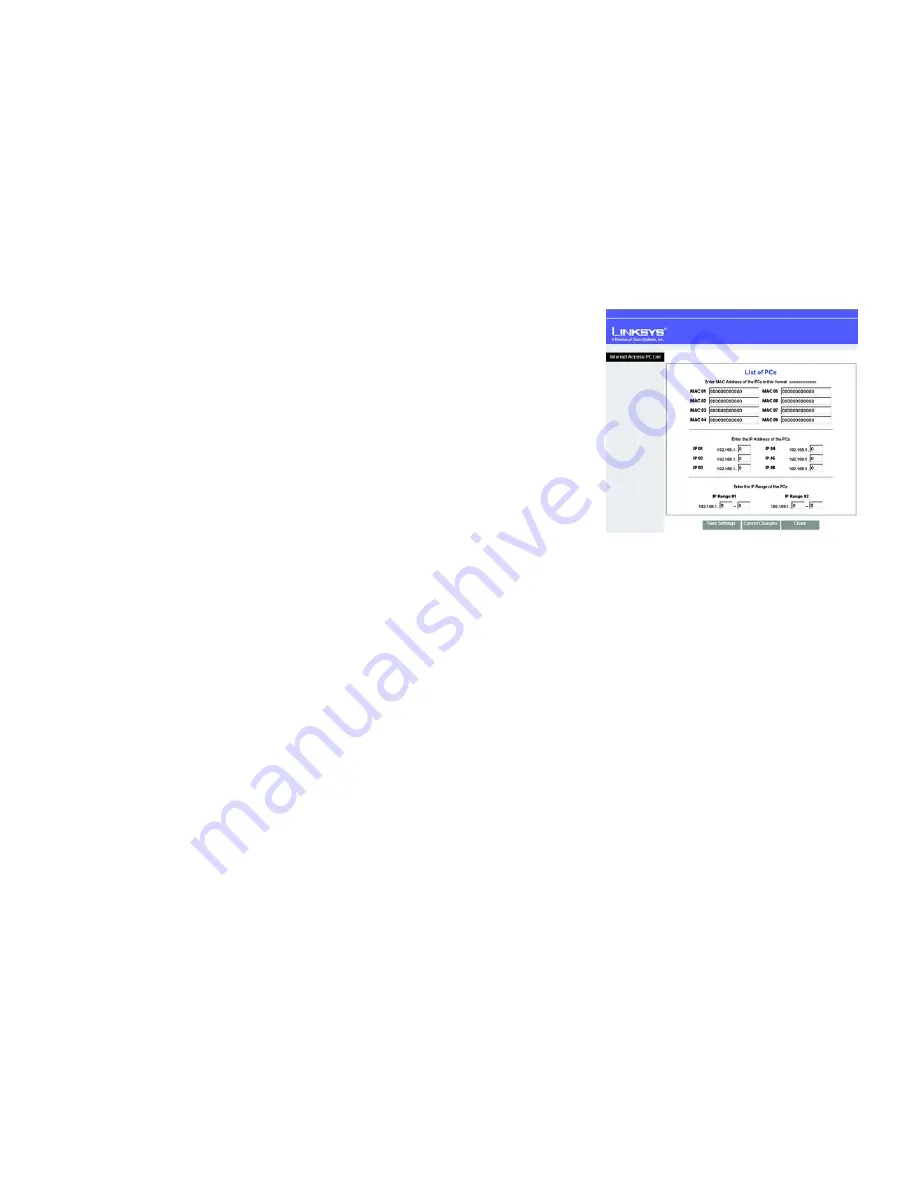
50
Chapter 6: Configuring the Wireless-G ADSL Gateway with SRX200
The Access Restrictions Tab
Wireless-G ADSL Gateway with SRX200
4. Click the
Edit List of PCs
button to select which PCs will be affected by the policy. The
List of PCs
screen will
appear. You can select a PC by MAC Address or IP Address. You can also enter a range of IP Addresses if you
want this policy to affect a group of PCs. After making your changes, click the
Save Settings
button to apply
your changes or
Cancel Changes
to cancel your changes. Then click the
Close
button to exit this screen.
5. Click the appropriate option,
Deny
or
Allow
, depending on whether you want to block or allow Internet access
for the PCs you listed on the
List of PCs
screen.
6. Decide which days and what times you want this policy to be enforced. Select the individual days during
which the policy will be in effect, or select
Everyday
. Then enter a range of hours and minutes during which
the policy will be in effect, or select
24 Hours
.
7. If you want to block websites with specific URL addresses, enter each URL in a separate field next to
Website
Blocking by URL Address
.
8. If you want to block websites using specific keywords, enter each keyword in a separate field next to
Website
Blocking by Keyword
.
9. You can filter access to various services accessed over the Internet, such as FTP or telnet, by selecting
services from the drop-down menus next to
Blocked Services
. The port numbers and protocol for the selected
service will be automatically displayed.
If the service you want is not listed, select
User-Defined
. Enter its port numbers in the fields provided. Then
select its protocol,
ICMP
,
TCP
,
UDP
, or
TCP & UDP
from the drop-down menu.
10. Click the
Save Settings
button to save the policy’s settings. To undo the policy’s settings, click the
Cancel
Changes
button. Click
Help
for more information.
Figure 6-35: List of PCs
















































