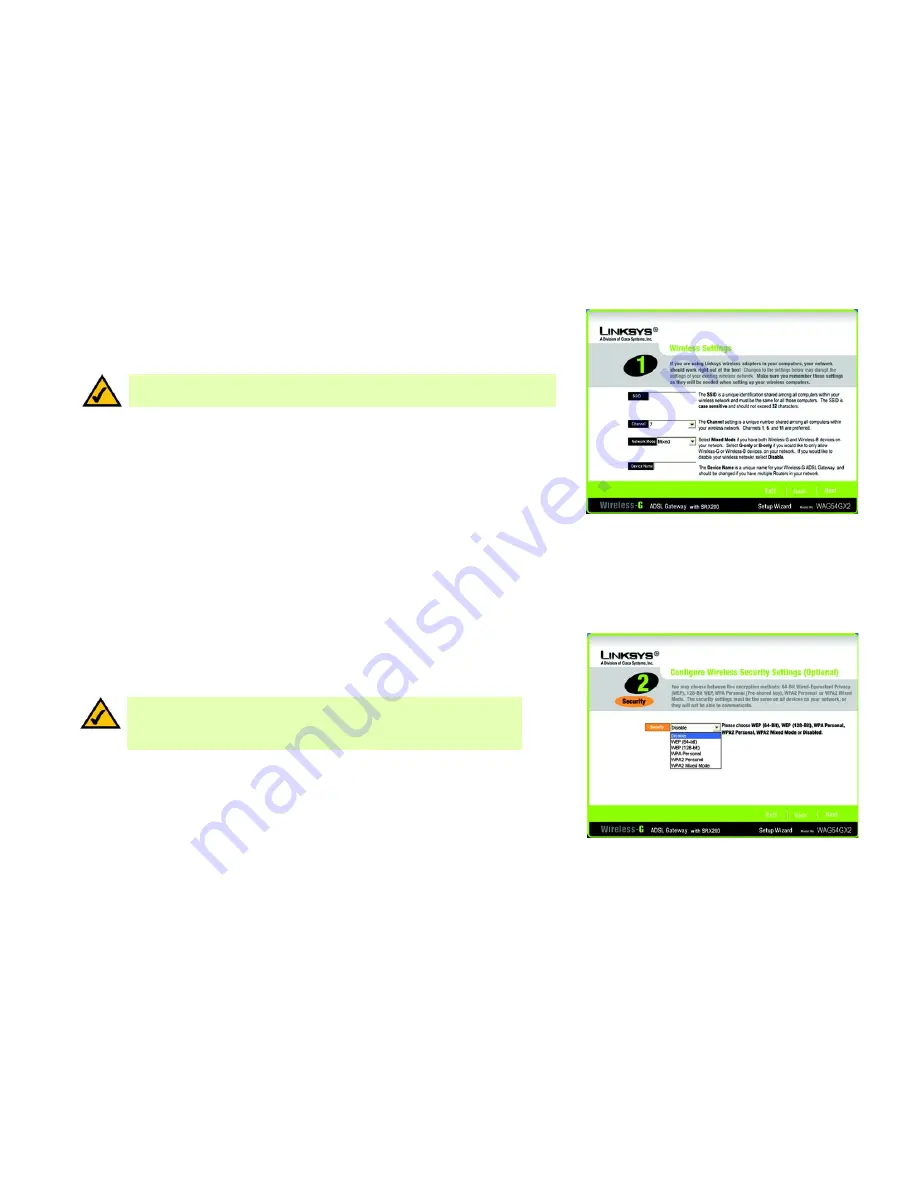
19
Chapter 5: Setting up the Wireless-G ADSL Gateway with SRX200
Using the Setup Wizard
Wireless-G ADSL Gateway with SRX200
15. The Setup Wizard will ask you to enter the settings for your wireless network.
SSID
- In the
SSID
field, enter the name of your wireless network. The SSID must be identical for all devices in
the network. The default setting is
linksys
(all lowercase).
Channel
- Select the operating channel for your wireless network. All of your wireless devices will use this
channel to communicate.
Network Mode
- From the
Network Mode
drop-down menu, select the wireless standards running on your
network. If you have both 802.11g and 802.11b devices in your network, keep the default setting,
Mixed
. If
you have only 802.11g devices, select
G-Only
. If you have only 802.11b devices, select
B-Only
. If you want to
disable your wireless network, select
Disable
.
Device Name
- Enter a name for the Gateway in the
Device Name
field.
Click the
Next
button to continue or the
Back
button to return to the previous screen.
16. Select the method of security you want to use:
WPA Personal
,
WPA2 Personal
,
WPA2 Mixed Mode
,
WEP
(64-Bit)
, or
WEP (128-Bit)
. WPA stands for Wi-Fi Protected Access, and WEP stands for Wired Equivalent
Privacy. WPA is a stronger security method than WEP, and WPA2 is a stronger version of WPA. Proceed to the
appropriate section for your security method.
If you do not want to use any wireless security method, select
Disabled
and then click the
Next
button.
Proceed to step 17.
Figure 5-17: Setup Wizard’s Wireless Settings Screen
NOTE:
An SSID is the network name shared by all devices in a wireless network. Your network’s
SSID should be unique to your network and identical for all devices within the network.
Figure 5-18: Setup Wizard’s Configure Wireless Security
Settings Screen
wpa
(wi-fi protected access): a wireless security protocol
using TKIP (Temporal Key Integrity Protocol) encryption,
which can be used in conjunction with a RADIUS server.
wep
(wired equivalent privacy): a method of
encrypting network data transmitted on a
wireless network for greater security.
NOTE:
If you want to use WPA Enterprise or WPA2 Enterprise security, select
Disabled
and then click the
Next
button. After you have finished the Setup Wizard, use the
Gateway’s Web-based Utility to configure your wireless security settings. Refer to
“Chapter 6: Configuring the Wireless-G ADSL Gateway with SRX200” for instructions.
















































