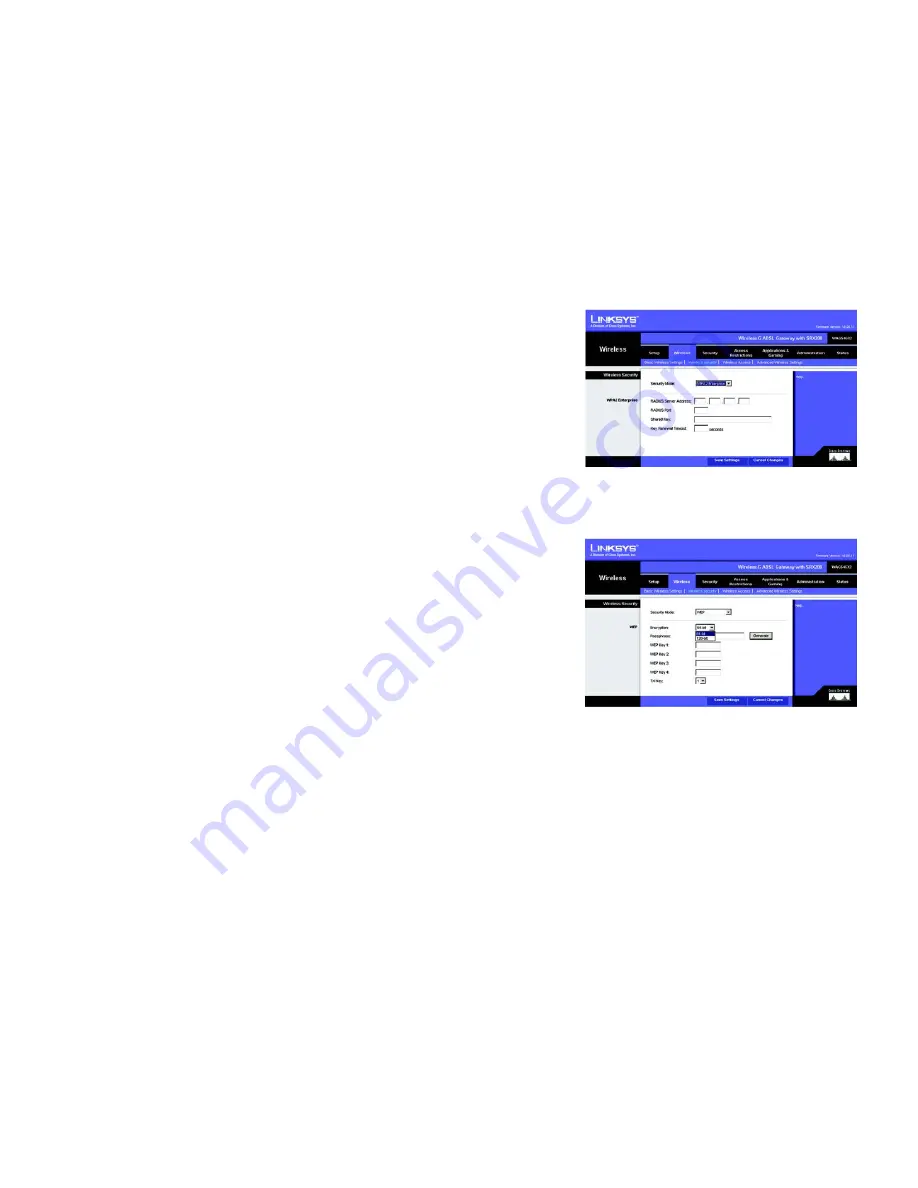
38
Chapter 6: Configuring the Wireless-G ADSL Gateway with SRX200
The Wireless Tab
Wireless-G ADSL Gateway with SRX200
WPA2 Enterprise
WPA2 Enterprise features WPA2 used with a RADIUS server. (This method should only be used when the Gateway
is connected to a RADIUS server.)
•
RADIUS Server Address. Enter the IP address of the RADIUS server.
•
RADIUS Port. Enter the port number of the RADIUS server.
•
Shared Key. Enter the key shared between the Gateway and its RADIUS server.
•
Key Renewal Timeout. Enter the Key Renewal period, which tells the Gateway how often it should change the
dynamic encryption keys.
When finished making your changes on this tab, click the
Save Settings
button to save these changes, or click
the
Cancel Changes
button to undo your changes. Click
Help
for more information.
WEP
•
Encryption. Select the appropriate level of encryption,
64-bit
or
128-bit
. A higher level of encryption is more
secure.
•
Passphrase. Instead of manually entering WEP keys, you can enter a Passphrase. It is case-sensitive and
should not be longer than 32 alphanumeric characters. (This Passphrase function is compatible with Linksys
wireless products only and cannot be used with Windows XP Zero Configuration. If you want to communicate
with non-Linksys wireless products or Windows XP Zero Configuration, make a note of the WEP keys
generated, and enter the appropriate one manually in the wireless computer or client.) If you want to use a
Passphrase, then enter it in the
Passphrase
field and click the
Generate
button.
•
WEP Keys 1-4. If you are not using a Passphrase, then manually enter a set of values. (Do not leave a key field
blank, and do not enter all zeroes; they are not valid key values.) If you are using 40/64-bit WEP encryption,
the key must be exactly 10 hexadecimal characters in length. If you are using 128-bit WEP encryption, the key
must be exactly 26 hexadecimal characters in length. Valid hexadecimal characters are “0”-“9” and “A”-“F”.
•
TX Key. To indicate which WEP key to use, select a default Transmit (TX) Key number.
When finished making your changes on this tab, click the
Save Settings
button to save these changes, or click
the
Cancel Changes
button to undo your changes. Click
Help
for more information.
Figure 6-19: Wireless Security - WPA2 Enterprise
Figure 6-20: Wireless Security - WEP






























