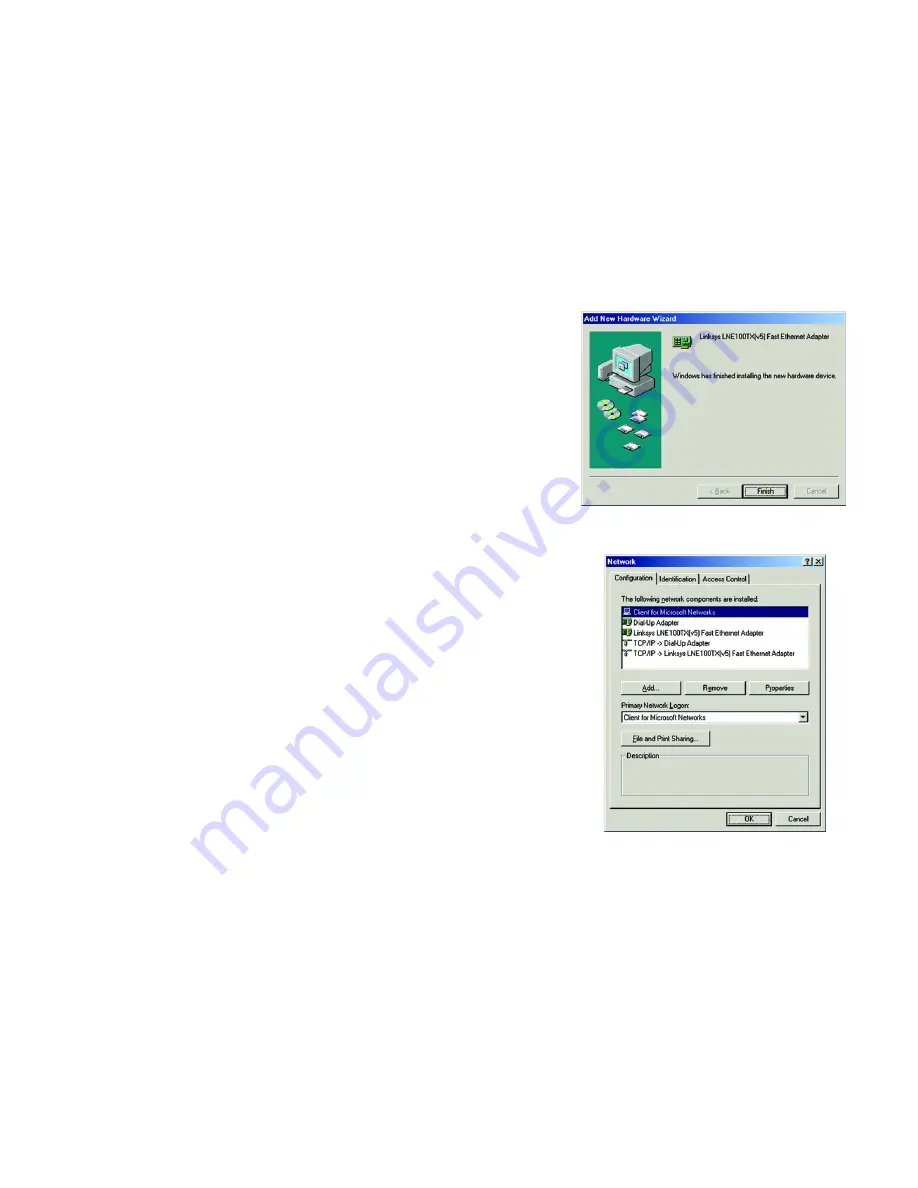
23
Chapter 6: Manual Installation and Setup
Windows ME
EtherFast 10/100 LAN Card
7. Windows ME will begin copying the EtherFast® 10/100 LAN Card’s driver files onto your PC. If Windows ME
setup files are requested, click
OK
and direct Windows to the proper location, e.g.
C:\windows\options\install
, or
D:\win9x (where “D:” represents your CD-ROM drive)
.
8. If Windows asks you to supply any drivers beginning with “lne” or “netlne”, re-direct Windows to your CD-
ROM drive (D:\).
9. Windows will finish installing the software onto your PC. (See Figure 6-25.) Click the
Finish
button.
10. When asked if you want to restart your PC, remove any disks from your PC and click the
Yes
button. If
Windows does not prompt you to restart, do so manually. Click the
Start
button, then click
Shutdown
.
Choose the
Restart
option and click the
OK
button.
Network Component Configuration
1. Once you are back at the Windows ME desktop, click on your taskbar's
Start
button, select
Settings
, then
Control Panel
, and then double-click the
Network
icon.
2. The Network window will appear. Click on the
Configuration
tab. There may be other components listed in
addition to the ones shown in Figure 6-26 (for example, a Dial-up Adapter), which is normal. If any of the
components shown below are missing, however, you’ll need to manually install them. Refer to Appendix E:
Manually Installing the Network Components in Windows 95, 98, and Millennium.
•
Client for Microsoft Networks
•
Dial-Up Adapter
•
Linksys LNE100TX (v5) Fast Ethernet Adapter
•
TCP/IP -> Dial-Up Adapter
•
TCP/IP -> Linksys LNE100TX (v5) Fast Ethernet Adapter
Figure 6-25: Hardware Installation Complete
Figure 6-26: Configuration






























