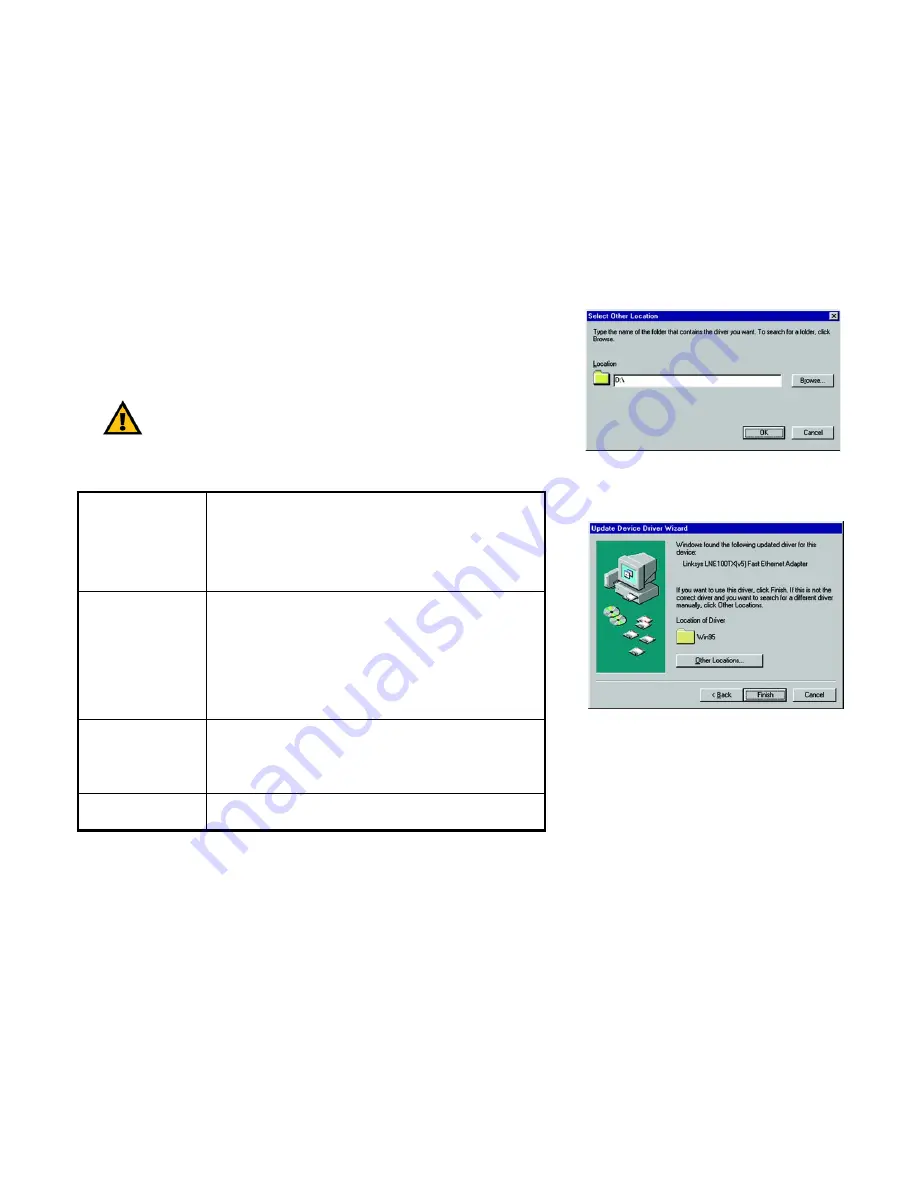
12
Chapter 6: Manual Installation and Setup
Windows 95
EtherFast 10/100 LAN Card
3. Type the driver location, D:\, in the location field on the Select Other Location Screen, shown in Figure 6-3.
Then, click the
OK
button.
4. Windows will show that the files have been found. (See Figure 6-4.) Click the
Finish
button to continue. Then,
when you are prompted, verify that the LNE100TX Setup Utility CD is in your CD-ROM drive.
Table 1: Possible Prompts
If your PC asks for the
Setup Utility CD
1. Click
OK
.
2. Verify that the Setup Utility CD is in your PC’s CD-ROM drive.
3. Type
d:\
in the “Copy files from:” box.
4. Click OK.
If you are asked to supply
your Windows 95 Instal-
lation Files or Disks
1. Click OK.
2. If you have a Windows 95 CD-ROM, type
d:\win95
in the “Copy files
from:” box, where d: is your CD-ROM drive.
3. If you don’t have a Windows 95 CD-ROM, type
c:\win-
dows\options\cabs
.
4. Click
OK
.
If you are asked for a file
that includes
“LNE100TX” in its name
1. Insert the Setup Utility CD into your PC’s CD-ROM drive.
2. Type
d:\Drivers\WIN95
in the “Copy files from:” box.
3. Click
OK
.
If you receive a Version
Conflict error
1. Choose to keep the newest version of the file by clicking
Yes
IMPORTANT:
Do not press Skip or Cancel or the drivers will not be
installed!
Figure 6-3: Select Other Location
Figure 6-4: Driver Found






























